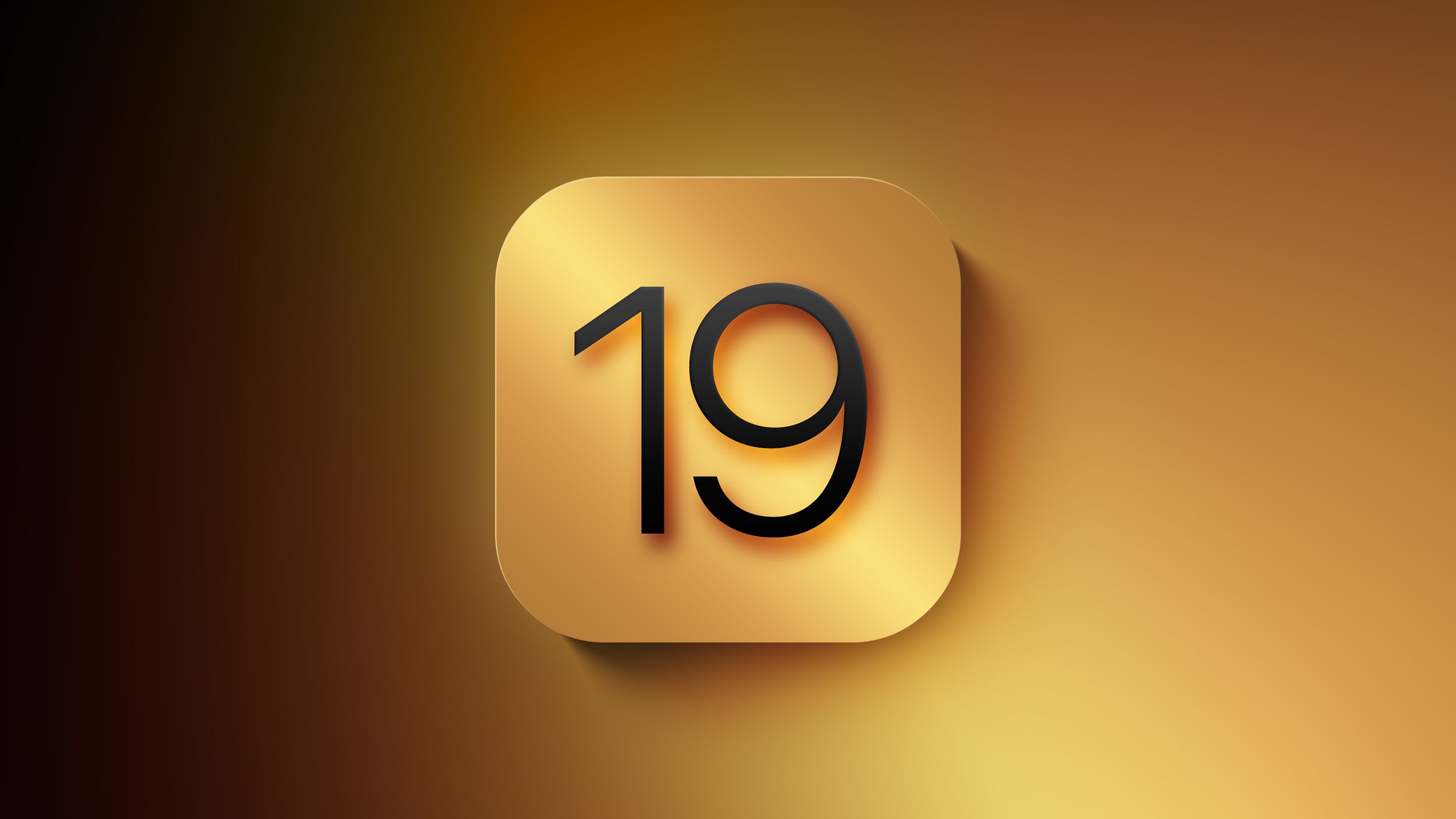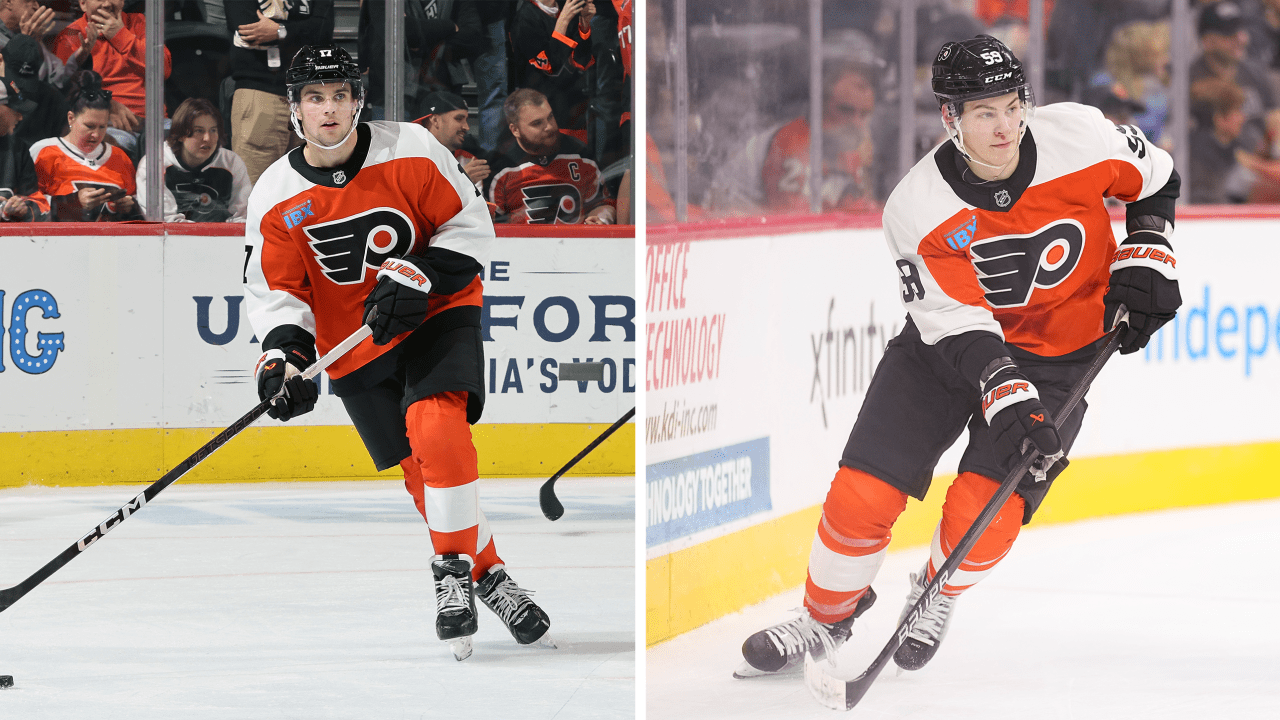Tech
5 Features That’ll Make You Want To Upgrade To iOS 18 Today

You’re going to download it eventually…why not today?
This is a big week for Apple fans! With new iPhone 16 models arriving at the end of the week, anticipation for “new stuff” is high. Luckily, there’s a new version of iOS to upgrade to today.
But why should you upgrade to iOS 18?
After all, there’s not a big visual overhaul with the latest version of iOS (unless you customize, more on that in a bit), you can still get security updates on iOS 17, and the most hyped feature, Apple Intelligence, isn’t even in the initial rollout.
So what is there in iOS 18 that’s compelling enough to upgrade today? Quite a few things, actually.
Messages
Messages gets a couple of big upgrades in iOS 18. The first of which is the ability, finally, to italicize and bold text. As someone who spends their entire life on Slack, not being able to format messages has irked me for years. You can also get creative with message reactions, using any emojis you want, not just the basic reaction responses.
Messages also, finally, gets RCS support. What’s it stand for, what does it mean? It doesn’t matter, what you’ll care about is that you’ll stop getting extra messages when you react to green bubble convos.
Finally, and what I consider Messages’ most useful new feature, is Send Later. It’s criminally hidden behind the More icon. But especially if you regularly text with someone in another time zone, you’re going to want to find it immediately.
Customization
For those of you that wrestle with home screen customization apps or spend hours in Shortcuts to get that perfect monotone look, this will be welcome news. iOS 18 lets you do way more with your device’s appearance, natively. Want to place apps precisely so that they frame part of your wallpaper? Now you can, since iOS no longer forces you to use complete rows.
You can also tint icons any way you like, Just pick a shade and, voila, matchy icons! You can also choose to have iOS 18’s new dark icons all the time, which are a nice way to get a more muted look without having to choose their color. All of these options are under the Customize menu when you arrange your screen.
Hidden/Locked Apps
Hidden apps get an important upgrade in iOS 18 with a folder that obscures whether or not there even are any hidden apps. My problem with the original implementation of the Hidden folder was that it was obvious if there was something in there that you were trying to keep obscured. Now, you need to unlock the folder before you can even see the contents.
The most convenient privacy upgrade is being able to lock any app without having to move it to the Hidden folder. Just long press on an app icon and select Require Face ID. It’s a big boon for apps that aren’t secure by default like Journal (which honestly should have been lockable right from the start).
Passwords
Finally, passwords get their own native app in iOS 18. For anyone that’s had to spend time digging in iOS settings to get login information, this is a big win. It’s a fairly basic affair but it gets the job done as far as easier access goes.
You can quickly generate a new login and secure password from the main screen of the app. There’s also a helpful Security category that has a list of all your compromised passwords.
Those looking to ditch their 1Password subs will want to wait. Passwords is a great starting point but if you spend time curating your passwords, I find the workflow in 1Password easier to use overall, with helpful features like password history. Still, as a free option, it’s an incredible upgrade from a sub-menu in Settings.
Control Center/Lock Screen
This was one that I personally was excited for. I use Control Center constantly, for the calculator, the flashlight, camera, music control, you name it. With iOS 18 you can tweak it fully, adding, moving, and rearranging features so that they’re right where you need them. You can even create new control center screens so that you can quickly get to expanded controls like for Music or Focus.
While we’re talking about those little monochrome icons, the ones on your lock screen are now customizable as well. You’re no longer stuck with the flashlight and camera. You can have, well, any Control Center app you want. This is especially interesting in light of the new Camera Control button on the iPhone 16 Pro Max. The question is, what will you put in the camera icon’s place?
But not Apple Intelligence
The one thing you won’t see today in the iOS 18 launch is Apple Intelligence. For that you’ll have to wait for iOS 18.1, dropping in the next few weeks. That said, it’s not really worth waiting for in its current iteration.
While Apple Intelligence is definitely useful for things like summarizing threads in Messages (though it’s kind of hilarious when it tries to summarize single messages) and has neat tricks like normalizing your handwriting in Notes on iPad, there’s no killer app yet. While recent commercials are touting the summarizing powers in Mail…I still don’t find Mail in iOS compelling enough to switch from my beloved Spark.
That said, Apple Intelligence will keep on evolving and improving after its launch (likely in October). But there’s nothing stopping you from enjoying the benefits of iOS 18 today.