Tech
7 reasons Microsoft Lists is a productivity hero you never knew you needed
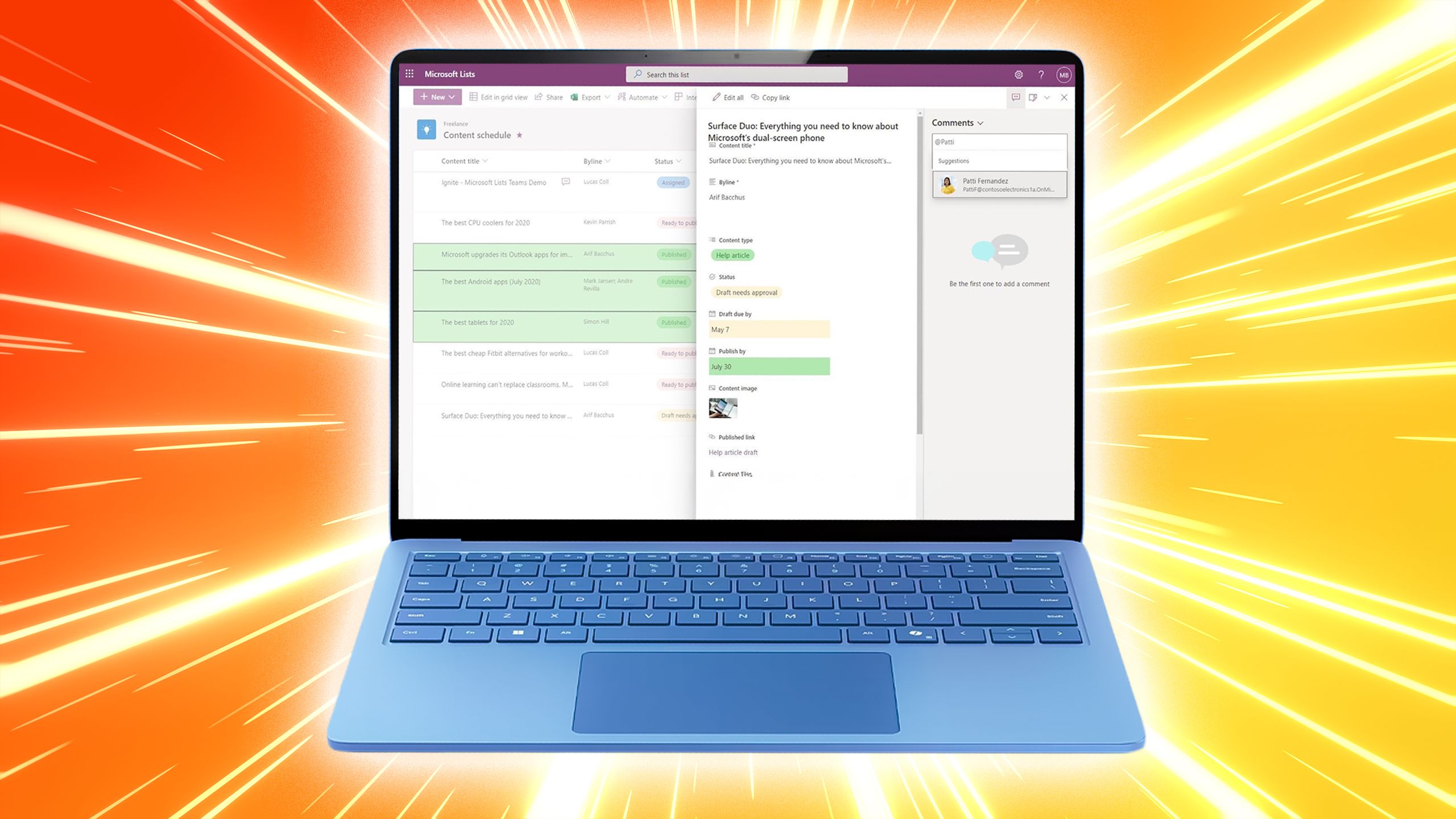
If you are tired of juggling spreadsheets, notes, and to-do lists, Microsoft Lists is a hidden gem within Microsoft 365 that can revolutionize your workflow. Don’t mistake it for just another list app though. This versatile platform lets you organize anything and everything on your desktop or even your Android phone.
From built-in templates that jumpstart your projects to seamless Excel integration and robust automation features, Lists is packed with productivity-boosting superpowers.
Related
Microsoft Lists: Everything you need to know about the app
Stay organized with Microsoft Lists
7 Lists has plenty of templates to get you started
Like any other productivity tool, Microsoft Lists is packed with built-in templates. After all, starting a database from scratch can be time-consuming and unproductive. Whether you want to create an issue tracker, employee onboarding list, event itinerary, content scheduler, finance planner, or recruitment tracker, there is a template to start a list quickly.
Microsoft List templates are fully customizable. You can add new columns, create new entries, and customize lists with every function available. That said, I would like to see more templates in the future. The overall collection is still slim compared to the likes of Word, PowerPoint, and Excel.
6 Flexibility is Microsoft Lists’ middle name
Microsoft Lists gives you incredible flexibility when it comes to creating lists. You can add as many columns as you need to your projects, such as due dates, priorities, assigned team members, progress status, or anything else you need.
There are also multiple column types to choose from. You can have text fields, number fields, dates, drop-down menus, yes/no checkboxes, and even calculated columns that automatically compute values. The best part is that Microsoft Lists goes beyond the basic list view. You can add Board (perfect for Kanban-style project management), Gallery (display your items visually), and Calendar views to your list.
This flexibility ensures that your lists are not just functional but also visually appealing and easy to navigate.
5 A feature-packed productivity solution hiding in plan sight
Although Microsoft Lists is in preview, the software giant hasn’t skimped on features. Microsoft Lists offers native Android and iOS apps. You can even install the web app as a PWA (Progressive Web App) on the desktop.
You can filter items by different categories, dates, amounts, and titles. Overall, you won’t have a hard time finding a relevant entry from a large database. Like other Microsoft 365 apps, Lists also supports real-time collaboration with clients and colleagues, seamless co-authoring, and more. While there is room for improvement, the current feature list should be sufficient for an average user to get started.
4 Microsoft Excel integration gives Lists a big boost
Being an official offering from Microsoft, I’m not surprised by Lists’ smooth integration with Excel. At any point, you can export your list in CSV format, import the same into Microsoft Excel, and start improvising on your database with a range of functions, charts, and PivotTables.
Even though Lists does the job just fine, it’s still no match for complex and advanced spreadsheet software like Excel. If you want to unlock more functionality, make sure to send your database to Excel.
3 You can share your lists securely with friends and colleagues
As a part of the Microsoft 365 ecosystem, Lists leverages OneDrive to sync and share your databases. As always, you can explore all the OneDrive goodies while sharing your list with others. When you click the Share icon, make sure to open the advanced menu so that you can set a password and an expiration date for the shared link.
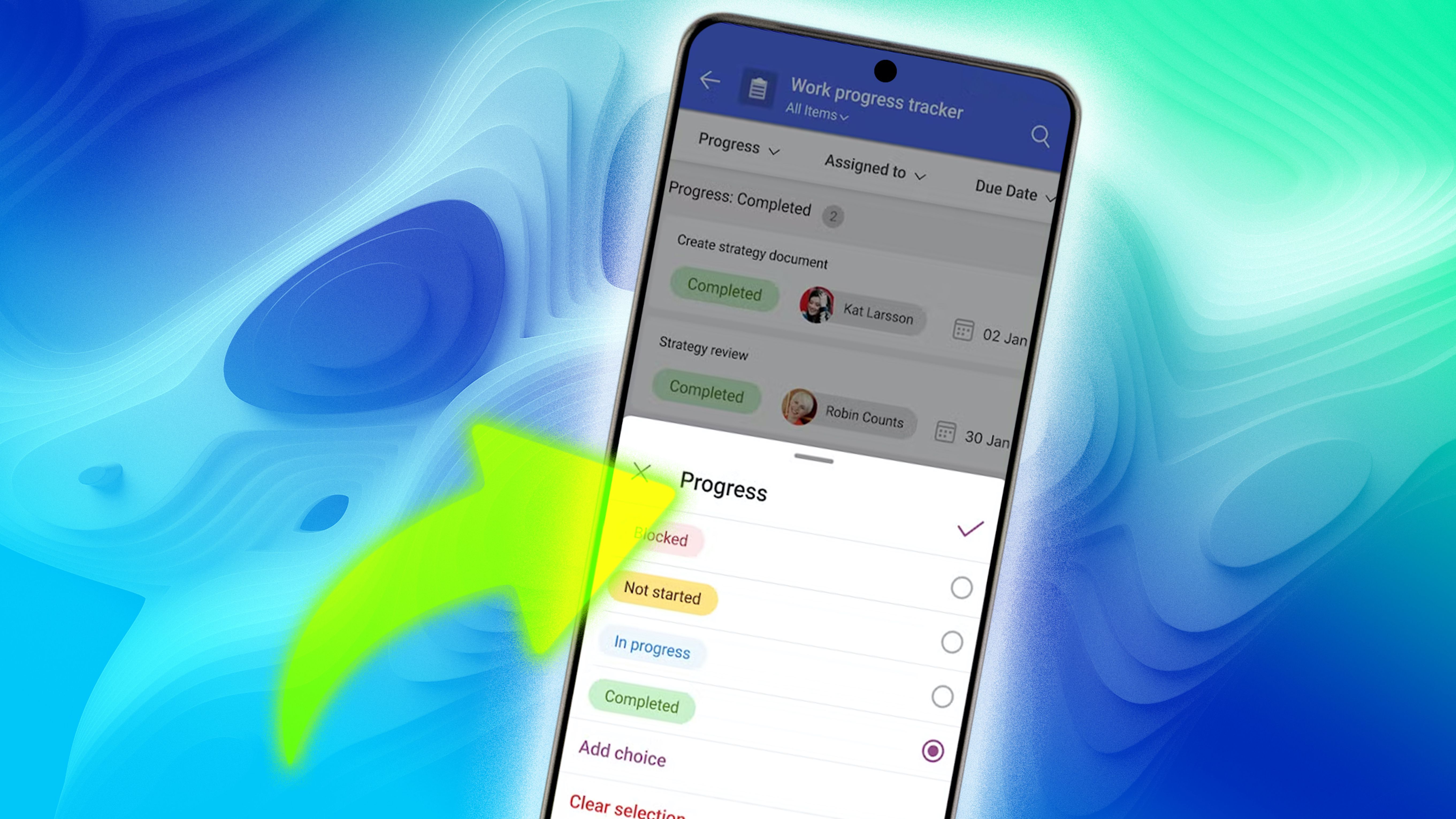
Related
Microsoft Lists: Everything you need to know about the app
Stay organized with Microsoft Lists
These tools do come in handy when you plan to share an expense tracker with a loved one or a product inventory with your co-workers. It ensures that your list doesn’t fall into the wrong hands.
2 Lists has robust automation optins via rules
Automation is where Microsoft Lists truly shines. It’s a secret weapon for saving time and boosting efficiency. When you create a rule, you have multiple options to trigger a notification on your device. For example, when a specific column is updated (“Status” changes to “Completed”), a rule can automatically send a notification to the editor or project manager.
Similarly, if a due date is approaching or a priority level is changed, a rule can trigger a reminder email or update another column. If someone deletes an item, Lists can send a notification to the list owner or create a backup copy in another list. The possibilities are endless here.
1 Easier to use than a traditional database
Most database tools are complex and may discourage many casual users. Microsoft Lists, on the other hand, is user-friendly and easy to learn. Even creating automation rules is a breeze. You simply define the trigger event (“When a column changes”) and the action you want to happen (“Send an email notification”).
Use Microsoft Lists to get more done with less effort
Microsoft Lists is versatile and user-friendly, and its powerful features make it an invaluable tool for individuals and small teams. Lists offer a customizable solution to suit any need. So, what are you waiting for? Ditch the outdated spreadsheets and take Microsoft Lists up for a spin. While you are at it, don’t forget to use Lists mobile apps.

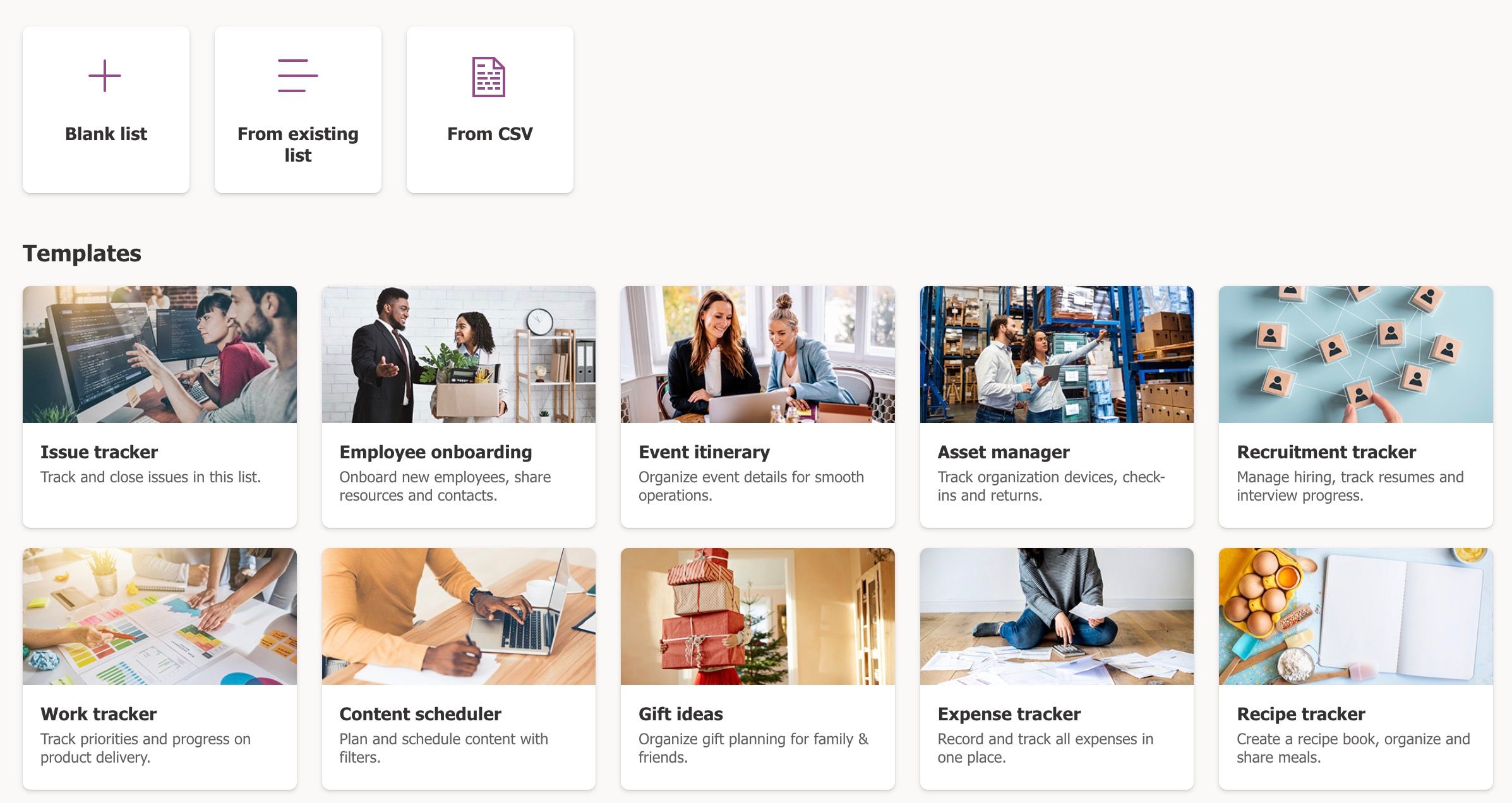
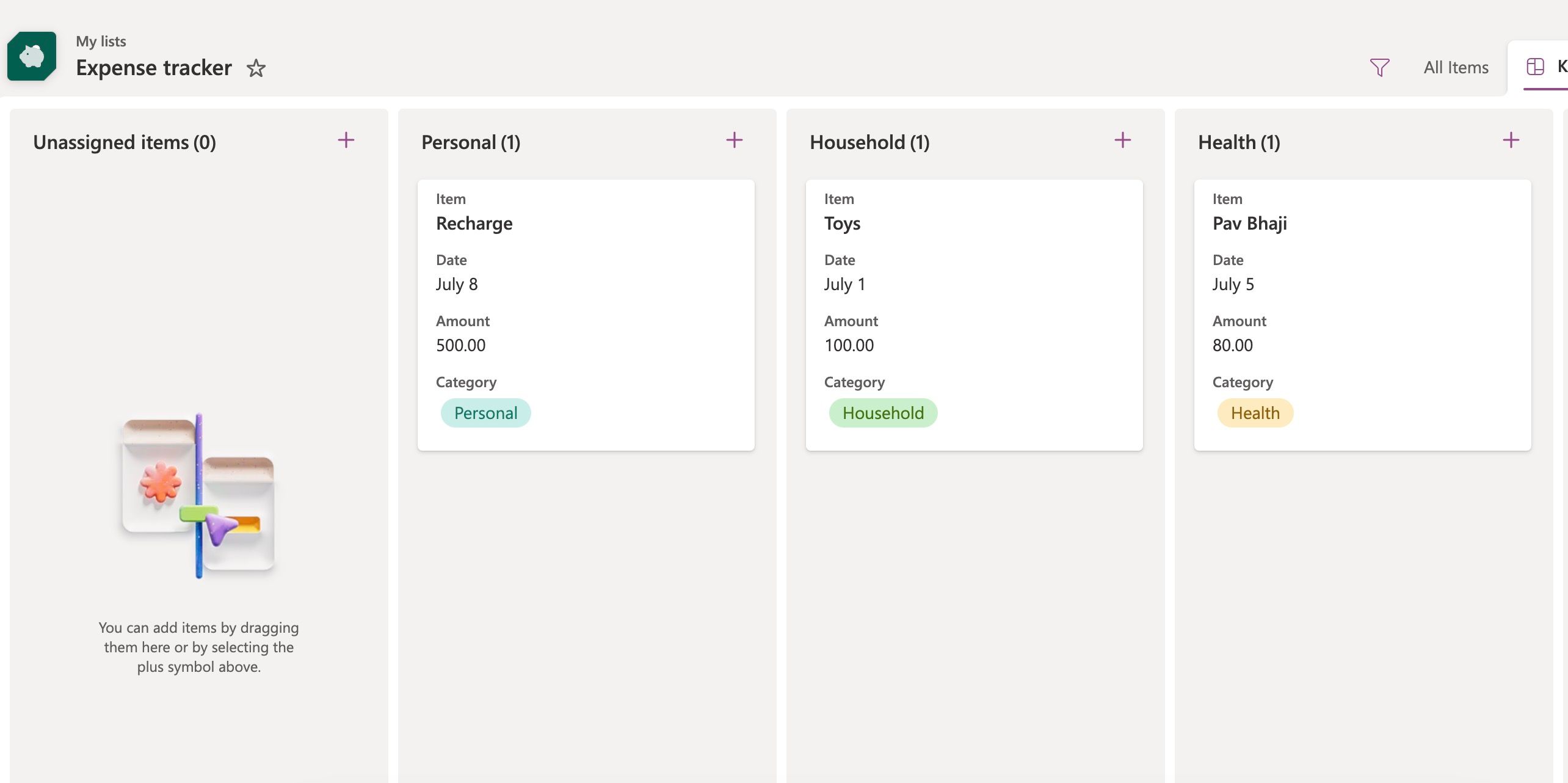
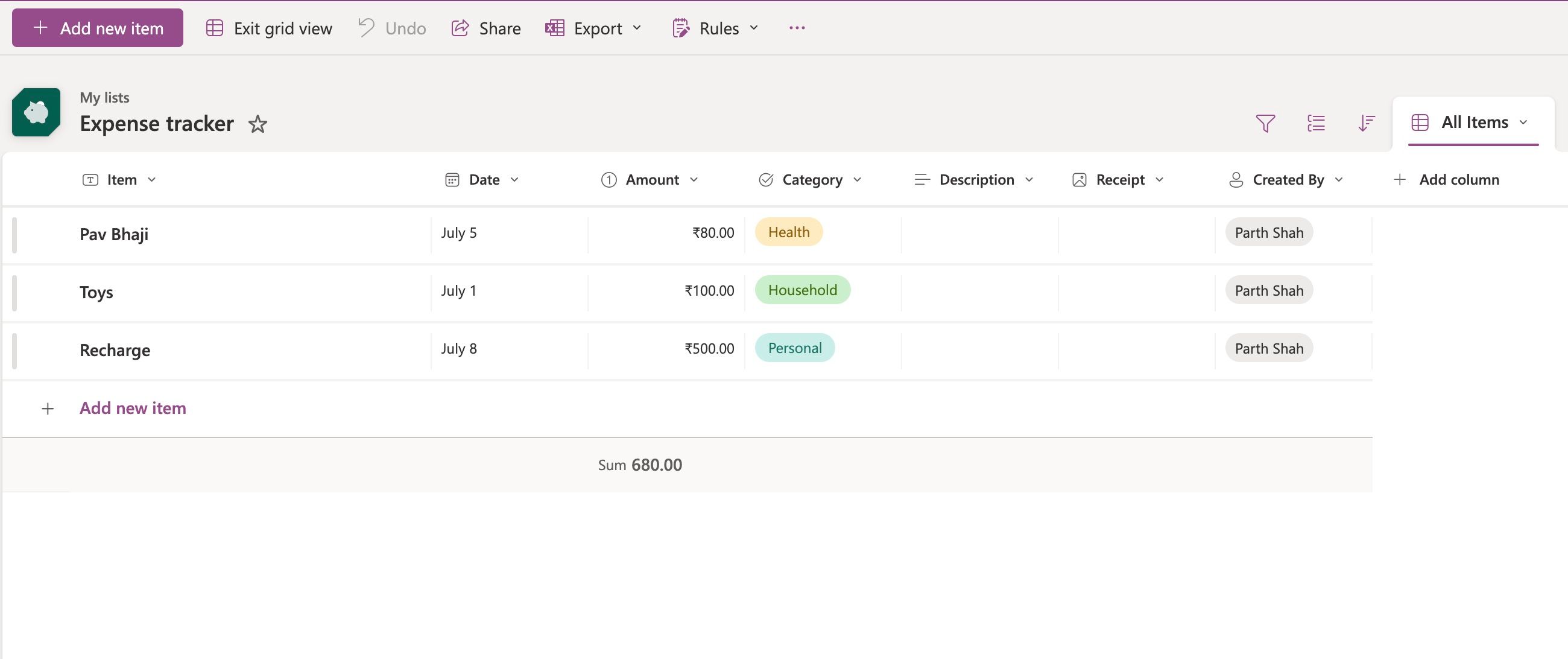
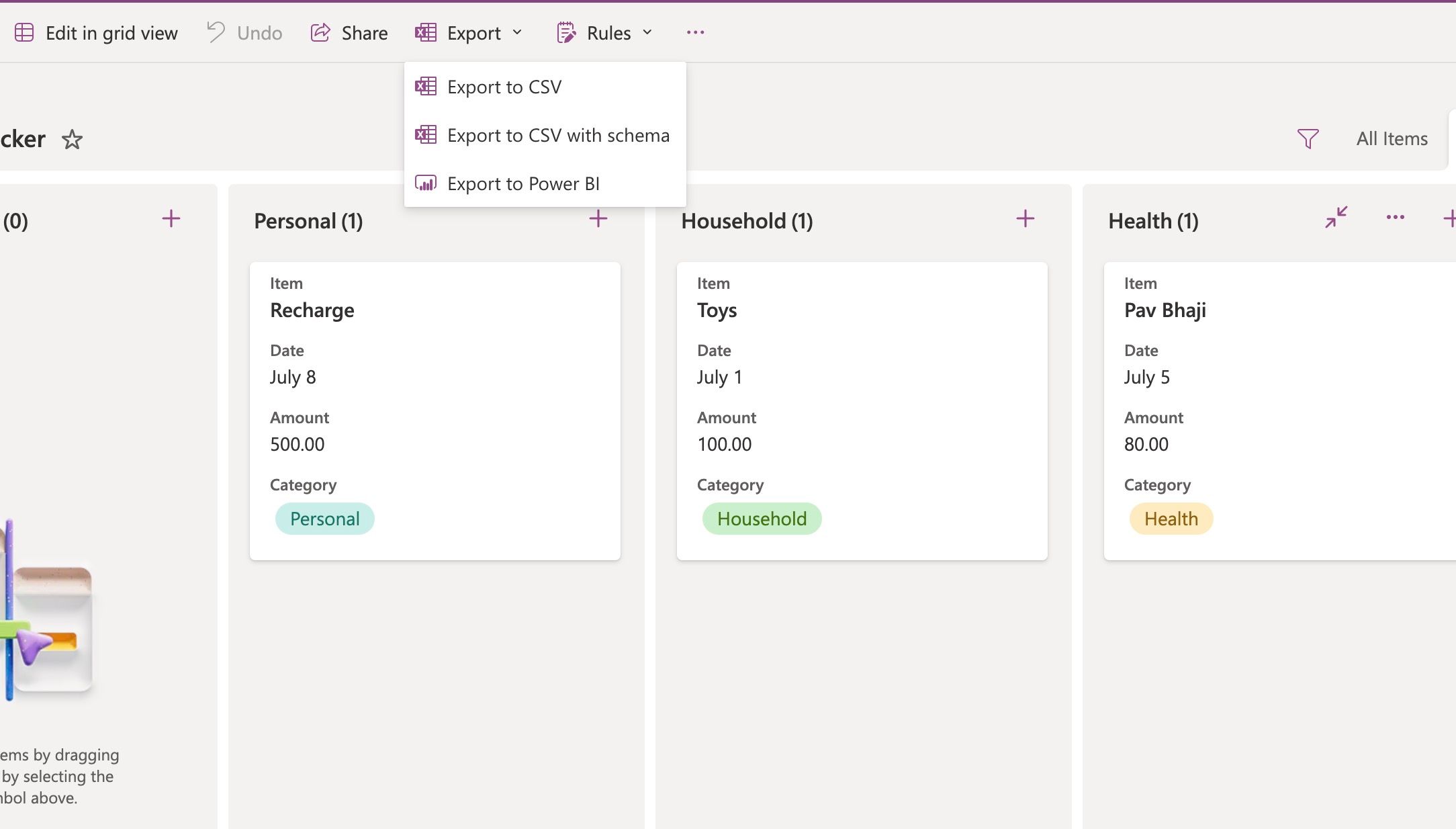
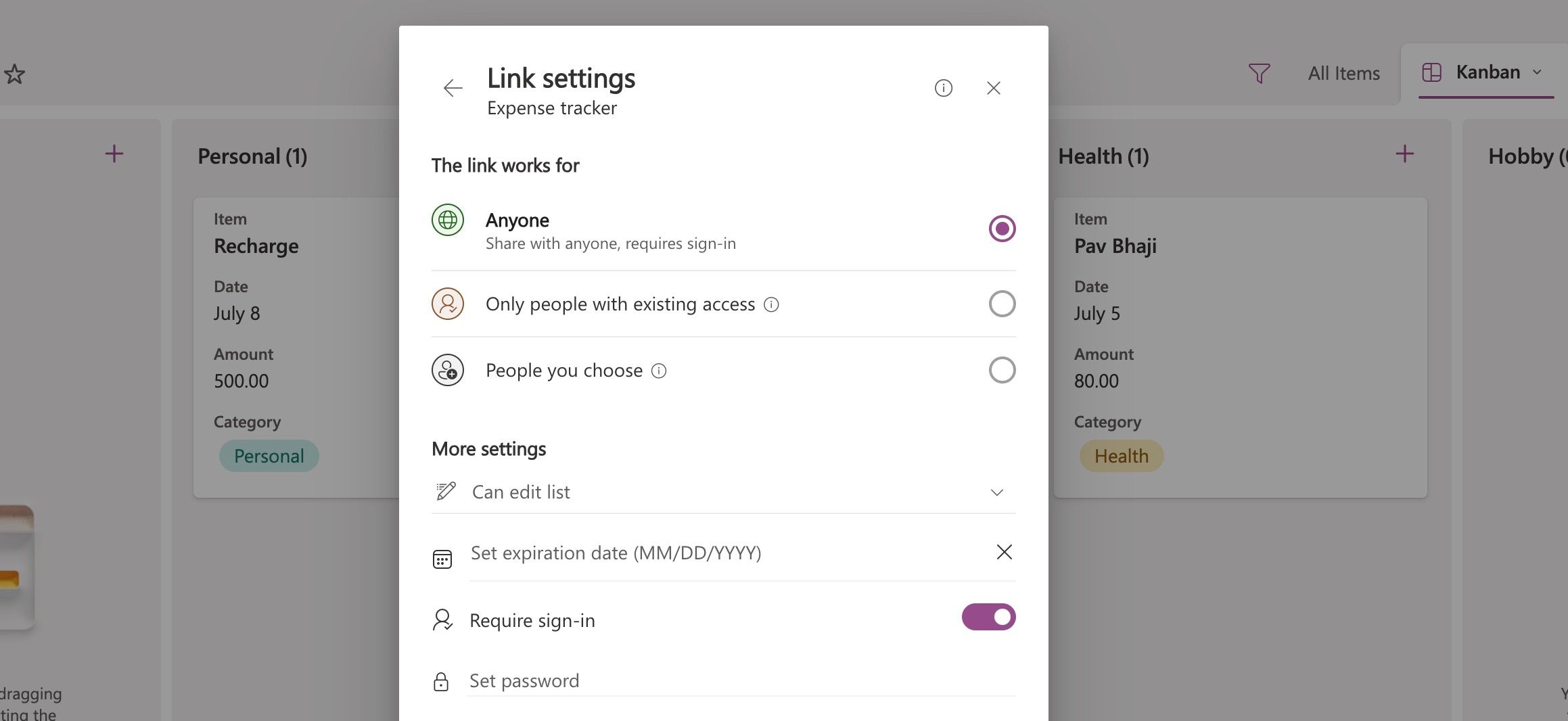
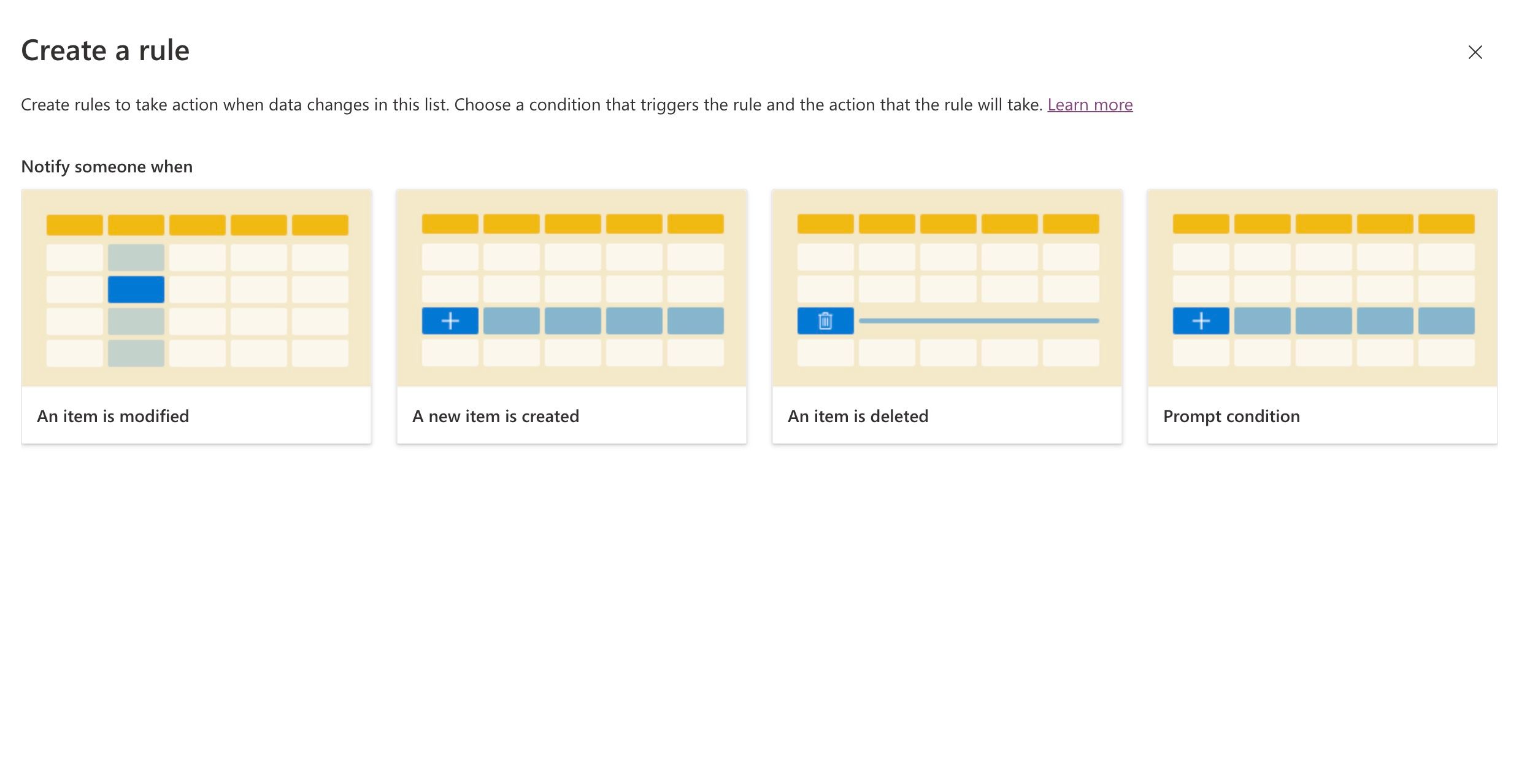
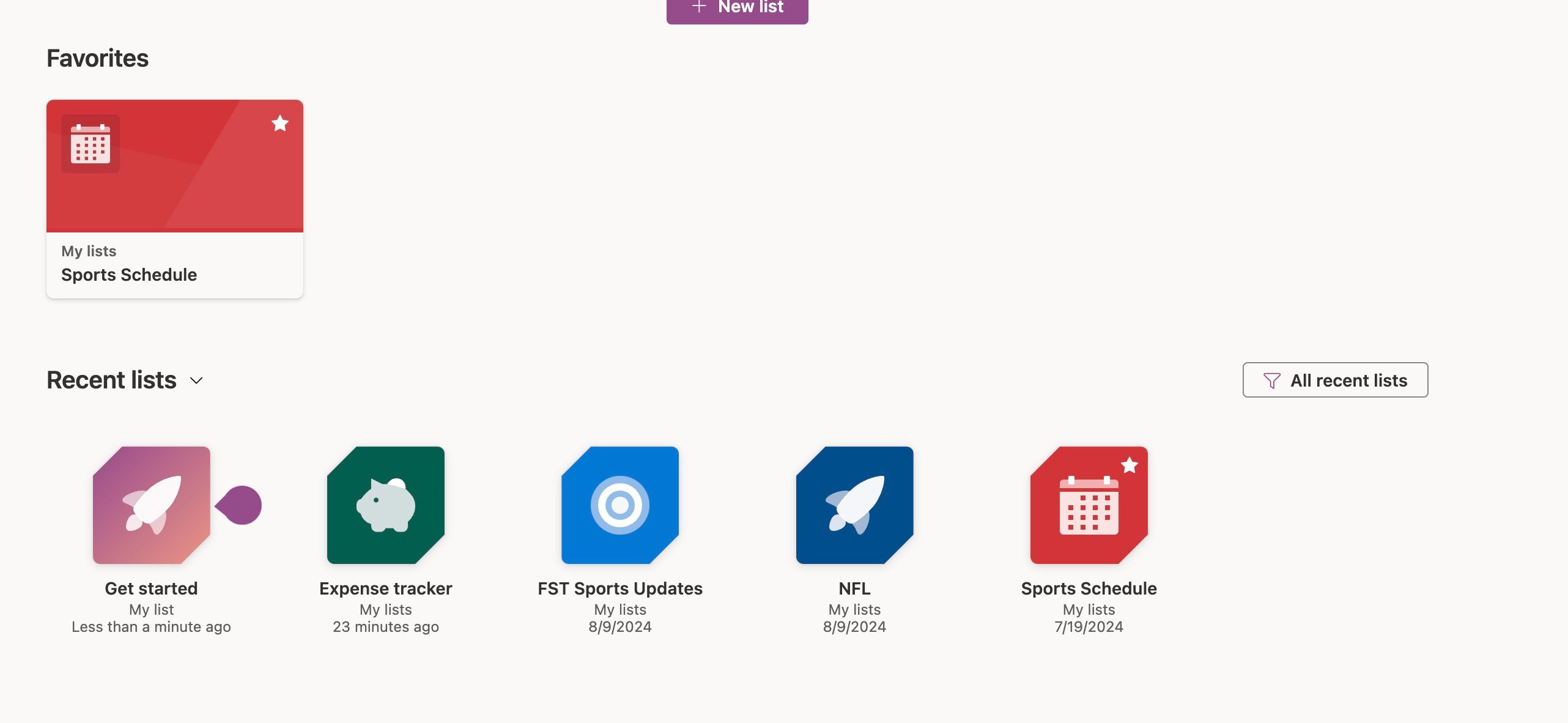



:max_bytes(150000):strip_icc()/mom-embraced-solo-travel-late-in-life-tout-826784213bfd4a988a7f807609690a03.jpg)
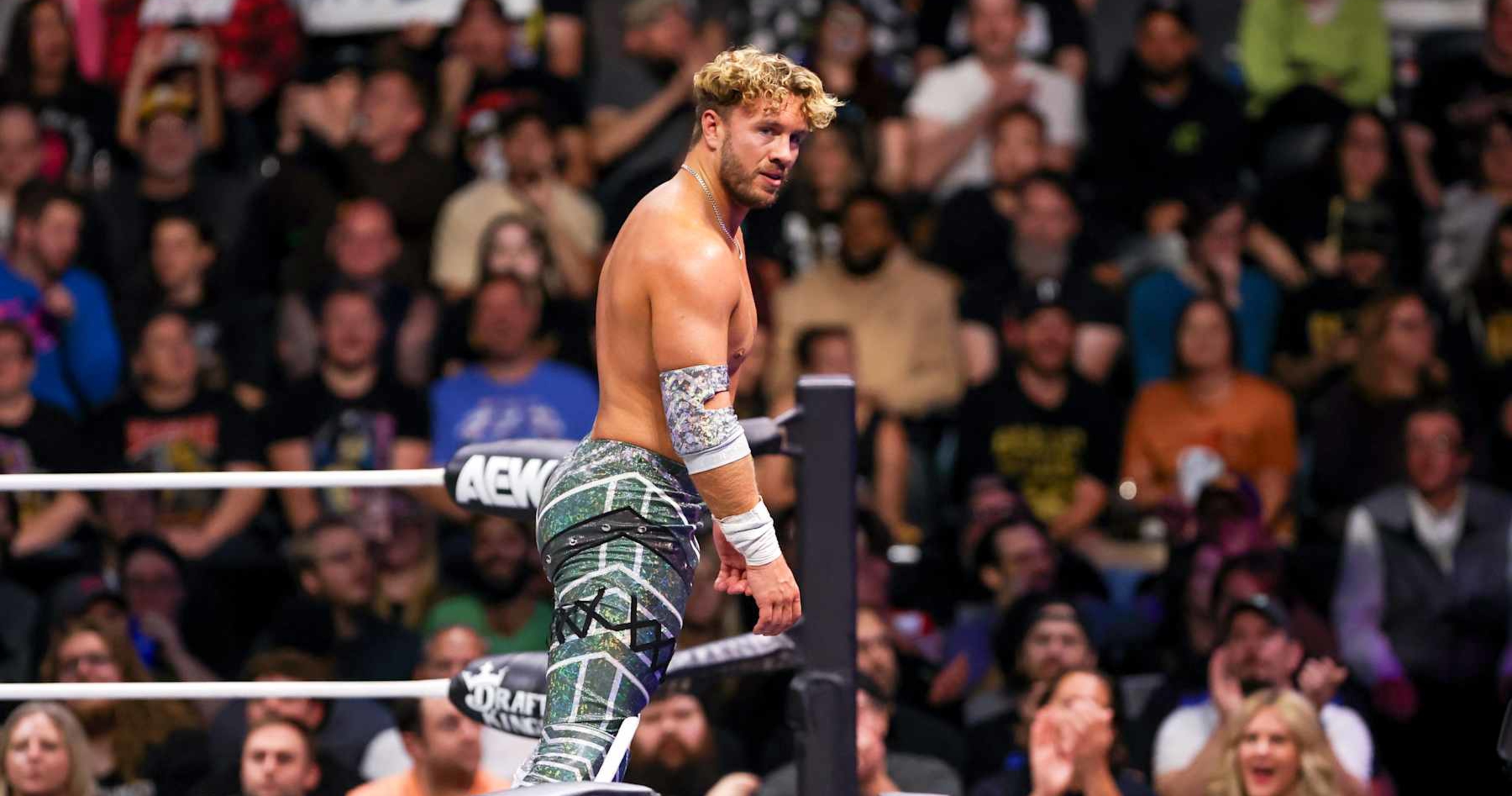

![AEW EVP Kenny Omega Returns At Worlds End In Dramatic Fashion [Video] AEW EVP Kenny Omega Returns At Worlds End In Dramatic Fashion [Video]](https://cdn.itrwrestling.com/app/uploads/content/1708434153477271156/05-kyle-fletcher-vs-kenny-omega_10_18_aew_dynamite_0002-7ky9HhPqBQ-1680x945.jpg)

