Tech
8 apps I immediately install after setting up a new Android phone

Getting a new Android phone is always exciting. However, the real fun begins with personalization and the Play Store. After signing in with my Google ID, I immediately launch the Play Store and install these eight apps on my Android phone. From password management with 1Password and online privacy with ExpressVPN to seamless task organization using Microsoft To-Do, I equip my phone with tools that streamline my digital life.
8 1Password: The ultimate password manager
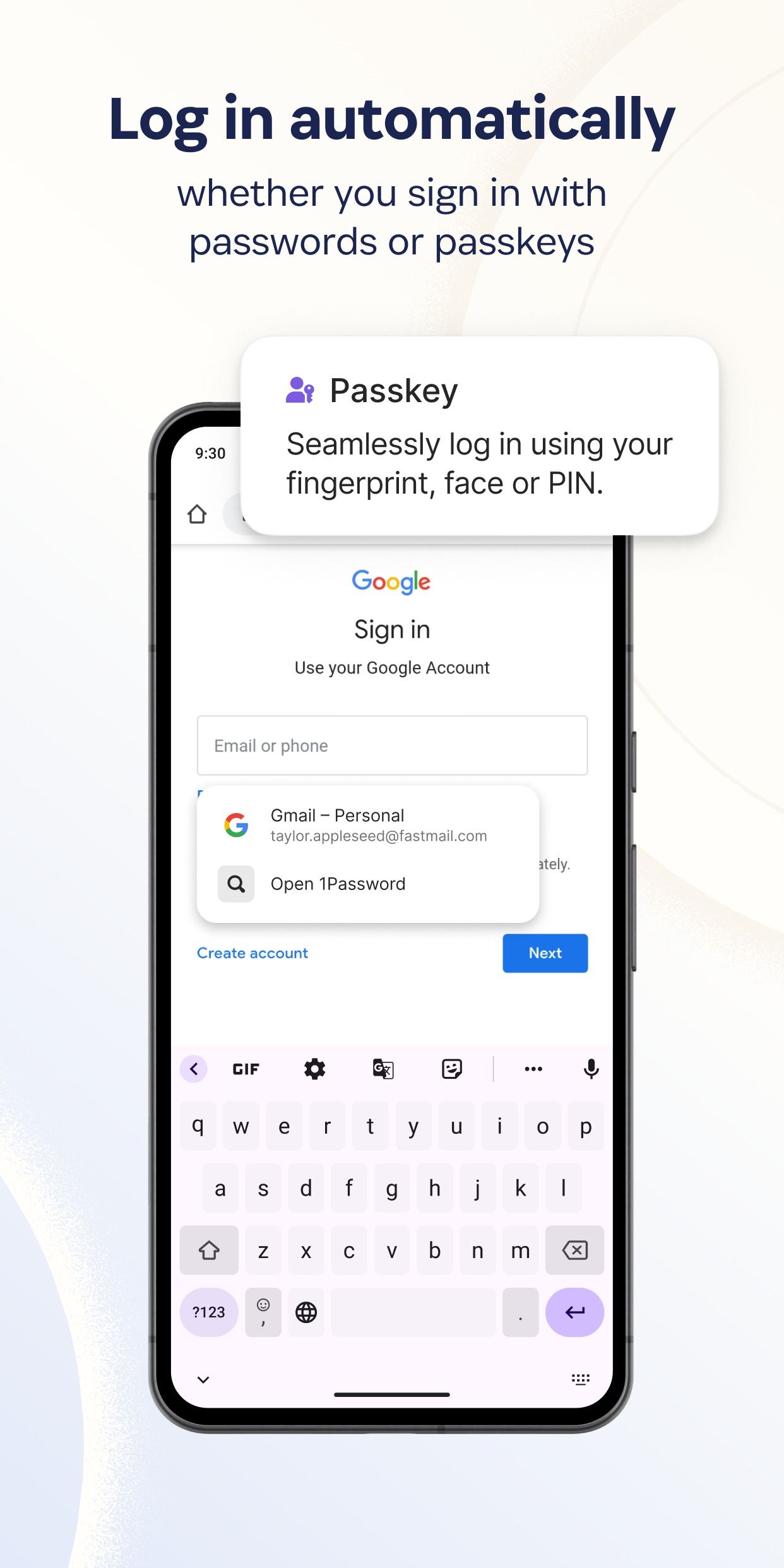
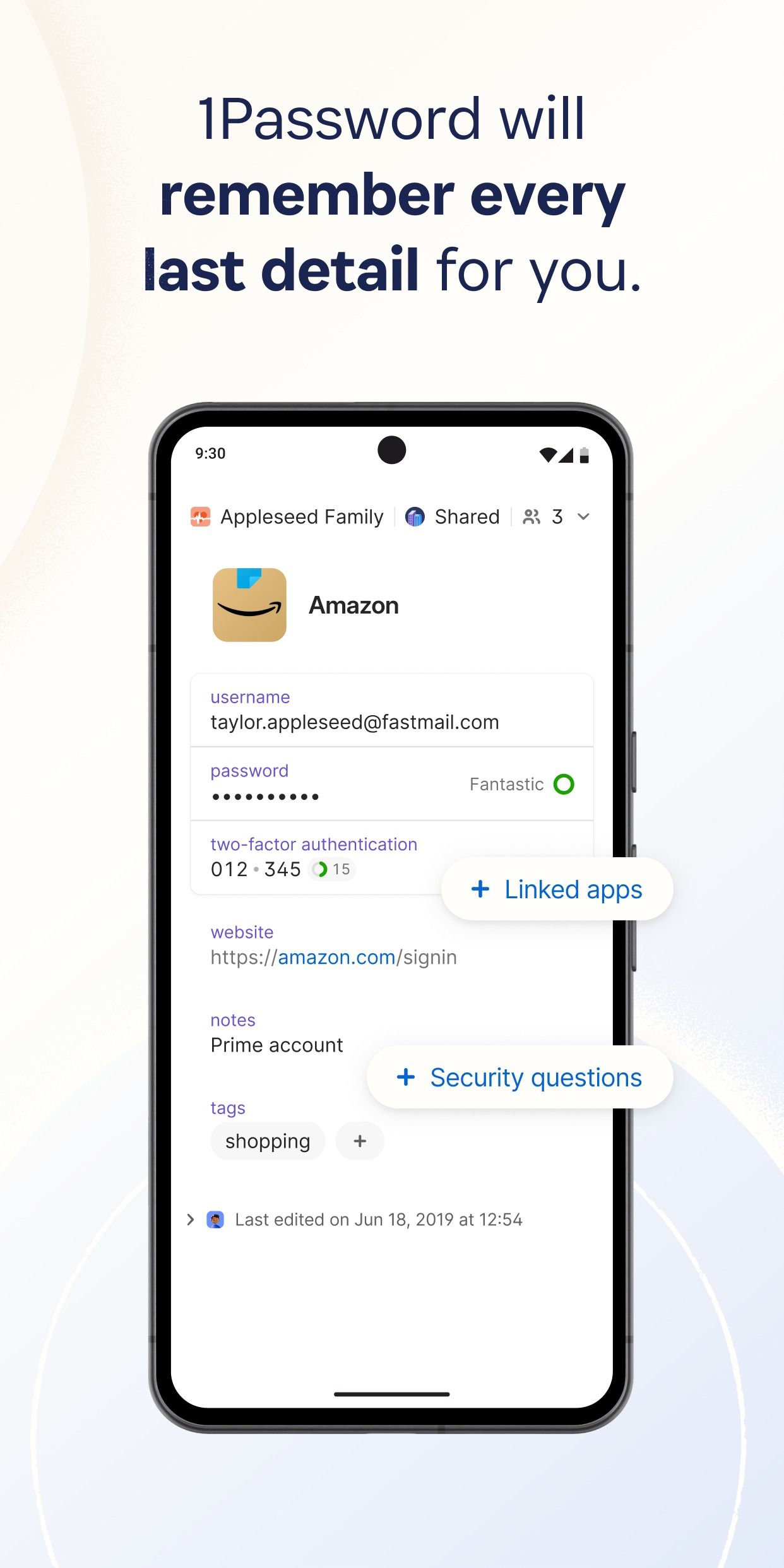
While Google offers Chrome Password Manager by default, it’s basic at best. Still, there is no shortage of third-party password managers from the Play Store. Among them, 1Password remains my top pick.
1Password supports military-grade encryption to protect your passwords and financial data. You can create different vaults and categories and assign tags to organize your passwords like a pro. When you create a new entry, you can pick a secure note, credit card, document, crypto wallet, medical record, driver’s license, passport, reward program, database details, and more.
It supports Android’s auto-fill, has apps on all platforms, and comes with a handy Watchtower add-on to monitor your saved logins for security breaches.
7 OneDrive: My go-to cloud storage platform
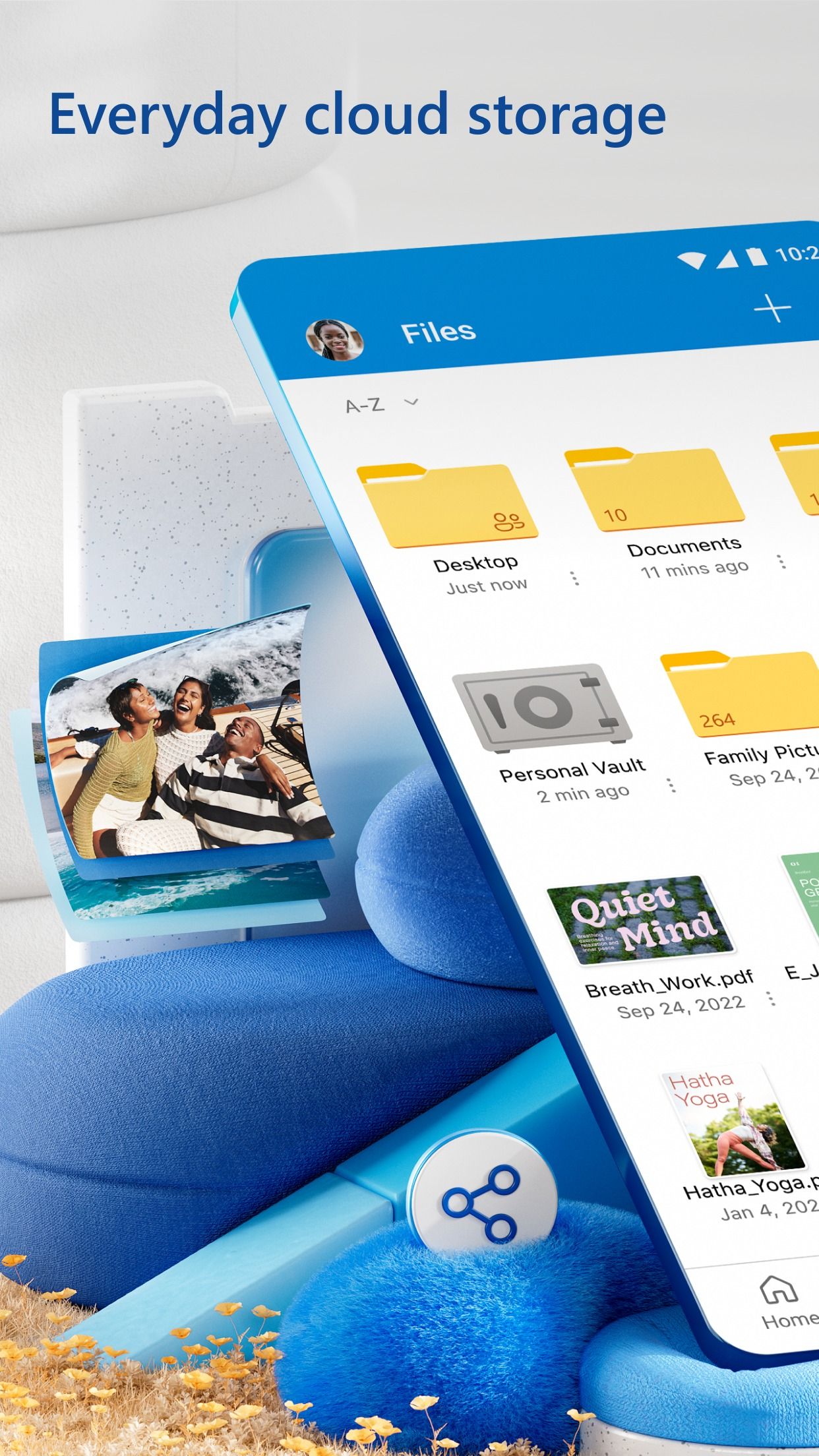
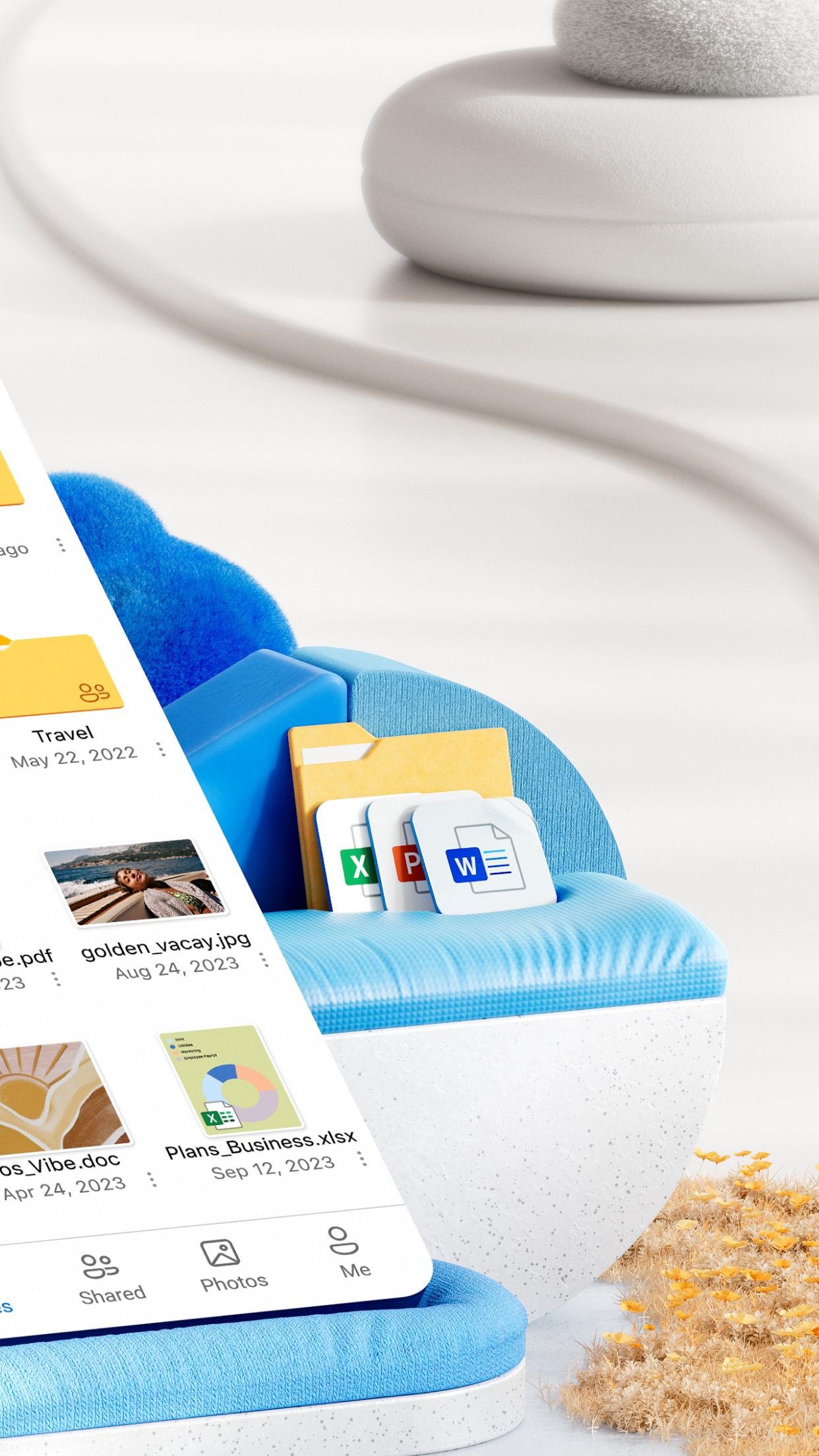
Being a Microsoft 365 subscriber, I prefer OneDrive over other cloud storage platforms. My plan includes 1TB of OneDrive storage, which is ample for storing personal and work files, and a large media library. Microsoft hit it out of the park with the recent OneDrive makeover.
The gallery-focused OneDrive experience looks neat and better than its predecessor. OneDrive offers auto backup, editing tools, the ability to create albums, a handy PDF editor, and more. Microsoft also offers Private Vault to add an extra layer of security to your confidential files and media.
I have a Windows laptop in my workflow. Being an official solution from Microsoft, OneDrive has a robust integration on Windows where I can back up the entire PC and local folders without breaking a sweat.
6 Microsoft To-Do: Manage your tasks like a pro
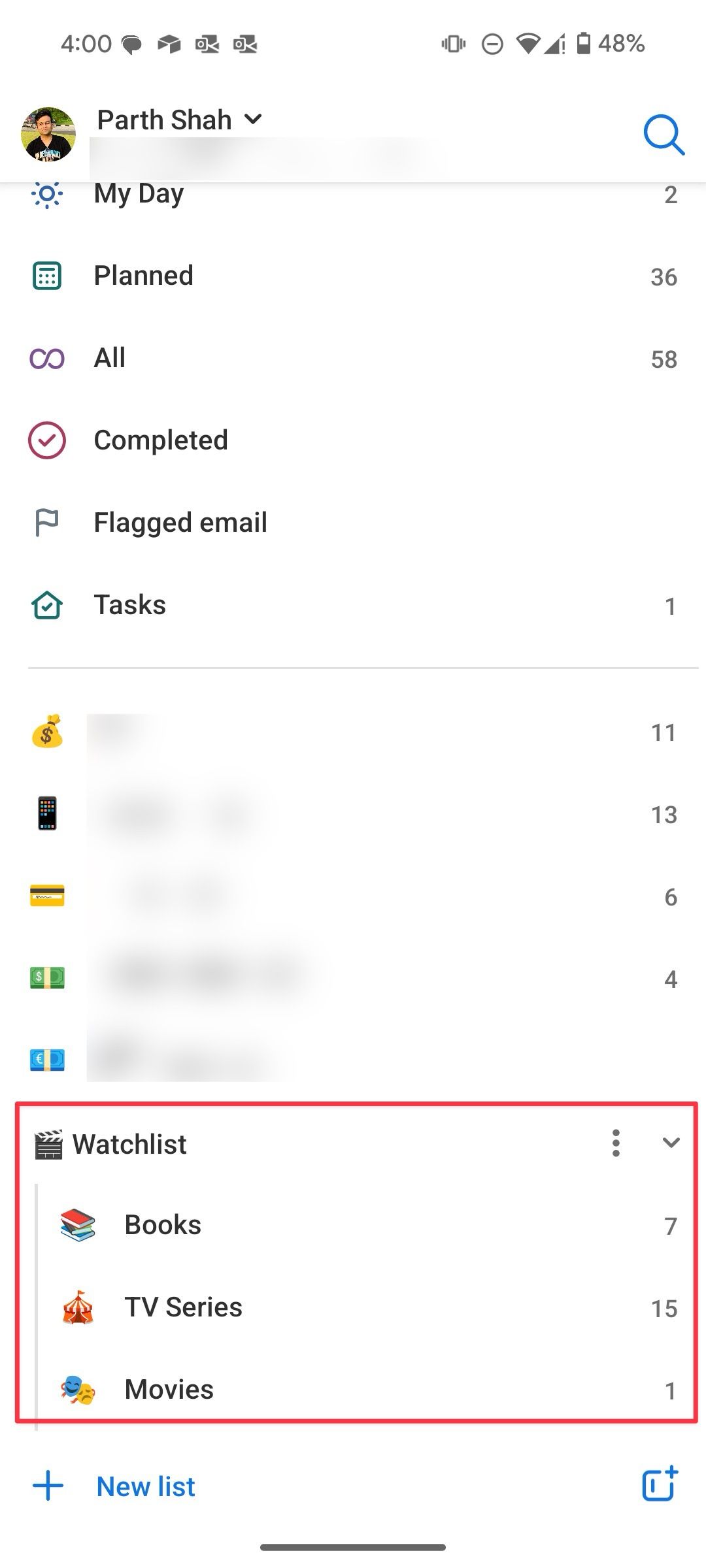
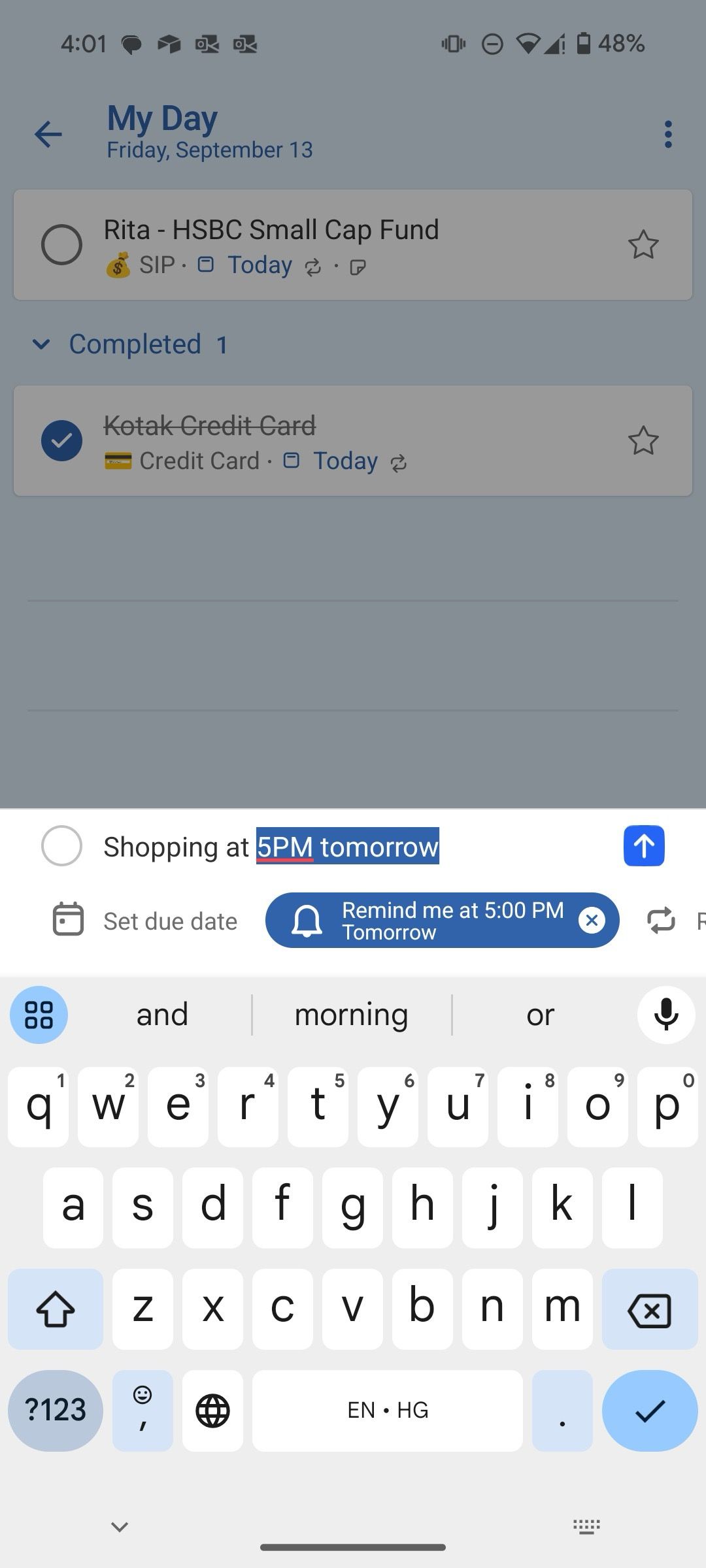
Microsoft To-Do is another essential app that I installed on Android from day one. The default task management (Google Tasks) on Android is so bad that even Google is thinking of dumping it. Here is where third-party solutions come in. Among them, Microsoft To-Do strikes an ideal balance in terms of features and customization.
Microsoft To-Do comes with customizable backgrounds, lets you create subtasks, offers a useful My Day option to glance over your tasks due for today, a home screen widget, and more. It has flawless integration with other Microsoft services. For example, I can flag an Outlook email and access it from the Flagged Emails list in To-Do.
5 ExpressVPN: Hide your IP address
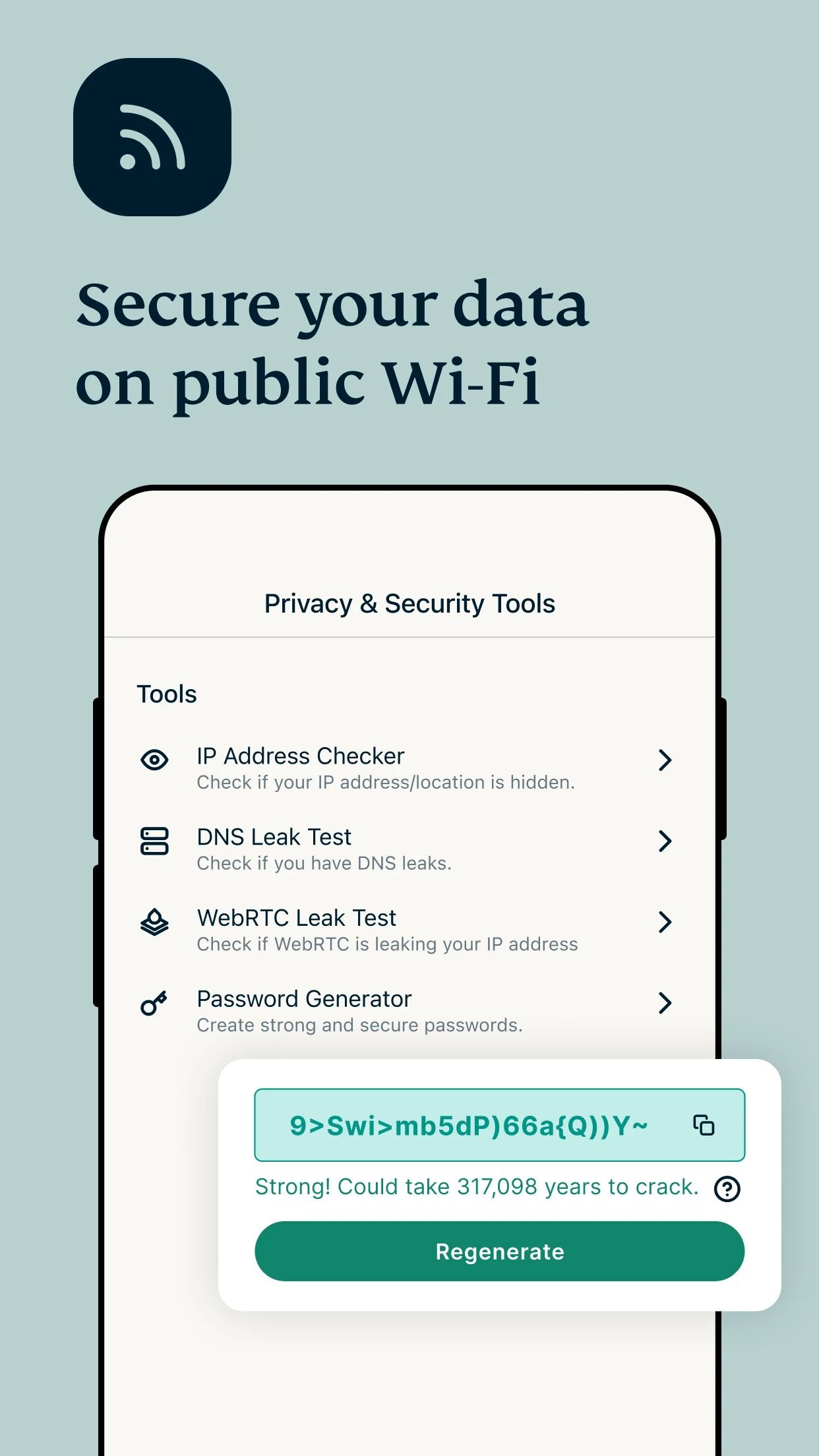
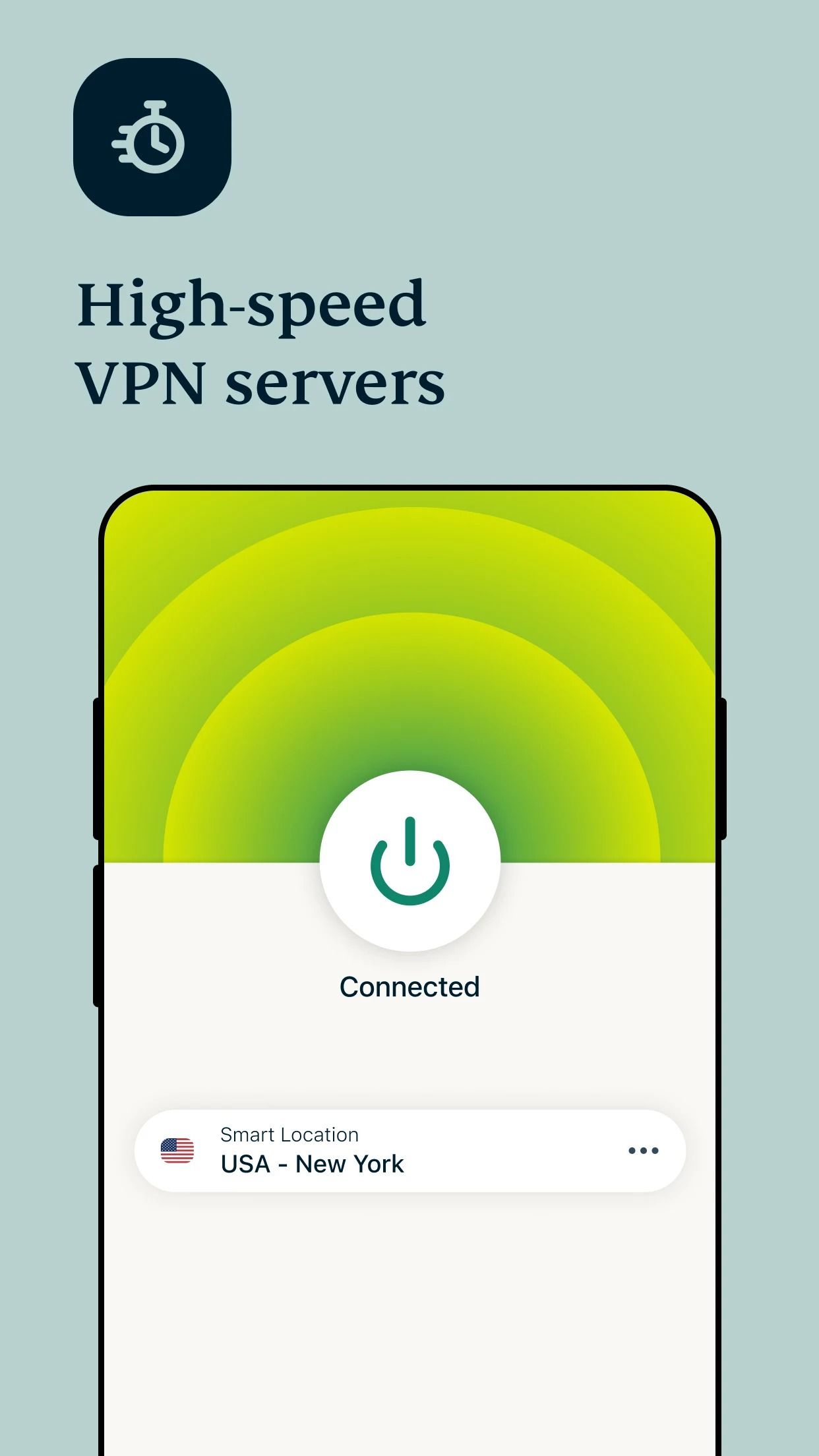
Apple offers Private Relay (to iCloud subscribers) on iPhone to hide your IP address. However, there is no built-in solution for Android. You must explore VPN apps to create a truly private browsing setup. ExpressVPN has been available on the market for ages and has a solid reputation for keeping user data private. It uses AES-256 encryption, the same standard used by governments and militaries worldwide. This ensures your online activity remains private from prying eyes.
ExpressVPN offers apps on all major platforms and browsers (via extensions). It has hundreds of servers worldwide, solid security measures, and ample features to ensure a fast internet connection.
4 Microsoft 365: The productivity bundle
Microsoft used to offer standalone Word, PowerPoint, and Excel apps on Android. However, the software giant replaced them with Microsoft 365 on mobile and iPad. You can glance over your recently used Word, PowerPoint, Excel, and OneNote files from the home menu. It also has a built-in Lens-powered scanner to save important documents and visiting cards.
The best part about Microsoft 365 is PDF tools. You can sign a PDF, scan to PDF, create PDFs from pictures, convert documents in PDF, merge PDFs, and extract pages from a PDF file. You no longer need a separate PDF editor on your Android phone. Word, PowerPoint, and Excel are feature-rich and remain class-leading.
3 Obsidian: A personal knowledge management hub
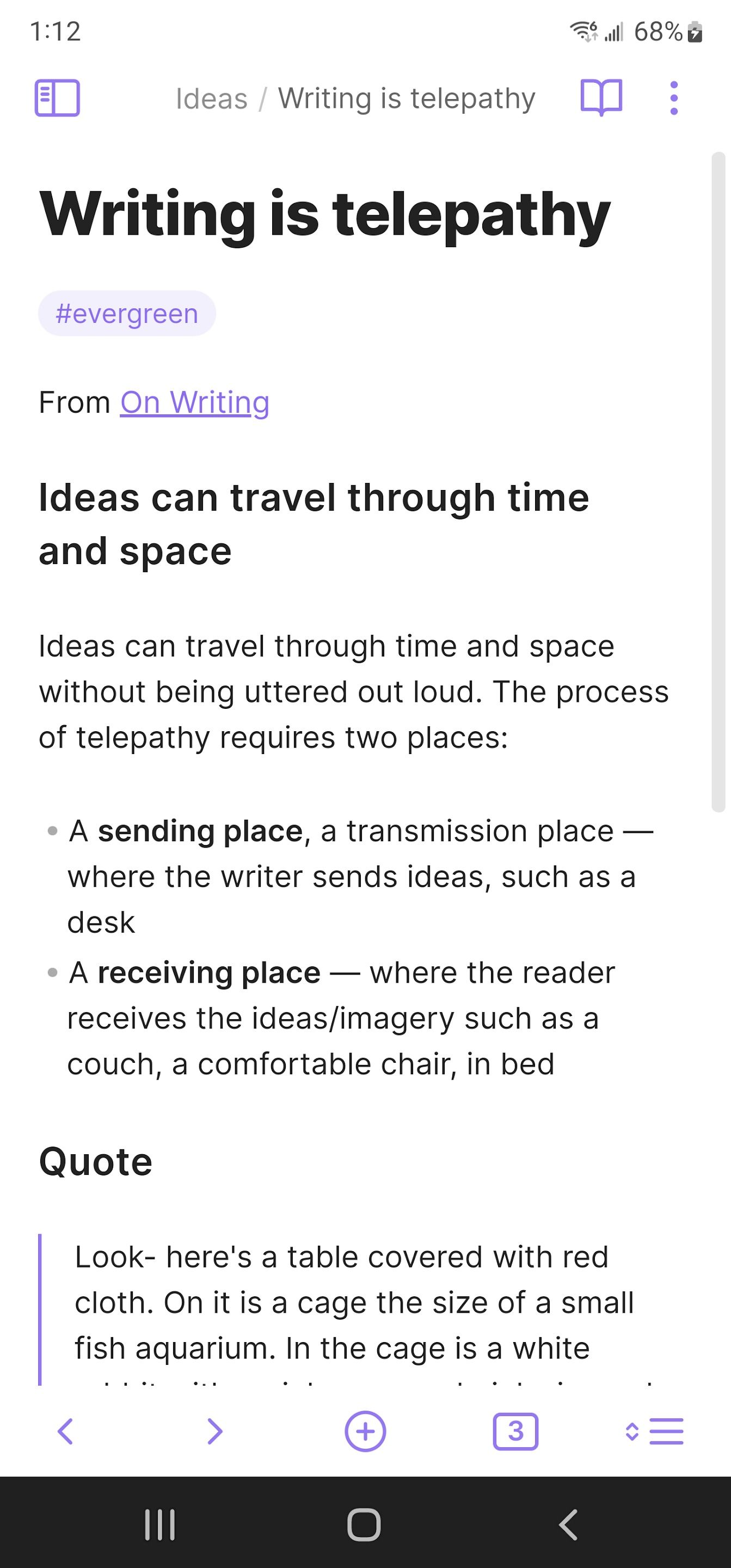
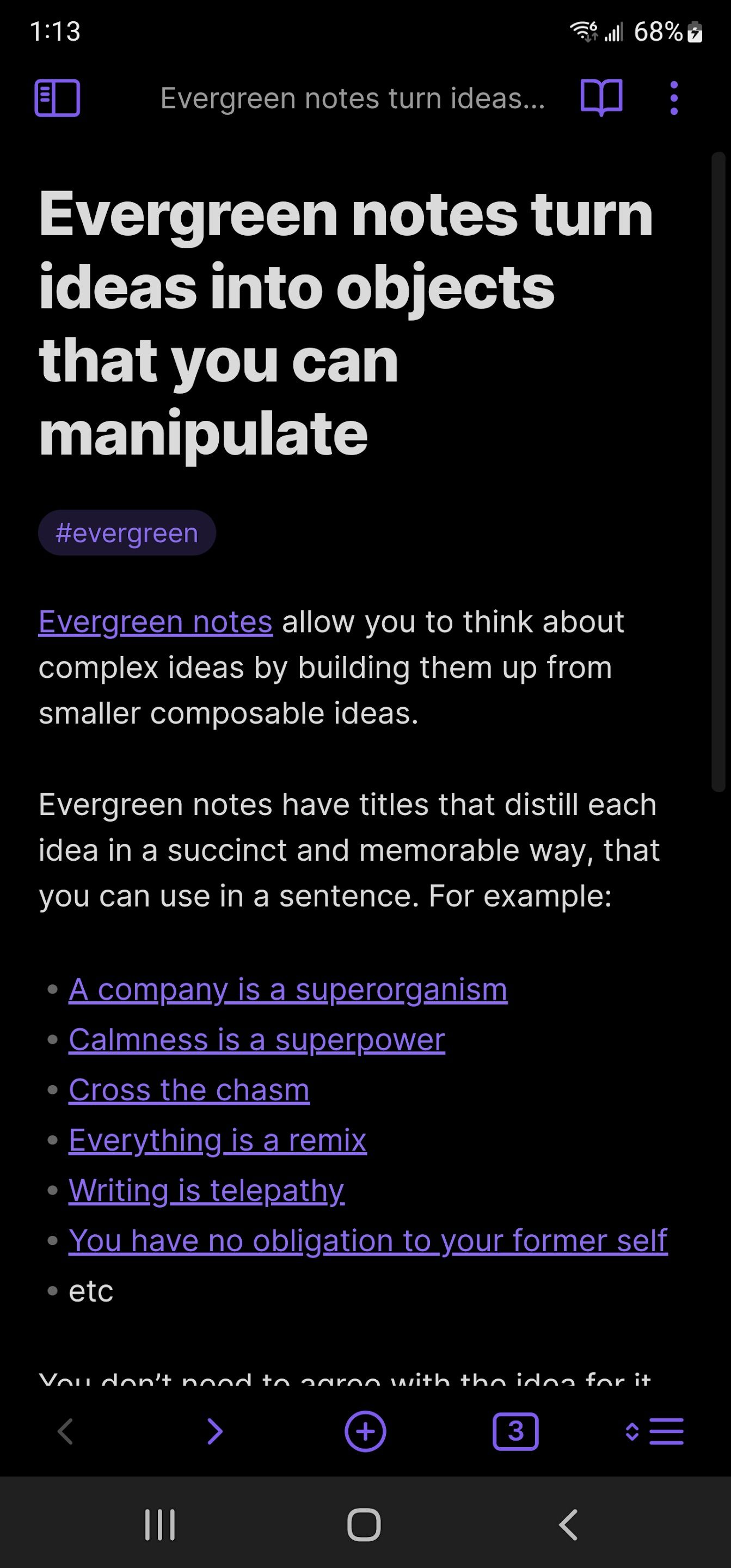
Obsidian is my go-to Personal Knowledge Management (PKM) tool on Android and Windows. I can create different vaults and add folders and notes to them. Obsidian supports backlinks to establish a connection between your notes, a graph view to glance over the bigger picture, and a canvas to brainstorm ideas on the go.
Obsidian shines in terms of customization. You can change the entire app look with a dedicated theme store, use plugins to extend your vault’s functionality, use daily notes to create a journal, and more.
Obsidian is free to download and use. There is a paid Sync add-on that you can avoid by using a cloud storage platform like OneDrive or Google Drive to sync your vaults. Being compatible with Markdown, your notes remain future-proof with Obsidian.
2 Wallet by Budgetbackers: Keep your finances in check
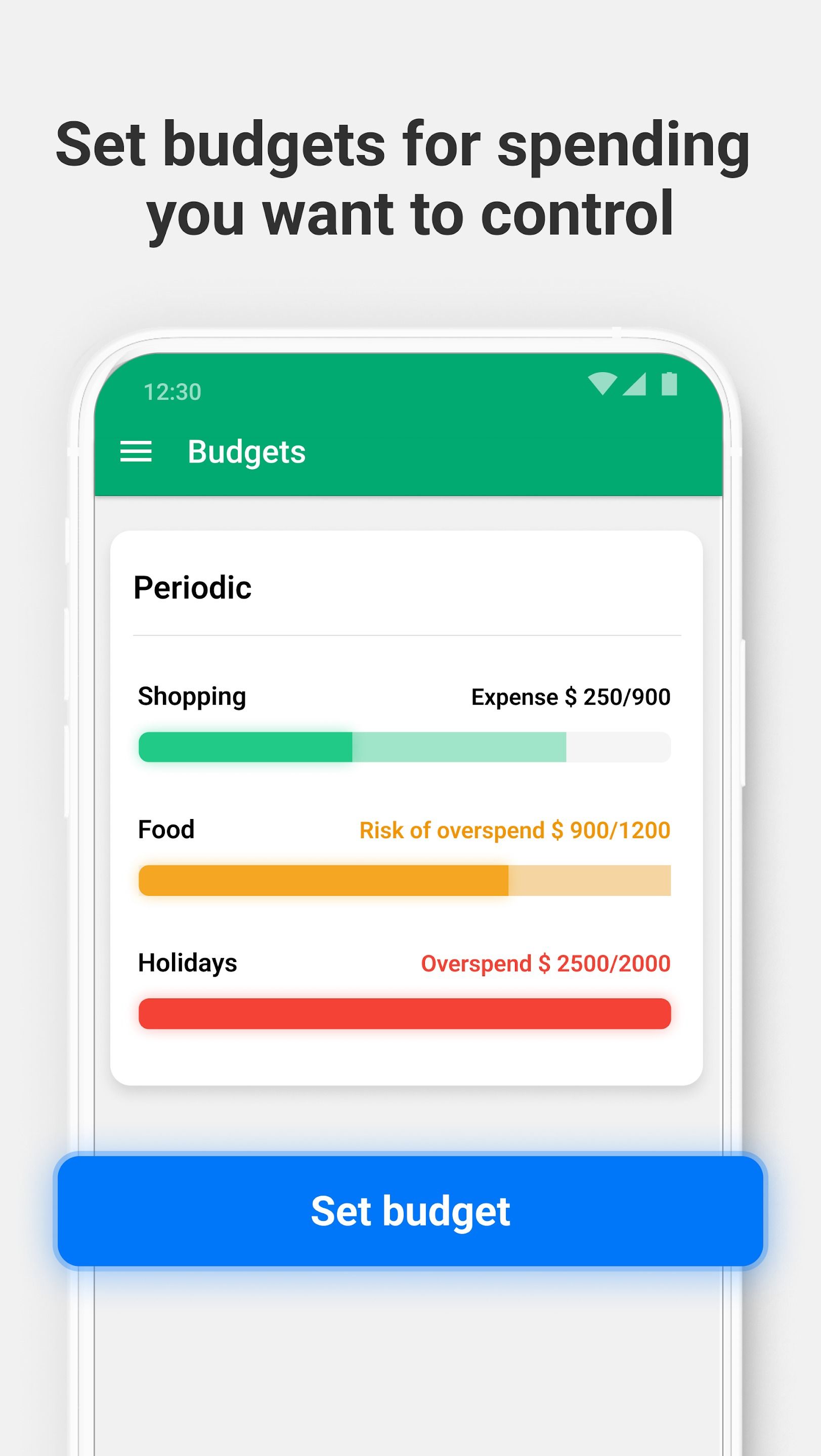
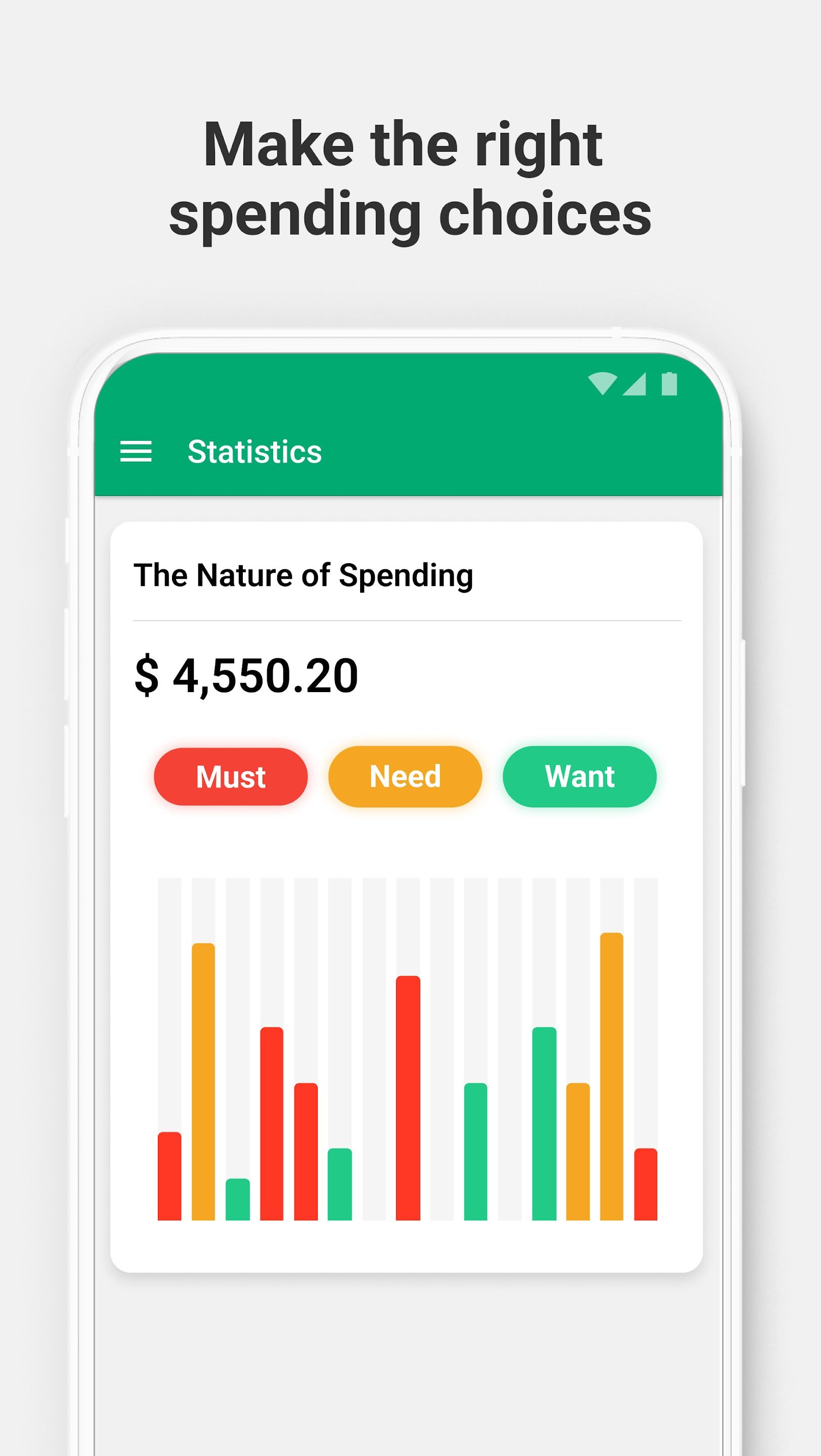
Managing your finances can be a challenge. That’s where Wallet by BudgetBakers transforms your Android phone into a powerful financial command center. This isn’t another budgeting app. It’s a comprehensive tool that empowers you to take control of your money.
Wallet is a cross-platform solution. You can connect Wallet to your bank accounts for automatic transaction updates. You no longer need to deal with manual transactions as the system categorizes your spending and gives you a clear picture of where your money goes.
The list of features continues with budgeting, insightful reports, debt management, shared wallets, planning tools, and more. The app has a customizable home screen, and you can utilize widgets to check your spending (and savings).
1 Thunderbird: Shiny new email app on Android
Source: Thunderbird.net
I have used Gmail on Android since day one. However, Mozilla made Thunderbird available on mobile, winning me over Gmail. There is an easy import process to move your existing Thunderbird desktop setup to mobile. The UI is straightforward and functional. It isn’t the shiniest, but it does the job just fine.
It carries a robust features list with customizable swipe actions, quick search, custom notifications, home screen widgets, and a trick to use volume buttons to navigate emails. Thunderbird lacks calendar and task management, and I can’t wait to see what Mozilla has in store for us in 2025.
I tried Windows’ best email app on Android and here’s my verdict
Tired of Gmail? Check out this one
New Android phone app checklist
Before customizing a new Android phone with wallpapers and widgets, I focus on the essentials: the apps that are the backbone of my digital life. These aren’t random downloads. They are carefully picked tools and do stunning jobs in their respective categories.
A truly optimized phone isn’t only about the apps you install. It is equally essential to update your apps and device software to the latest version. Speaking of which, Google recently released Android 15 on eligible devices. Check out our full review to learn more about it.

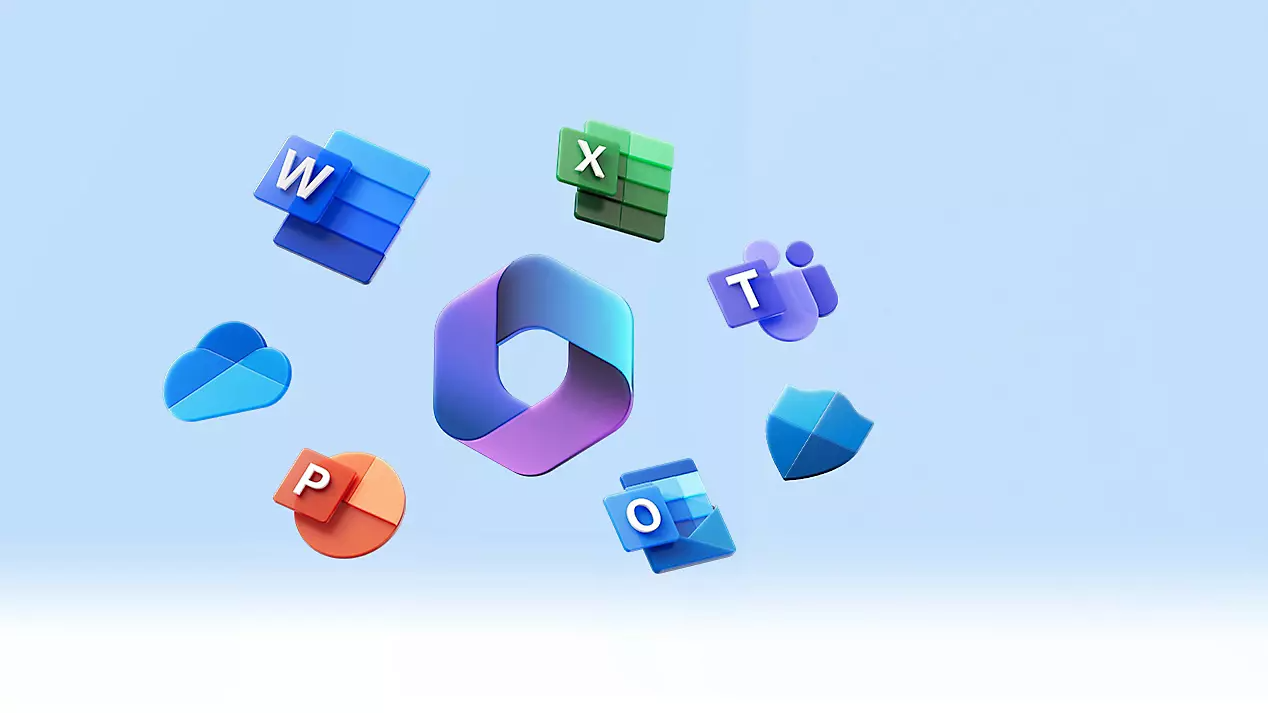
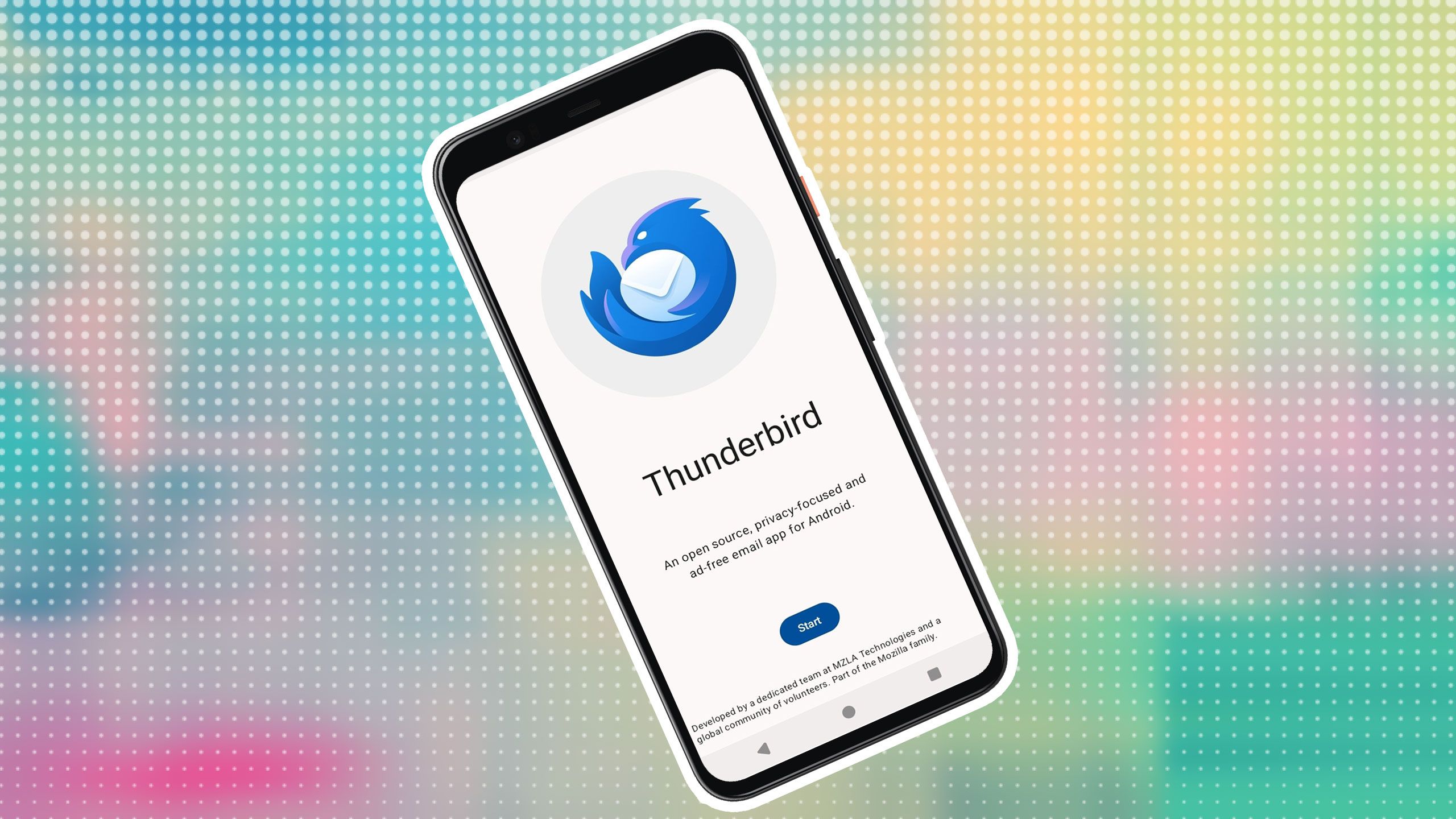





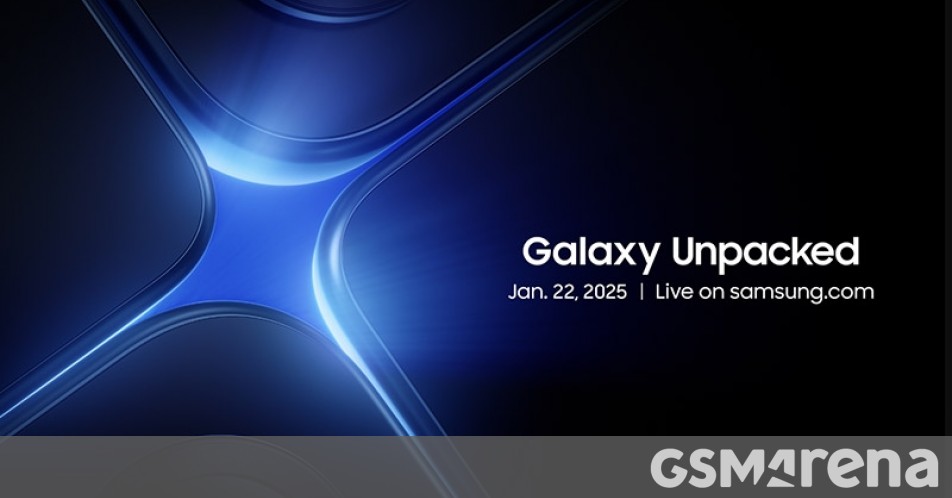


:max_bytes(150000):strip_icc()/roundup-spanx-sale-tout-4c3943da60874007a7f901db81b866b7.jpg)
