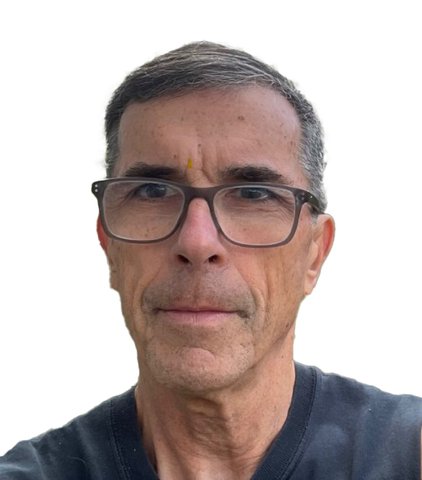Tech
Apple CarPlay iOS 18: All the Updates You Should Care About
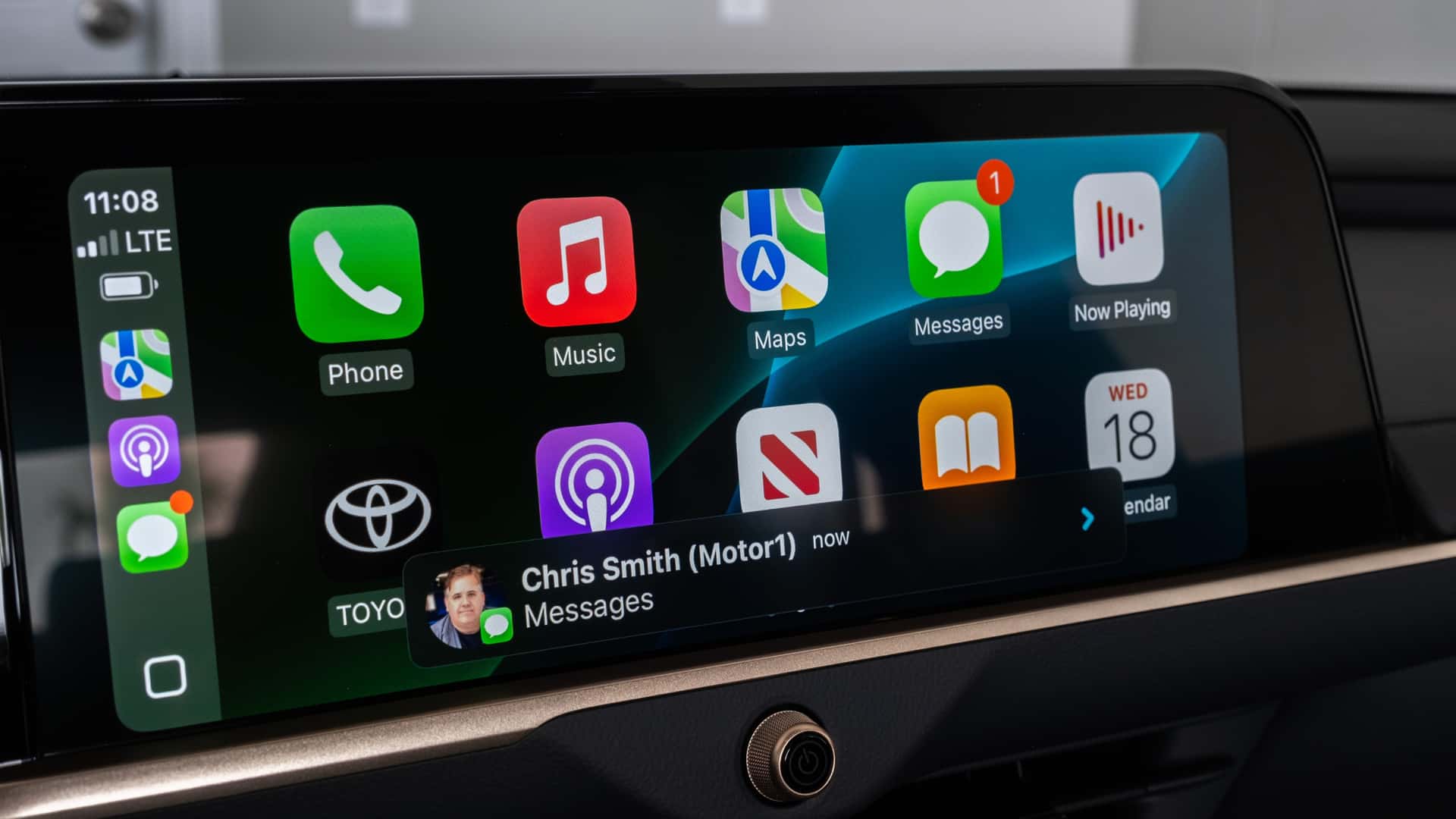
Apple rolled out its latest operating system this week: iOS 18. The biggest upgrades are things like a customizable home screen, an updated control center, and advanced smartphone messaging. But Apple CarPlay also gets a few nifty features with this new operating system that drivers might enjoy.
If you have an iPhone 15 Pro or later and have already updated to iOS 18, you’ll be able to use most of these new CarPlay features right away. Just plug in or connect wirelessly to your vehicle’s in-car screen. Using my 2024 Toyota Crown tester’s 12.3-inch touchscreen, that’s exactly what I did.
Here’s everything you can expect from these new features.
Apple Intelligence (18.1)
Apple Intelligence (or, AI) is the name of Apple’s new artificial intelligence software that will roll out on iPhones soon. It isn’t available yet on this iOS 18 update but it should show up on the next 18.1 update. It will only be compatible in a few countries initially (including the US), but if you have it, you’ll be able to use it within the CarPlay display.
Apple Maps
Jeff Perez / Motor1
If you’re an avid Apple Maps user like I am, you’ll notice a few subtle changes to the app’s overall design. Some of the icons have shifted, and there’s a slight glow that makes them more pronounced on the screen. Even the location markers are slightly clearer thanks to the minor interface redesign. Honestly, the photos don’t do it justice—it looks much cleaner in person.
Color Filters

Jeff Perez / Motor1
Similar to the color filter options on your smartphone, the latest version of CarPlay also has an option to add colored filters to the vehicle’s screen. That means you can tint the entire display with a single colored filter (or greyscale) for help with certain visual impairments. You can also toggle on “Bold Text” for more visibility. It’s all pretty subtle on the CarPlay display; The image here shows the function on its highest setting.
Enhanced Siri Voice Control (18.1)
One of the biggest changes is on the Siri side. The voice control system is now “specially designed for driving scenarios,” according to Apple. Bigger and brighter on-screen animations will tell you that Siri is listening; The entire border of the screen now glows and pulsates when Siri is active, instead of just a tiny circle at the base of the screen. Unfortunately, this new animation isn’t available on iOS 18 right away. It won’t be available until the next update, iOS 18.1, as it’s currently still in beta.
Home Icon

Jeff Perez / Motor1
A small but important upgrade, Apple has added a new home icon to Apple CarPlay with iOS 18. Instead of three slim rectangles stacked on top of each other and a larger one to the left, now there’s a single rectangle that takes you back to the main CarPlay screen. The squircular design is a fun nod to the original iPhone’s home button. Holding it also activates Siri.
Messaging Contact Photos

Jeff Perez / Motor1
Apple wants to make in-car text messaging easier. To help with that, the company has (finally) added contact photos next to names in the messaging app—and on on-screen pop-ups. Siri will still read text messages aloud and let you text using voice commands, but a quick glimpse at the screen now shows you a photo of the person you’re texting.
Ping Lost Devices

Jeff Perez / Motor1
If you have an Apple Watch or AirPods linked to your “Find My” account, you’ll now be able to track them through CarPlay. Just ask Siri to, “Ping my AirPods,” and it tells you where the device is while projecting a sound through the device. This isn’t a new feature for Apple (obviously), but this is the first time you can do it through the CarPlay interface.
Silent Mode

Jeff Perez / Motor1
If you keep your phone’s ringer on loud but don’t want it making noise in the car, updated CarPlay offers a new “Silent Mode.” Head to “Settings,” select “Silent Mode,” and it will give you the option to match your phone’s setting, or turn ringing sounds on and off completely.
Sound Recognition Notifications (18.1, Possibly)
If the car behind you is blaring its horn or ambulance sirens can be heard in the distance, Apple CarPlay will tell you. If you go into “Settings” and “Accessibility,” you’ll be able to turn on the “Sound Recognition” feature that gives you the option to select a car horn, sirens, or both. When activated, an on-screen notification will pop up warning you of those external sounds. The new alerts are designed to help drivers with hearing issues or alert them of oncoming sirens. Unfortunately, it doesn’t appear to be available with iOS 18 (or it could be unavailable in the US for the time being). Look for it on iOS 18.1.
Wallpapers

Jeff Perez / Motor1
Apple CarPlay has never really been customizable in the past, but with iOS 18, Apple gives you a number of new wallpapers to choose from. Hit the “Settings” icon, then look for “Wallpapers,” and there are four new wallpaper colors/patterns to pick from. Switching from light mode to dark mode will even change the gradients for better visibility.
Apple should roll out even more updates to CarPlay when iOS 18.1 is available sometime in the next few months.