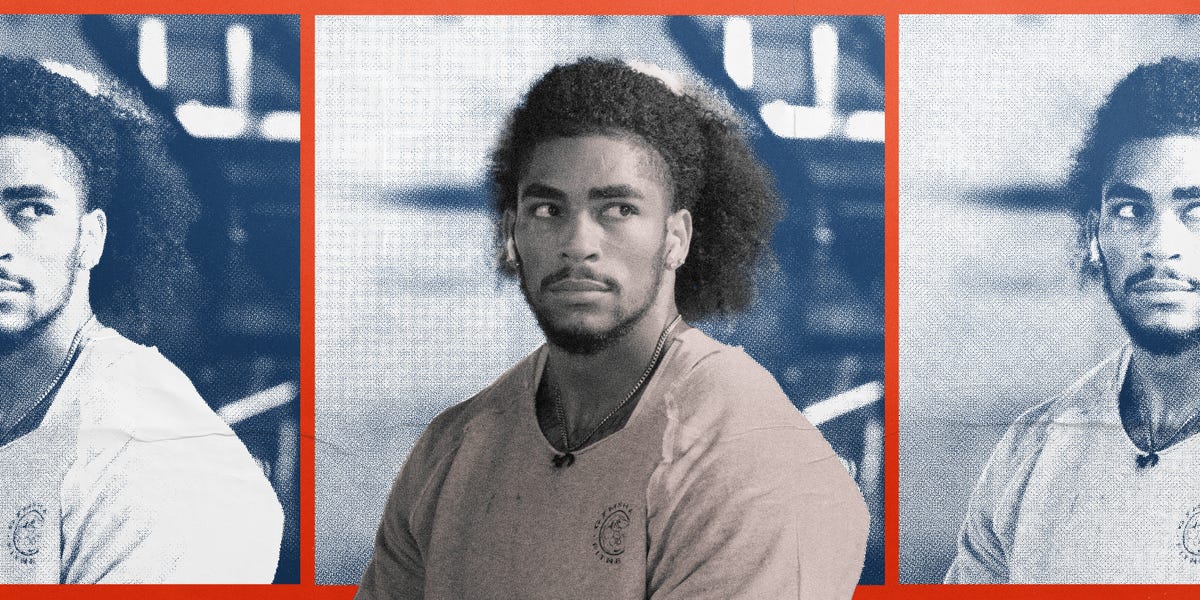Fitness
How to Unlock Live Heart Rate Zone View on Apple Watch

After cruising by on the same good enough fitness routine for too long, I finally feel motivated to step it up a notch and get back into pre-baby shape.
For the past six years I’ve been relying on the Apple Watch to keep me honest about how much (or how little) I work out, push me to go on a late night walk so I can close my move rings or send alerts when my “fitness levels” are on a downward trend. (I just birthed a human, Apple Watch – relax!) On the surface it may seem like I’m doing everything right. But the truth is I’ve just been going through the motions to meet a quota, and my body knows it. I can feel the difference in my body (and mental state) from when I was in peak shape and working towards a fitness goal.
These are my goals: I want to get stronger so I can carry my baby without hurting my back. I want to increase my endurance so I can run longer distances again and sign up for a 10K or half marathon in 2025. And lastly, I want to tone and increase muscle mass so I can get rid of that last bit of stubborn post baby fat that’s still lingering. I realize “peak shape” will look a bit different now that I’m in my thirties and have three kids competing with my workout schedule, but I also know there’s room for improvement – and thanks to the Apple Watch, I have a few tools to help me get there.
Apple has continued to prioritize health and fitness on the Apple Watch, adding new tools and features with every new Apple Watch model and WatchOS update. The most recent feature addition, sleep apnea notifications, was approved by the Food and Drug Administration last week and will be available on the Apple Watch Series 9, 10 and Ultra 2. But the biggest hurdle for many users (besides willpower) is knowing features exist in the first place – and how to enable them on your device.
I had to do a bit of digging both on the iPhone and on my Apple Watch to arrive at the two features that have so far been game changing in jump starting my fitness routine: heart rate zone views and cardio fitness.
Why care about heart rate zones?
Instead of overhauling my current routine, which I can barely keep up with as it is, I’m building on what I’m already doing by increasing the duration and intensity of each exercise. My routine consists of two Pilates sessions (strength training) and three brisk walks per week (cardio). Cardio is more efficient at burning calories and building endurance, while strength training burns fat and builds muscle.
One way to measure how hard you’re working during exercise is by looking at your heart rate (in beats per minute). A popular way to make the most out of this data is to figure out your target heart rate for each activity based on your maximum heart rate (calculated as 220 minus your current age). This formula is known as the heart rate reserve method.
Fortunately, your Apple Watch does this math for you. It can then categorize your heart rate data into five zones and display it live on your wrist so you can be proactive about your effort level, in addition to seeing it summarized on your phone once the workout is over. This feature is already enabled for you on some workout types, but not others; fortunately, you can manually enable it and reorder the views to have it appear first in whichever workout categories you want.
How to enable heart rate zone views on Apple Watch
- Go to the Workout app on your watch.
- Tap the “…” option in the top-right corner of a particular workout type.
- Scroll to the bottom of the menu and tap Preferences.
- Tap the Workout Views box at the top.
- You’ll see several view options you can add and arrange. Scroll down to Heart Rate Zones, then turn on Include.
Enable the heart rate zone view for a particular workout type by turning it on in settings.
Now, when you’re mid-workout, you can turn the crown on your Apple Watch and see what heart rate zone you’re in throughout your workout. In zones 1-3 your body is mostly burning fat, while in zones 4 and 5 it’s burning carbs and protein, according to the Cleveland Clinic.
A note that this manual update will only turn on the heart rate zone view for that specific workout category, so if you do a different type of workout at another point in the week, you’ll want to enable that view as well. You can also set your heart rate zones manually in your watch Settings, but the Apple Watch will calculate it automatically based on existing watch data by default, and will recalibrate your zones for you on the first of every month.

If you want to adjust heart rate zones manually, you can do so in Settings, but by default your Apple Watch will build them automatically based on past heart rate data.
After dissecting my last 10 workouts in the Fitness app on my iPhone, I realized I was cruising in zone 1 for my entire Pilates sessions and barely making it to zone 3 during what should’ve been my cardio (brisk walks).
Getting to the next level will require working out in a higher zone than the one I’m used to for both types of exercises. My walks will turn into jogs with a few sprints or hills sprinkled in to reach zones 4 and 5, and I’ll have to tack on another 10 minutes and extra resistance to my usual 30-minute Pilates session to reach zone 2.
Two other features to know about
The next step was to figure out how I wanted to measure progress. I needed something tangible that I could use to measure my fitness levels alongside any subtle physical changes I may be noticing on the outside. Because muscle mass is more dense than fat, the scale wasn’t going to cut it. That’s where the cardio fitness score comes in.

You can track your cardio fitness score in the Fitness app on your iPhone.
In addition to heart rate zones, the Apple Watch uses your heart rate data, along with your motion data over time, to calculate your VO2 max, which according to the American Heart Association is the maximum amount of oxygen your body can use during exercise. Apple calls this your cardio fitness score and it can be found within the Health app on your iPhone.
Your score is then categorized into one of our categories: high, above average, below average and low. My current score is 41, just enough to place me into the “high” category, but not by much. My goal is to get closer to 50, which is where I was at before my third pregnancy. Because the Apple Watch is not a hospital grade device, I’m only using these numbers to track progress and not for any sort of medical purpose.
With the release of WatchOS 11, the Apple Watch also got a new feature called Training Load that lets you see how your workout ranks in terms of intensity as it compares to the last 28 days and charts it in a graph for you to visualize. It won’t do it automatically for strength training exercises like Pilates, but you can enter manually and still see the results on the graph. It also can’t be viewed live during a workout like the heart rate zone information above, but it would serve as a great supplement to the cardio fitness score and as a way to track progress over time.
Armed with the right tools and metrics, I’m feeling confident I can start moving the needle and achieve my goals. Because I’m not looking for a quick fix, I don’t feel the need to set up a specific time frame to achieve success, but rather plan to celebrate the wins as they come and check in after a few months.
Regardless of where you are in your fitness journey, it’s important to check in with your physician before making any major changes to your routine.