Key Takeaways
- Chrome for desktop’s memory usage is a well-known issue caused by its stability-related design.
- A new Performance Detection alert brings attention to tabs currently wasting resources.
- Updated Memory Saver and other Performance controls offer more powerful customization of tab management.
Google Chrome‘s infamous system memory bloat stems from a novel architecture that runs every tab as a separate process, which prevents errors in one instance from crashing the entire program. It’s offered Memory Saver, tab sleeping, and per-tab RAM usage numbers for a year or two, to help minimize the effect of keeping dozens of pages open at once.
Taking optimization a step further, Chrome has implemented Performance Detection monitoring and updated the Memory Saver toolkit. These enhanced capabilities, plus expanded performance control customization, make the desktop version of Google Chrome considerably smoother for users who like to multitask, but don’t have dozens of gigs of RAM at their disposal.
Related
8 Chrome extensions I use to stay productive online
These extensions have saved me countless hours — maybe they can help you too
Managing memory and the tabs that eat it
With customizable levels of control
These are more than just preventative measures. In case the tab you’re using actively starts to bog down, the new Performance Detection tool alerts you to resources stuck in allocation to other tabs. The top right corner of your browser will display a speedometer icon, clicking on which displays the unused tabs wasting memory, and gives you the option to Dismiss or Fix now. It’s a one-step process that’s quickly undone once you navigate away from the current, now-speedy tab and back to one you just flushed from system memory.
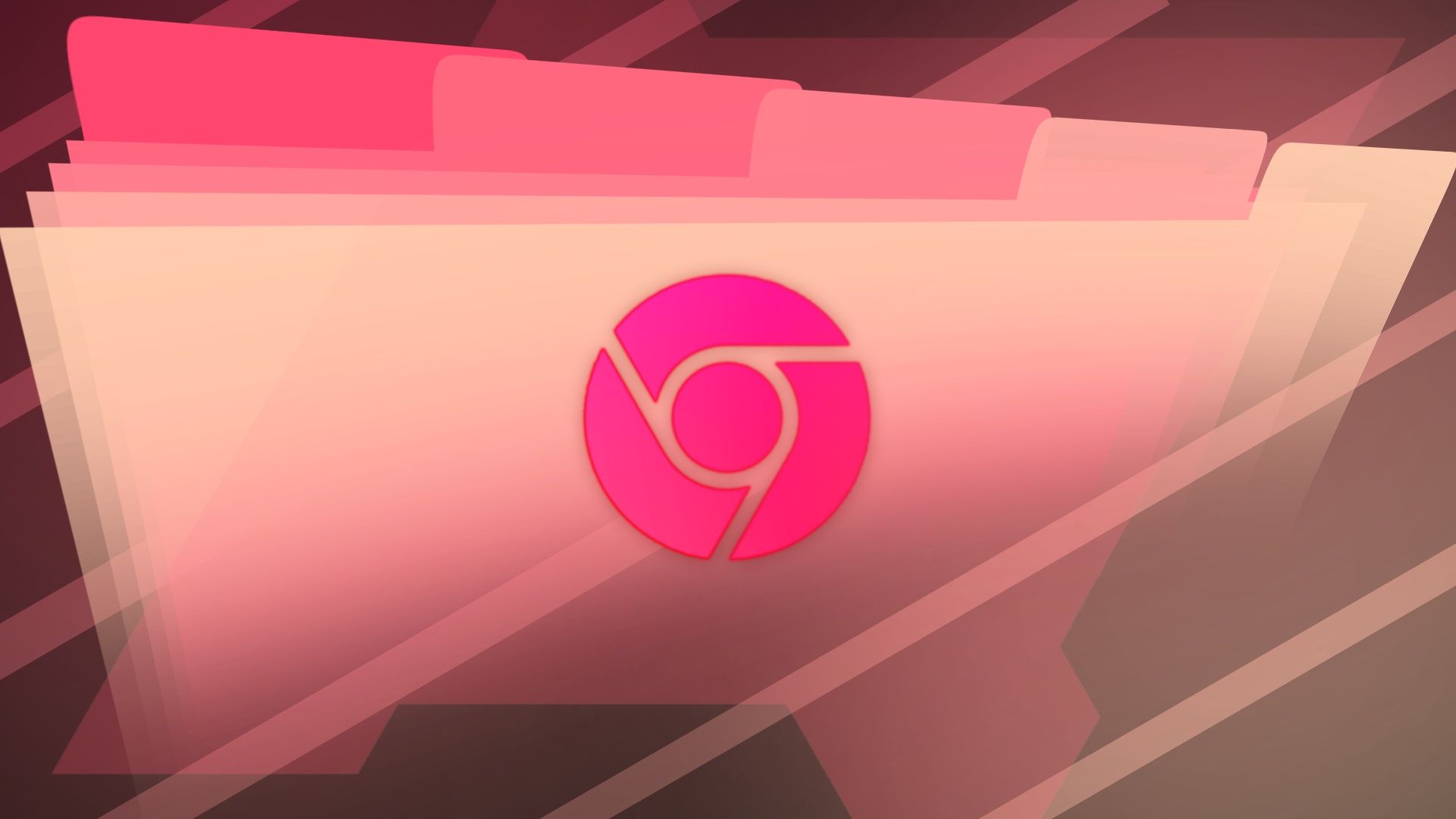
Related
6 best hidden features in Google Chrome
Power up your Google Chrome experience with these hidden features
The Memory Saver feature as a whole isn’t new, but the recent update lets you choose how aggressively it relegates tabs to the background. That’s not all, either. The Performance controls window now also lets you exempt specific sites from their tabs being deactivated, and offers toggles for inactive tab indicators and memory usage readouts on tab hovercards.
Chrome’s basic implementation means its greedy memory usage isn’t going anywhere. But these updated settings and warnings give users a little better handle on browser performance, which could help mitigate some of the fallout from its deprecation of Manifest V2 extensions.

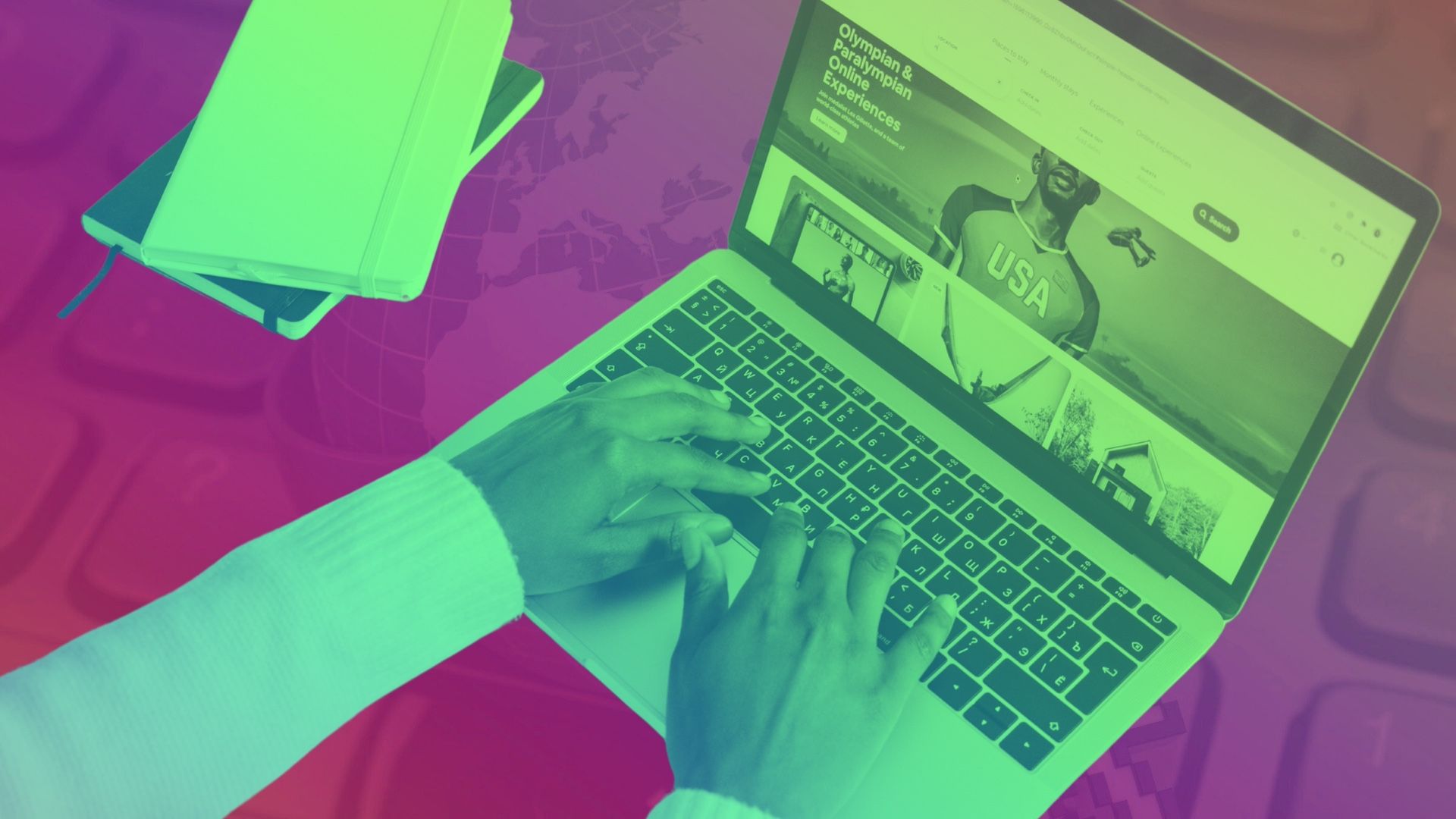
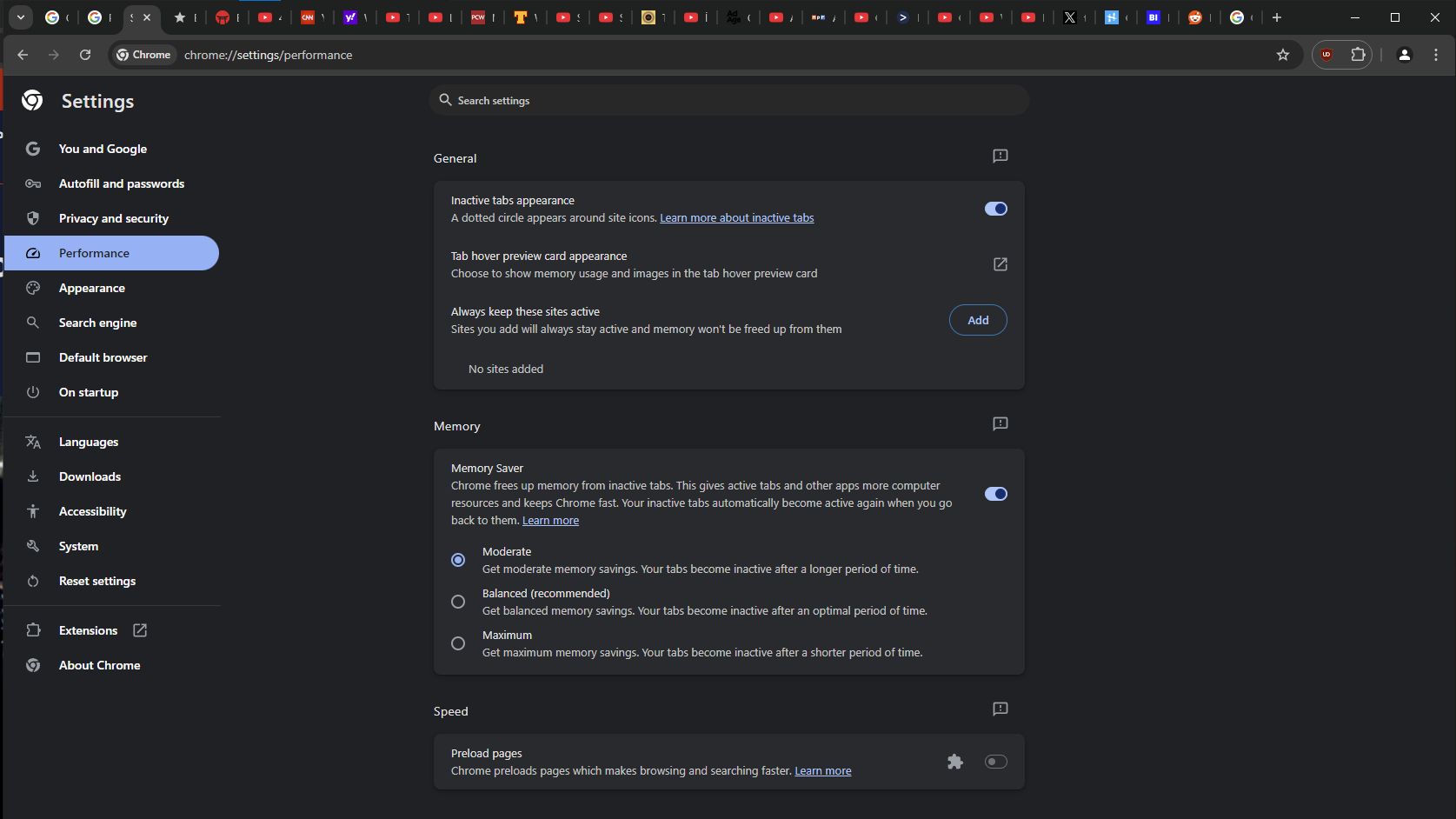






:max_bytes(150000):strip_icc():focal(749x426:751x428)/DonnaJean-Wilde-Pushups-Guiness-World-Records-2-112524-26e6200e08f740dea1b234a1b5098191.jpg)