Tech
Google Chrome Update Offers More Control Over Memory Usage – OMG! Ubuntu
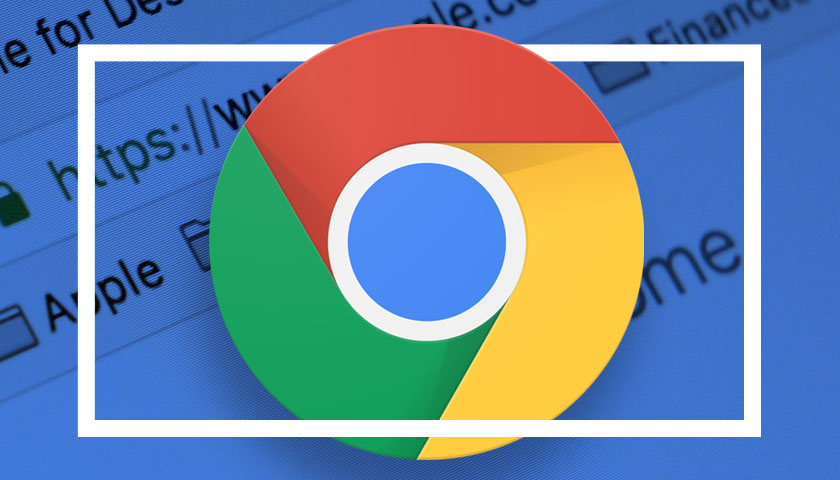
The latest stable update to Google Chrome introduces an enhanced Memory Saver feature which could help you reduce the browser’s memory footprint.
It’s fair to say that Google Chrome is notorious for being a memory hog – but is it deserved? Once upon a time, perhaps. But recent testing points to Chrome’s RAM usage being far less egregious than popular opinion contends.
Anecdotally, many users say otherwise.
Either way, the latest version of Google’s dominant browser now offers with 3 modes for Memory Saver, all accessible via the Settings > More Tools > Performance menu entry:
- Moderate – tabs made inactive after extended duration
- Balanced – tabs made inactive sooner, based on system needs
- Maximum – tabs made inactive after a shorter period of time
Memory Saver (for those unfamiliar with it) “…frees up memory from inactive tabs [to give] active tabs and other apps more computer resources and keeps Chrome fast. Your inactive tabs automatically become active again when you go back to them”.
It’s handy if you’re the kind of person who keeps a LOT of tabs open, including memory-heavy ones like Gmail, Google Maps,YouTube… 😉
Inactive tabs are marked (although there’s an option to turn that visual indication off, should you find it distracting). Chrome does provide an option to add specific sites to a keep-alive list too, should there be a site you need to keep around whilst not actively using it.
Curious as to how much memory a website in Google Chrome is using? You could open the built-in task manager or, for a faster peek, enable the Settings > Appearance toggle to show active memory usage in the preview that appears when hovering over a tab.
The new Memory Saver controls are present the Google Chrome stable channel now, so if you have the browser installed and you’re updated it recently, you can go take advantage.
Installing Google Chrome on Ubuntu is easy enough: download the DEB from the official website, install it using App Center, and away you go. The official Google APT repo is added during installation so that future updates get installed alongside other Ubuntu updates.








