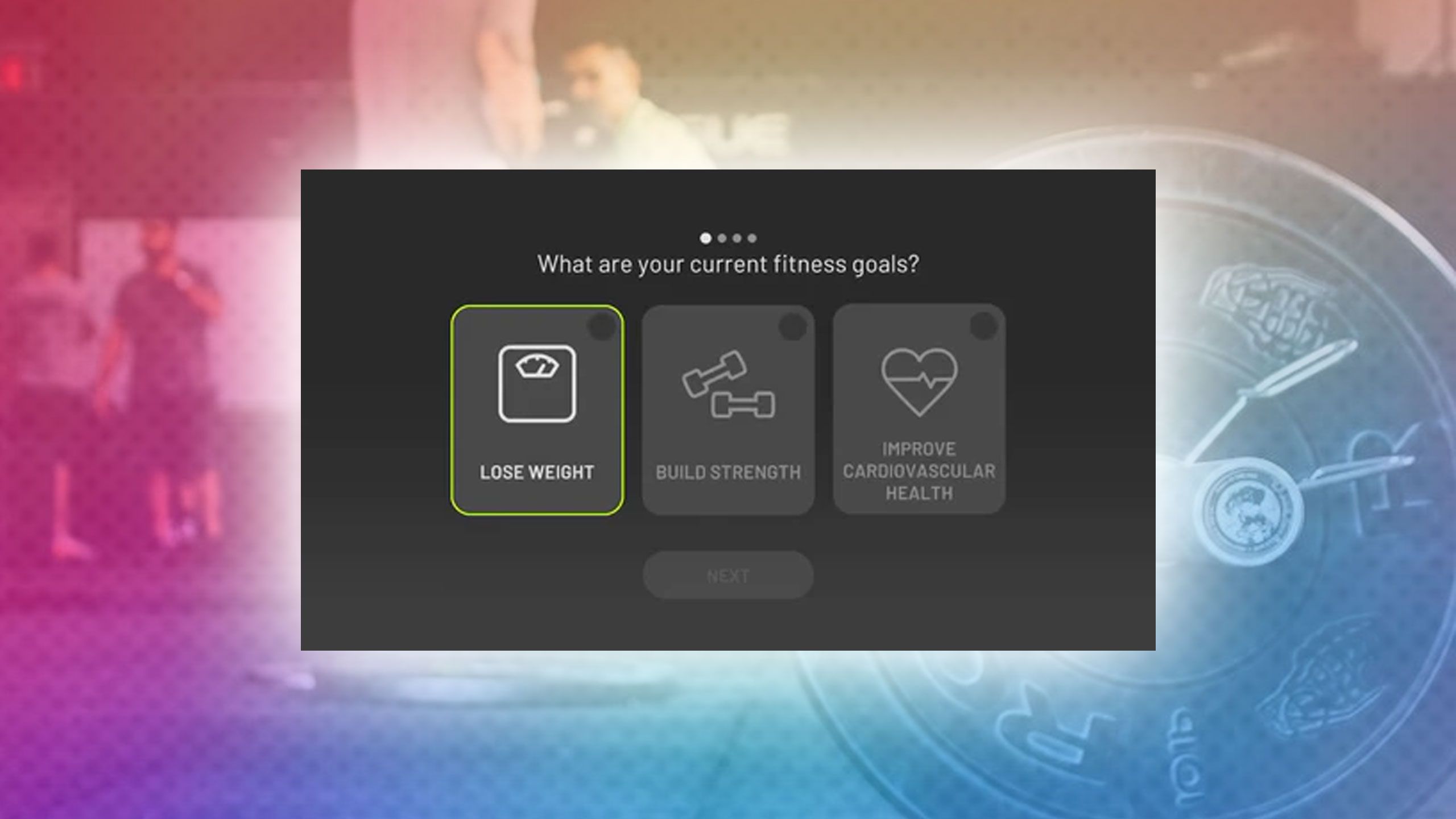Tech
Hands-on with Apple’s new Image Playground app
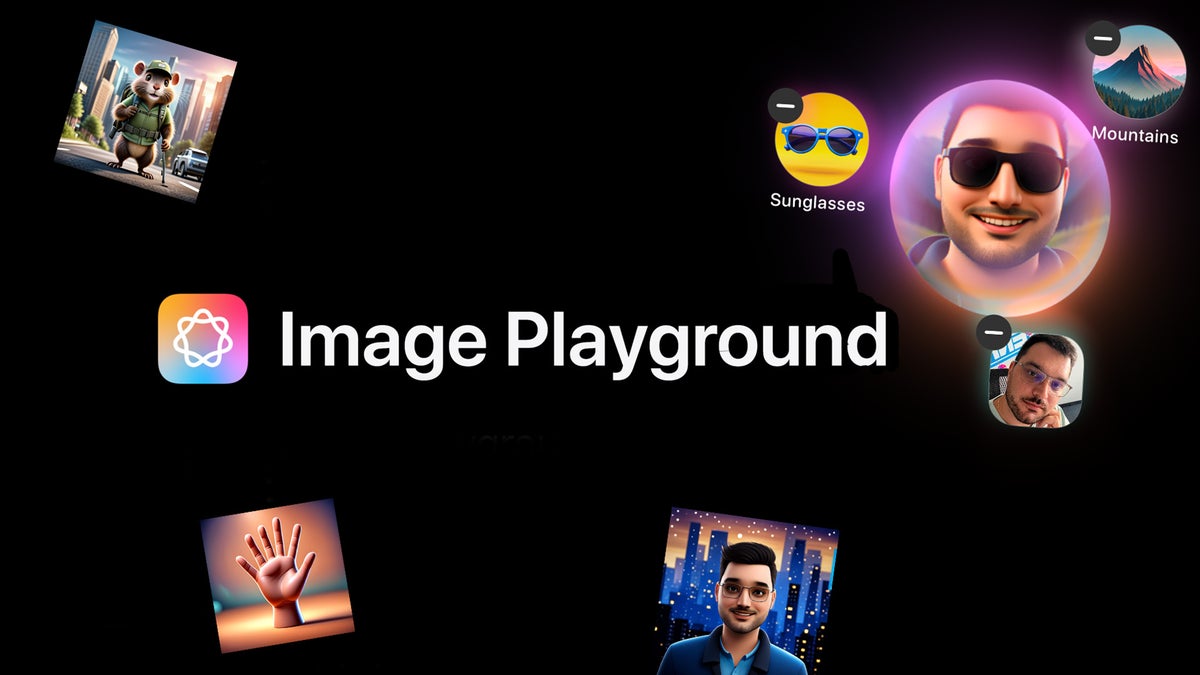
As soon as iOS 18.1 landed, Apple released the iOS 18.2 Developer Beta, which delivers even more Apple Intelligence features, like Visual Intelligence with the Camera Control button on iPhone series, ChatGPT integration within Siri, and last but definitely most intriguing, generative images features like Image Playground and Genmoji.
The latter are Apple’s take on AI-assisted generative graphics, in the same vein as the popular Midjourney and Dall-E AI-based services. The difference here is that Image Playground and Genmoji run natively on Apple Silicon with Image Playground and integrate pretty nicely with iOS and all other stock Apple apps.
In essence, Image Playground allows you to generate cartoonish images based on a text prompt. Not only that, but you can also choose a face from your photo library or snap a quick picture of yourself and use it in Image Playground.
Let’s take a deep dive and see what Apple’s new app can do.
Image Playground: Prerequisites
- have an iPhone 16, iPhone 16 Plus, iPhone 16 Pro, iPhone 16 Pro Max, iPhone 15 Pro, or an iPhone 15 Pro Max;
- have the iOS 18.2 Developer Beta installed;
- have a US-based Apple Account with the Siri language set to US English and the phone’s region set to the USA;
- have requested access to the Image Playground and Genmoji services in the Apple Intelligence menu in Settings.
After you’ve joined the waitlist and Apple approves you, you’re good to go. It takes some time, so don’t be discouraged if you don’t get approved immediately (we had to wait upwards of a week).
Image Playground overview
For starters, the Image Playground is available as a separate app on iOS. You’ll see it immediately, as it has a pretty distinct icon that definitely sticks out. It features a cutesy critter that doesn’t really fall in line with the rest of Apple’s stock apps’ icons, but that was certainly on purpose.
Once you open the app, you’re greeted by a rudimentary splash screen that goes over the basics of the app. No real need for that, however, as Image Playground itself is effortless to use and grasp even after a single glance.
The main controls you want to use are situated at the bottom. The text bar with the Apple Intelligence icon is the one where you have to write your prompt. Immediately above it, the app provides some suggestions about the possible themes, costumes, accessories, and places you can use for your query.
However, these are just suggestions––you can get inspired by them and use them as you wish, but Image Playground doesn’t restrict you to them. However, you will receive the best results if you include these in your query.
Image Playground gives you several versions, but the first three or four are usually the most usable. The ones after that are repetitive and with little variation, so if you haven’t found a
match in the first couple of generated images, chances are the rest won’t satisfy you either.
How does Image Playground cope with more complex prompts?

I mean, it’s not bad, but doesn’t really fulfill the prompt
Sure, comparing this one and the muskrat from the previous example reveal that Image Playground relies on a fairly standard and formulaic prompt resolution, which is the reason the postures of the two generated animals are mostly similar in both style and overall vibe. Not bad, though.
Attempts #1, #2, #3… and #8″
The more all-in you go with Apple’s default prompt suggestions you go, the better the results.
Image Playground with people
The truly fun section of Image Playground starts when you realize that you can throw in photos of people that have been identified in your photos, or even upload a selfie of yourself.
You do that by tapping the portrait icon right next to the text bar, which will list all the people who have been identified by your Photos app, so in most scenarios that would be you, your next of kin, loved ones, friends, and possibly pets.
Image Playground trivia
Here are a couple of things I learned after using Image Playground for a while:
- You can have a maximum of six predefined templates, a single text prompt, and a single portrait;
- Images are saved directly inside the Image Playground app;
- When Image Playground has trouble rendering a prompt, it might ask you to choose a person’s portrait even if you don’t want to;
- You get a .HEIC image if you share them over AirDrop;
- You can’t generate images with certain prompts, like country flags, drugs, sexual and racial descriptors;
- Image Playground seems excessive in applying a smile to most generated images that contain a portrait.
Image Playground conclusion
Sure, if you use custom images to spice things up, you can get interesting results, but overall, it doesn’t take too long to exhaust most possible combinations.