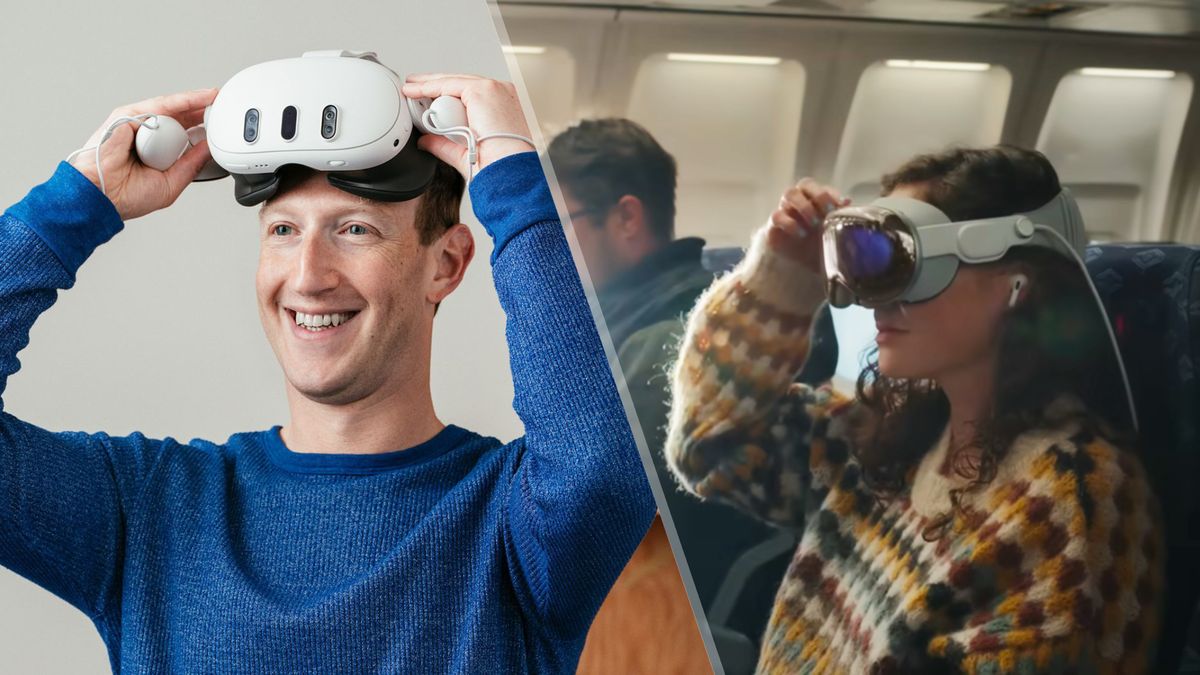Today Meta announced a new “Travel Mode” for the Quest 2 and Quest 3 headsets and it has a striking resemblance to a feature in Apple’s visionOS.
Meta’s announcement comes hot on the heels of news of Apple’s plans to start selling the Vision Pro worldwide and less than a month before Apple hosts WWDC 2024 in June, where we could see an update for visionOS. So, it’s probably no coincidence that Meta’s new feature resembles Apple’s spatial computing platform.
Whether you currently have a Quest headset or you want to try out spatial computing without paying $3,500 for a Vision Pro, here’s everything you need to know about Meta’s new Travel Mode.
On May 13, Meta announced an exciting update to its Quest 2 and Quest 3 mixed reality headsets: Travel Mode. This feature can detect airplane Wi-Fi and automatically launch in-flight entertainment options for you. It also adjusts performance to account for the movement of the screen so your virtual world remains stable even during bumpy rides.
Travel Mode also enables video pass-through by default. So, you can look out the window or see when a flight attendant stops at your seat without taking off your headset. Meanwhile, you can watch a movie on a big screen or play an AR game.
Right now, Travel Mode is mainly optimized for planes, but Meta plans to update it for other forms of transportation in the future.
This feature strongly resembles the Travel Mode available on the Vision Pro, which also provides video stabilization. Both versions of Travel Mode work only on airplanes right now, although Meta’s version will continue working when you look out the window, which isn’t possible with Apple’s Travel Mode. Meta also highlighted AR games played with hand controls, yet another reference to the Vision Pro.
While Travel Mode is a small-scale update for specific situations, it’s the latest move in Meta’s ongoing push to close the gap between its own headsets and the Apple Vision Pro.
How to try out Travel Mode on your Quest headset
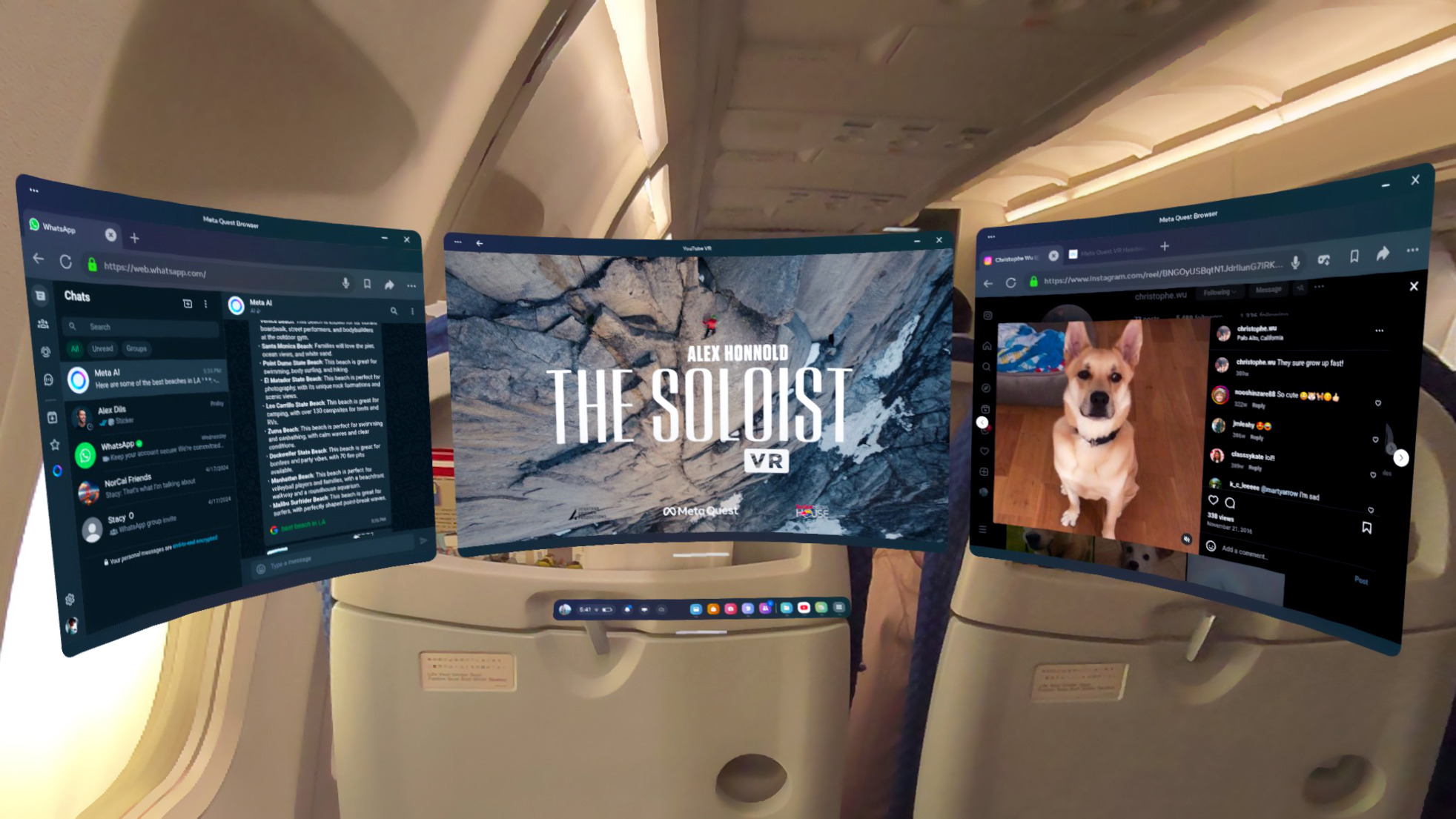
Travel Mode is available now on most Quest headsets and you can try it out for no extra cost with just a few clicks.
Start by opening the Settings app on your headset. Scroll down to “Experimental Features” and look for Travel Mode in the list of available features. Tap the switch to turn it on and you are good to go.
Keep in mind that Travel Mode might not turn on if it doesn’t detect that you’re on a plane. So, if you try it out in a car, bus, or other vehicle, it might not turn on automatically. It’s also currently only optimized for air travel, so performance in other vehicles will vary until Meta updates it to include more forms of transportation.
Even in its somewhat limited state, Meta’s Travel Mode has one big advantage over Apple’s — the ability to look out windows with video pass-through. It could be a deciding factor for those who have been waiting for a cheaper Apple headset to use on the plane.
Why wait when Meta’s more affordable Quest headsets now have a Travel Mode even better than what the Vision Pro offers?