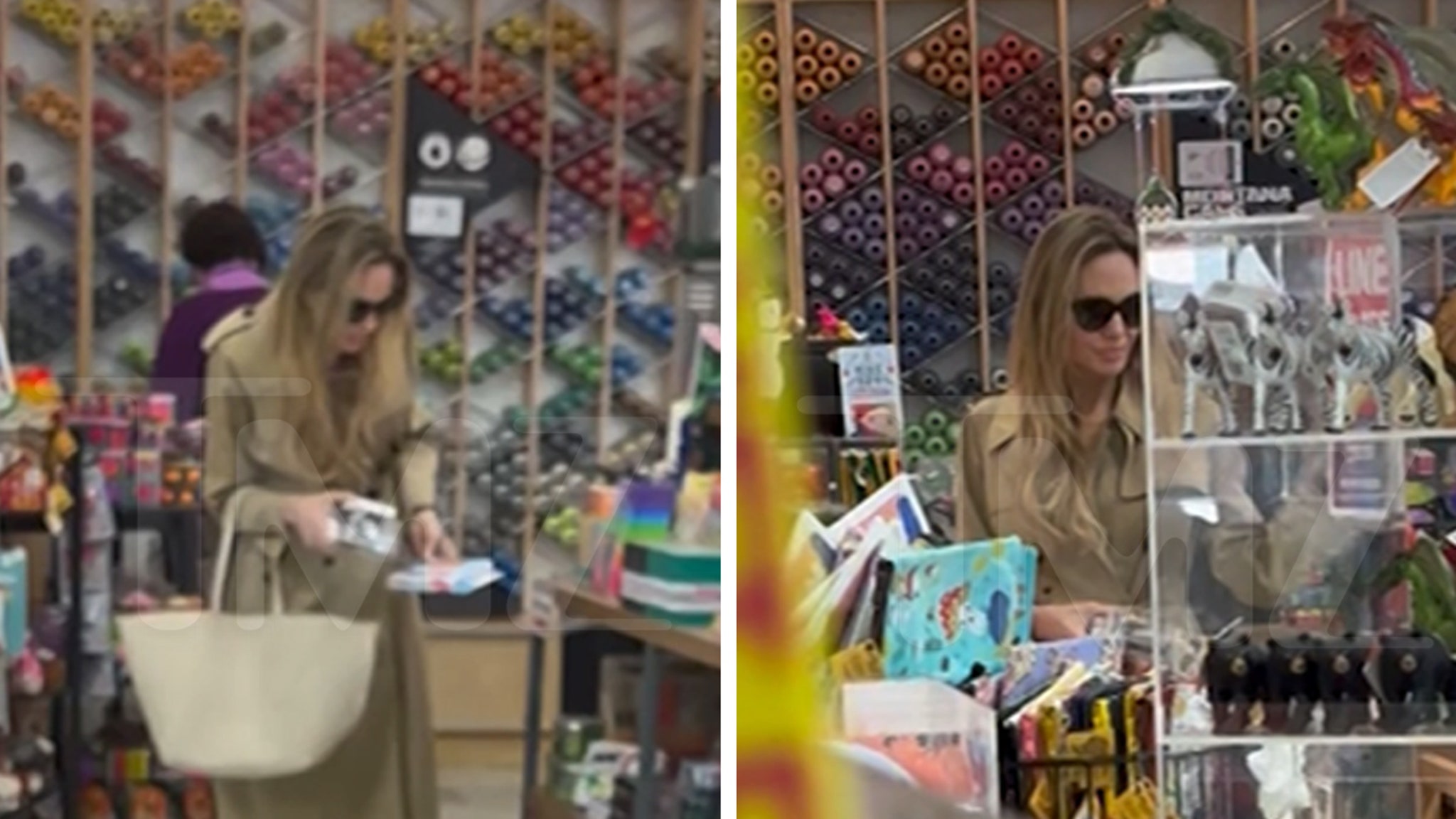Tech
Chromecast with Google TV is getting my favorite new smart home feature

Remember that awesome new Home Panel feature that debuted on the Google TV streamer? You know, the one that basically turns your TV into mission control for your smart home? Well, this helpful new feature is now making its way to the Chromecast with Google TV, a bit earlier than expected.
As reported by 9to5Google, Chromecast with Google TV users who enrolled in the Google Home Public Preview program can get in on the action. This means you’ll need to jump through a few hoops to access it for now.
In an interview last month, Google’s Shalini Govil-Pai, VP and GM of Google TV, told me that this headlining feature would roll out to other Google TV devices “later this year” and it makes sense that they would start first with their other in-house device, the Chromecast with Google TV. But I fully expected us to now see anything until the end of the year so this is a pleasent surprise!
To get started, you’ll first need to make sure you’re part of a Google Home in the Google Home app on your phone and have at least one smart home device (besides your Chromecast) connected, like a smart light, speaker, or thermostat. As of right now, kids profiles and your Google TV must be in standard mode, not apps-only or basic mode. Then, you’ll need to join the Google Home Public Preview program.
Here’s how to join the Public Preview program:
- Open the Google Home app on your Android or iOS device.
- Navigate to the Settings tab.
- Scroll down to the bottom and look for “Public Preview.”
- Tap on it and join the program.
Once you’re in the preview program, you’ll find the Home Panel nestled within your Google TV Quick Settings. It mirrors the Favorites tab in your Google Home mobile app, giving you quick access to all your connected devices: lights, thermostats, cameras, and even your robot vacuum. You can see a full list of supported devices and eligibility requirements here.
If you’re eligible but still don’t see the Home Panel, Google has provided some troubleshooting steps that you can find below. I’m not currently seeing the Home Panel on my Chromecast with Google TV at home, so it looks like this rollout might be gradual.
Troubleshooting Steps:
- From the Google TV home screen, select All settings.
- Tap Apps > See all apps > Show system apps.
- Tap Google TV > Clear data > OK.
- Tap Force stop > OK.
- Repeat steps 2-4 for the Ambient mode app.
- Press the home button on your Voice Remote.
- Select Settings and check if the home panel tile is visible.
- If not, wait 15-20 minutes for the tile to sync.
So, why the preview program? Well, Google said they want to test things thoroughly before unleashing this feature on the masses. Google told me the phased rollout is to “make sure that we have the right level of integration and visibility into the user experience.”
But, if you’re eager to test this out on your device, just head over to the Google Home app and enroll in the Public Preview to see if you can get early access to this game-changing smart home feature. And let me know in the comments below if you do!
Join Chrome Unboxed Plus
Introducing Chrome Unboxed Plus – our revamped membership community. Join today at just $2 / month to get access to our private Discord, exclusive giveaways, AMAs, an ad-free website, ad-free podcast experience and more.
Plus Monthly
$2/mo. after 7-day free trial
Pay monthly to support our independent coverage and get access to exclusive benefits.
Plus Annual
$20/yr. after 7-day free trial
Pay yearly to support our independent coverage and get access to exclusive benefits.
Our newsletters are also a great way to get connected. Subscribe here!
Click here to learn more and for membership FAQ