Tech
Copilot: The 8 best AI features to keep you organized and entertained
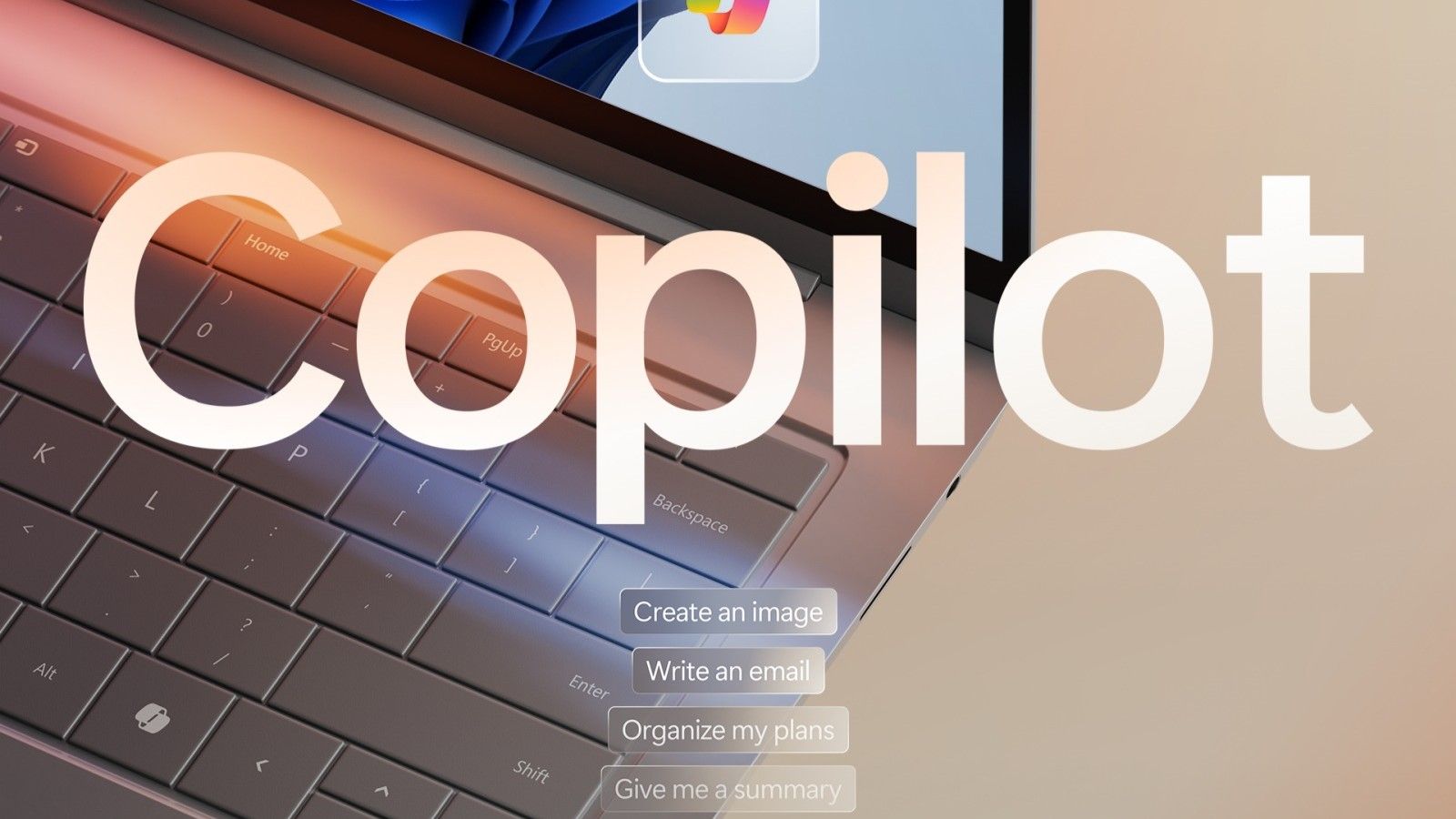
Copilot is Microsoft’s AI chatbot. It generates images, answers questions, and makes suggestions based on a prompt. While similar to other chatbots, it has enough unique features to make it one of the best AI apps for your phone or Android tablet. We picked out Copilot’s best features to help you get started with the AI app. This guide is helpful whether you use Copilot with Microsoft 365 apps, through the standalone app, or through a web browser.
1 Generate images for free from your phone
Copilot offers a free image generation tool powered by DALL·E. This feature works like most AI image-generation prompts. For example, after asking Copilot to create an image, you can refine it and ask the chatbot to recreate it.
This feature is free, so you can whip up a new wallpaper for your phone in seconds. However, you must sign in with a Microsoft account to use Copilot’s image generation feature on all platforms.
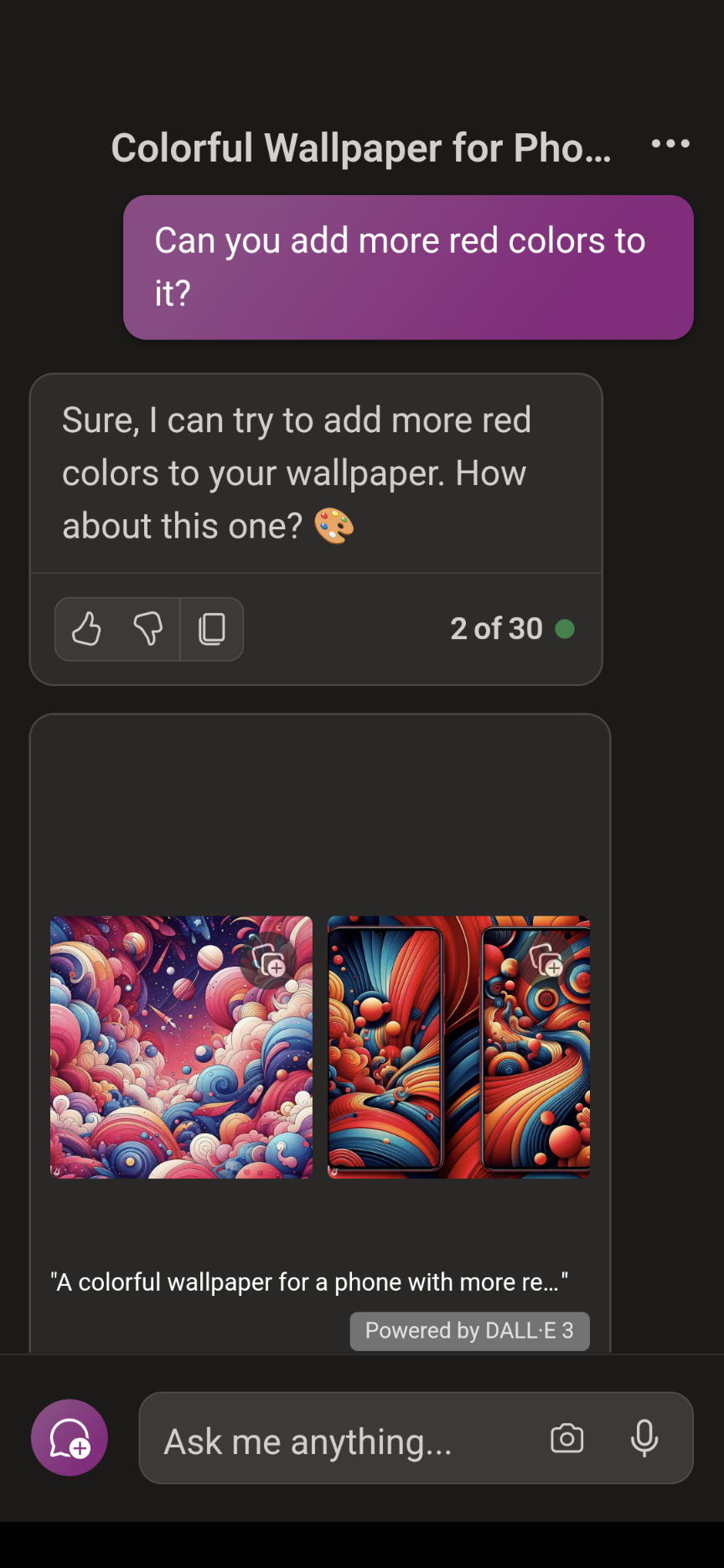
2 Generate appropriate answers with three conversation styles
The Copilot chatbot has three conversation styles: More Creative, More Balanced, and More Precise. These styles impact how Copilot responds to your prompts and queries.
More Balanced
This style generates an informative and interesting response, making it an excellent place to start. If its results aren’t accurate or creative enough, switch to the other styles.
This style also generates replies quickly. When you need a quick response, use More Balanced instead of More Creative or More Precise.
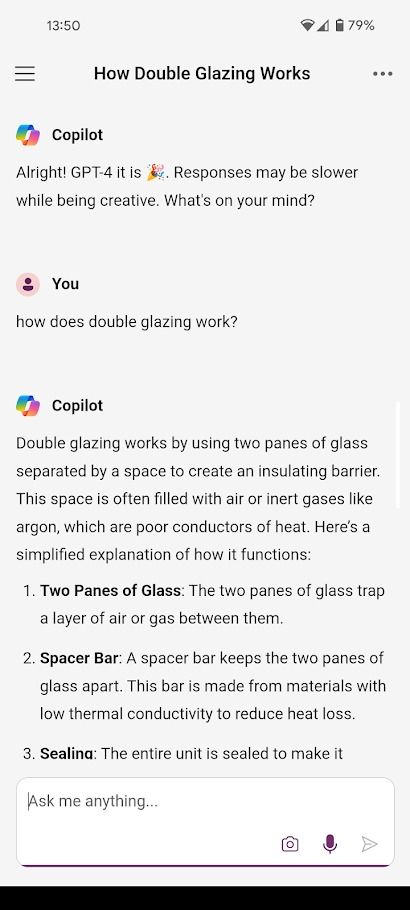
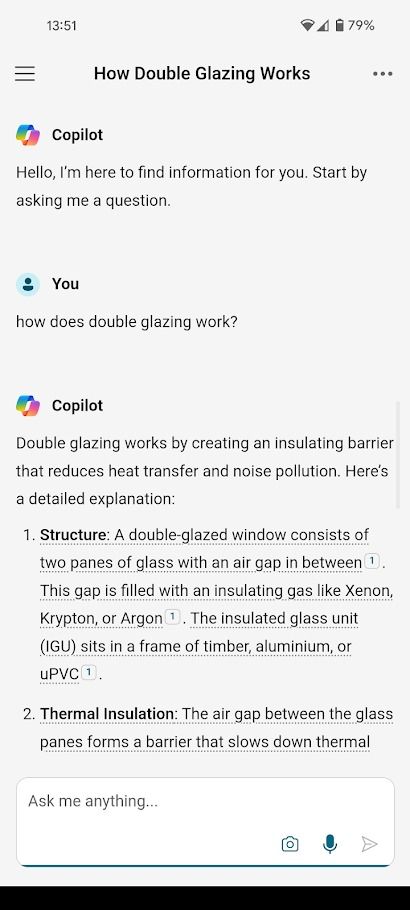
More Creative
This style is appropriate for generating creative content like images, jokes, and stories.
More Precise
This style prioritizes accuracy, so it is appropriate for answering factual questions.
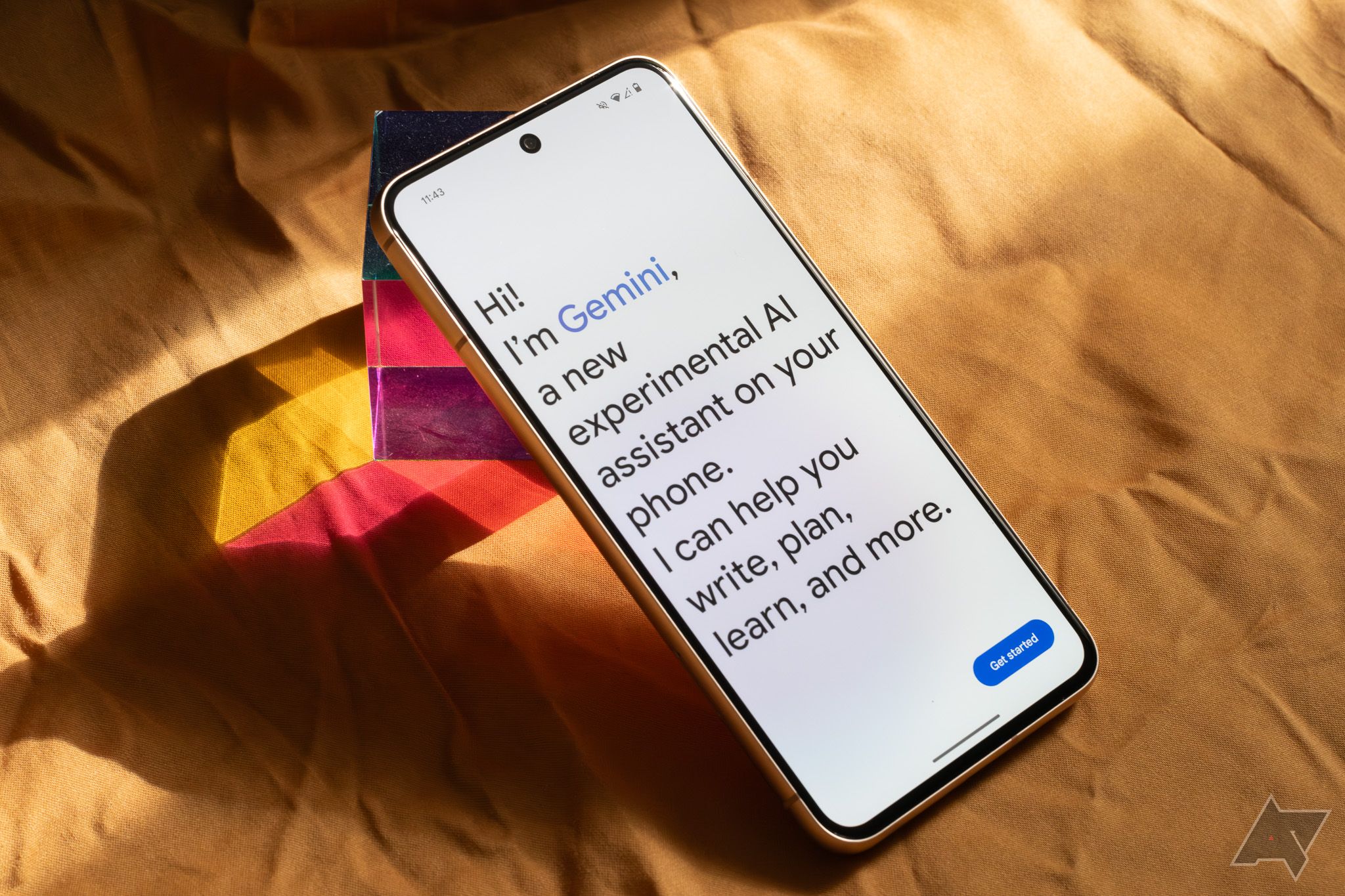
ChatGPT vs. Gemini: Which gives the better answers?
Gemini is bringing ChatGPT some much needed competition
3 Integrate plugins into your conversation
Six plugins are available to use with Copilot. You can toggle these plugins on and off (no installation needed) to help Copilot generate appropriate responses. The six optional plugins are:
-
Instacart
: Generate recipes, create meal plans, and add ingredients to your Instacart shopping list. -
Kayak
: Check travel information, including hotel recommendations and rental cars. -
Klarna
: Compare prices from online shops in the US. -
OpenTable
: Get restaurant recommendations and generate links to book a table. -
Phone
: Check contacts and send texts on Android. -
Shop
: Shop online. -
Suno
: Generate songs.
You can only activate three plugins at a time and can’t switch between plugins during a conversation.
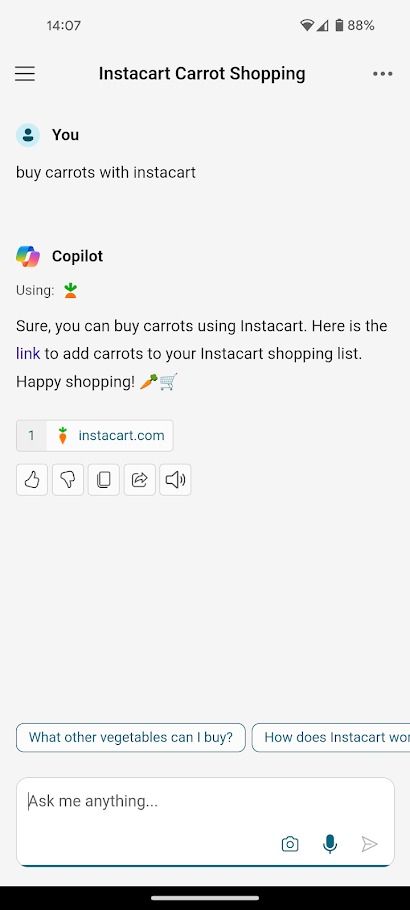
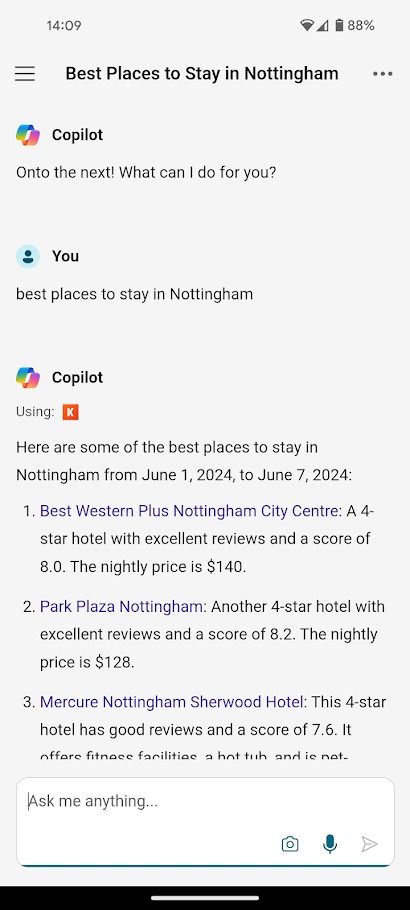
4 Use Copilot across Microsoft 365 apps
Copilot isn’t only a chatbot available through your browser or phone. It’s integrated into Microsoft 365 apps, including Word, PowerPoint, Excel, Outlook, and Teams. There are too many features to list in this article, but here are some of the most useful Copilot features in Microsoft 365:
- Generate text drafts in Word.
- Convert Word docs into PowerPoint presentations.
- Summarize data trends in Excel.
- Summarize email chains in Outlook.
- Generate meeting summaries in Teams.
These features are only available with a Copilot Pro subscription, which costs $20 a month.
5 Build your own Copilot GPT
The Copilot chatbot comes with a few GPTs (Copilot, Designer, Vacation planner, Cooking assistant, and Fitness trainer) that provide tailored responses for a particular project. However, you can create your own if you need a GPT for another purpose.
Creating a successful Copilot GPT involves carefully outlining how the GPT should behave and what rules it must follow. You can also upload data to help train the GPT.
Any personal data included within your Copilot GPT may be publicly available and shared with other users.
6 Change your Windows computer’s settings
You’ll get the most out of Copilot if you use Microsoft’s products frequently. If you’re a Windows user, the chatbot can take the frustration out of digging through menus. Copilot on Windows can adjust many OS settings, including dark mode, Bluetooth connections, and wallpapers. While you must confirm some changes manually, it’s easier than digging through the Settings app or Control Panel.
7 Identify objects in images
You can take a photo with your phone’s camera or upload a saved picture alongside your prompt in Copilot. This feature is helpful for various reasons (for example, “Make me a phone wallpaper with this image”), but one of the most useful is the ability to identify what’s in an image.
Upload a picture alongside the phrase “What is this?” or “What’s in this picture” for Copilot to identify it. You can use this feature with your camera, which is perfect for identifying a mysterious plant.
8 Summarize web pages in Microsoft Edge
Like Google Gemini, which Google designed for integration into Google Chrome, Copilot is integrated into Microsoft Edge and Bing. This integration means you can use Copilot to generate summaries of web pages and access the chatbot from a browser window.
Copilot is your companion for Microsoft products
If you don’t use Windows, Edge, or 365 apps, Copilot isn’t the best choice for your go-to AI chatbot. However, it’s an invaluable tool if you use Microsoft products daily. If you’re ready to get started with Copilot, our comprehensive guide will put you on the right track.










