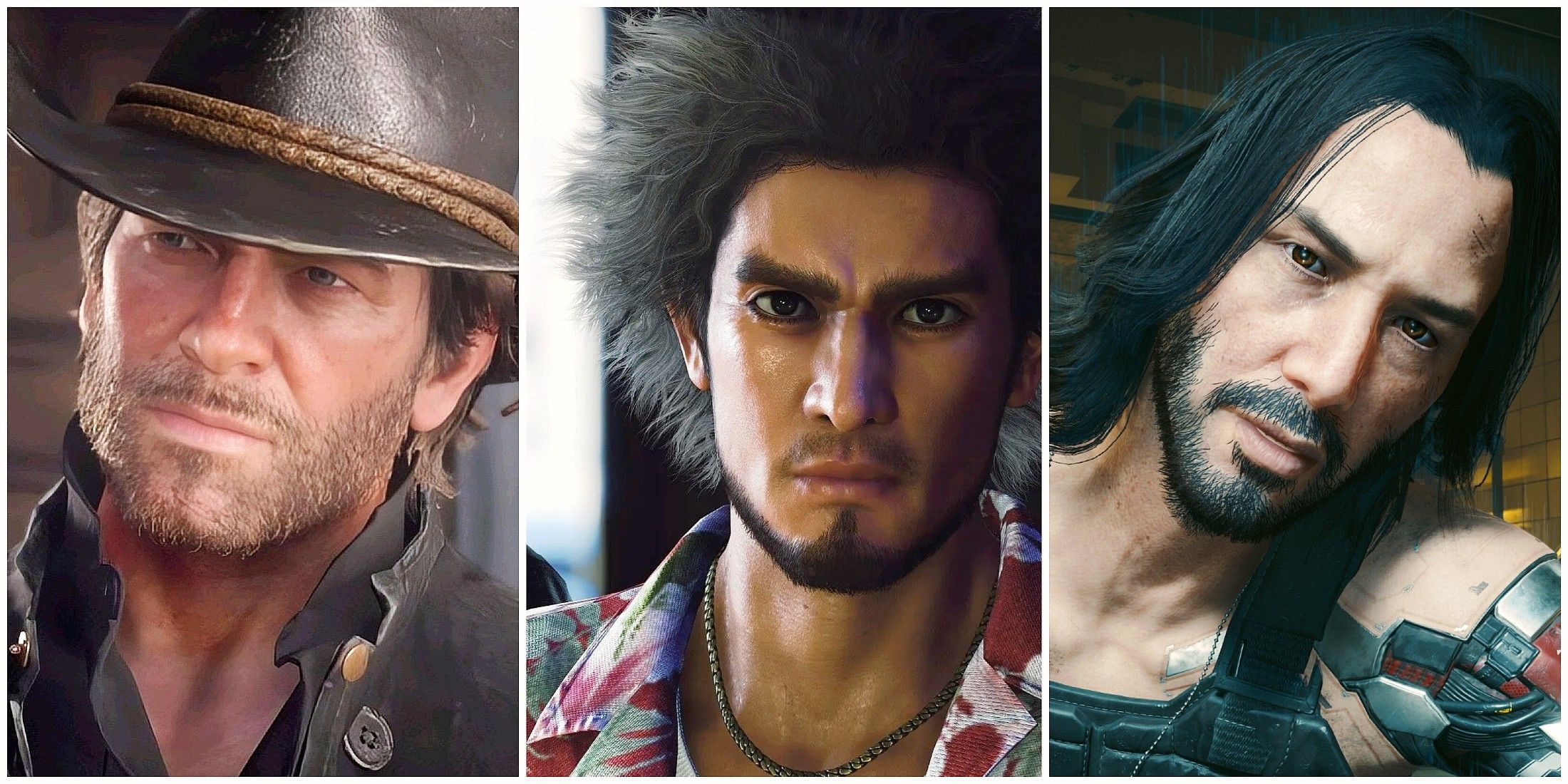Tech
Everything You Can Do with iPhone 16's New Camera Button

It’s a big deal when Apple adds anything new to the iPhone, and yet the Camera Control button on the iPhone 16 and iPhone 16 Pro came as a surprise. Not the existence of a new button — that was the subject of rumors for months — but the shock is all the things that this physical mechanism with a touch-sensitive control surface is capable of.
Triggering the camera shutter using a physical button isn’t a new idea. Currently you can use a volume control button to snap a photo in the Camera app, so it would have been a letdown if the new Camera Control was simply another button — even if it’s better positioned when holding the phone in its wide orientation.
But the Camera Control isn’t just any old button. Its capacitive surface recognizes touch and drag gestures to do all sorts of things when taking photos.
Camera Control is built into the iPhone 16, iPhone 16 Plus, iPhone 16 Pro and iPhone 16 Pro Max, each of which can be preordered this Friday and will be available the following week on September 20.
More from the Apple event
How the Camera Control button will work
The iPhone’s Camera Control is a physical button that depresses when you push it, but it’s also accentuated with haptic feedback like the MacBook trackpads (which feel indistinguishable from a physical mechanism even though the trackpad is just a solid piece of glass).

The Camera Control sits flush on the edge of the iPhone case.
The surface of the button is a smooth capacitive surface that responds to the motion of your fingertip. (The MacBook Pro Touch Bar technology lives on!)
When you lightly press the button — which seems to mean some pressure on the surface but not enough to depress the switch — an onscreen overlay appears. The iOS 18 beta introduced a subtle user interface animation that shows where a physical button press occurs, and now we know that was in preparation for the extended control area that accompanies the Camera Control button.

Lightly press the Camera Control to reveal an overlay.
Open the Camera app with the Camera Control button
One of the new iOS 18 features coming is the ability to remove the default Camera icon from the lock screen and replace it with something else. I’ve personally never used this shortcut, preferring to swipe from the right edge to open the app.
Now, pressing the Camera Control button will quickly launch the built-in Camera app, which is arguably faster because it’s positioned near where your thumb or finger rests while holding the iPhone.

The iPhone 16’s Camera Control “button” lets you launch the camera without touching the screen.
Capture a photo or video the “traditional” way
Camera ergonomics are often overlooked, but they can mean the difference between composing a shot comfortably and twisting your fingers into pretzels to tap the shutter button onscreen.
To take a picture, you’ll press down on the Camera Control button. To start recording video, press and hold the button. (Hopefully there will be a setting to change the hold behavior so it captures bursts of images instead of video. You can do that now by pressing the Volume Up button, but only after turning on the option at Settings > Camera > Use Volume Up for Burst.)

Take a photo the way you would hold a DSLR or mirrorless camera.
A light press also temporarily hides most of the interface items for a clutter-free look at your subject.
Arriving in a software update later, you will be able to lock focus with a light press and hold of the button, the way you can do with a half-press of the shutter button on most cameras. (In the meantime, you can touch and hold on the screen where you want to focus and the app will lock focus and exposure at that point, even if you recompose the shot.)
Zoom and switch between the cameras
Perhaps the biggest advantage of the Camera Control will be having so many functions available without having to move your fingers all over the screen.
To zoom in or out, you’ll do a light press to view a slider and drag to adjust change the focal length.

Zoom in or out using the Camera Control.
A light double-press of the Camera Control button will bring up a sliding overlay of other camera options.
The Cameras option — represented by an icon that looks like a shutter — will switch between each of the cameras to jump to their focal lengths, such as choosing the Ultra Wide camera (0.5x zoom) and the Telephoto (5x zoom) camera.
Quickly adjust exposure and depth
Also included in the overlay that appears when you lightly double-press the Camera Control button will be options for Exposure Compensation and Depth. The latter is the iPhone’s way of changing the aperture (it even uses a ƒ icon to indicate f-stops), but because all iPhone cameras include fixed apertures, the control adjusts the simulated depth in Portrait mode; if the camera detects a subject in the scene, it automatically saves depth information.

Adjust the Depth setting for portraits and other scenes with a person or pet as the main subject.
Choose Photographic Styles
Apple has revamped its Photographic Styles feature on the new iPhone 16 and iPhone 16 Pro models, replacing the stock filters and making the styles more editable. They’re also selectable via the Camera Control.
Double-press lightly on the control to view the capture overlay and drag to select the Photographic Styles option. Then slide your finger to preview the styles in real time and choose one.

Preview Photographic Styles from the Camera Control overlay.
Camera Control works for capturing video, too
These Camera Control options also apply when shooting video. In Apple’s event video, a demo suggested that switching between resolutions and frame rates, such as 4K 120 FPS, is possible using the control.
Apple also demonstrated how it can be applied in third-party photo and video apps by highlighting the Grid Composer feature in the Lux Software’s Kino video app that cycles among types of visible guides.

The video app Kino uses Camera Control to switch between types of onscreen guides.
What about non-photo features of the Camera Control?
The button is reserved for photographic uses, including features that third-party developers include in their photo and video capture apps. But Apple is also sneaking in an Apple Intelligence feature called visual intelligence that uses the camera.
With the iPhone locked, press and hold the Camera Control button to bring up the camera. When you snap a picture in this mode, Apple Intelligence looks up what you’re pointing at. In Apple’s examples, a person snapped a shot of a restaurant to get more information and check its operating hours and then looked up the breed of a passing dog.

Invoking Apple Intelligence using the Camera Control button to learn more about a restaurant.
Camera Control arrives with the iPhone 16 and iPhone 16 Pro on September 20, but you can preorder starting at 5 a.m. on September 13. For more on what’s new in the iPhone, Apple Watch and AirPods, see our full event coverage.



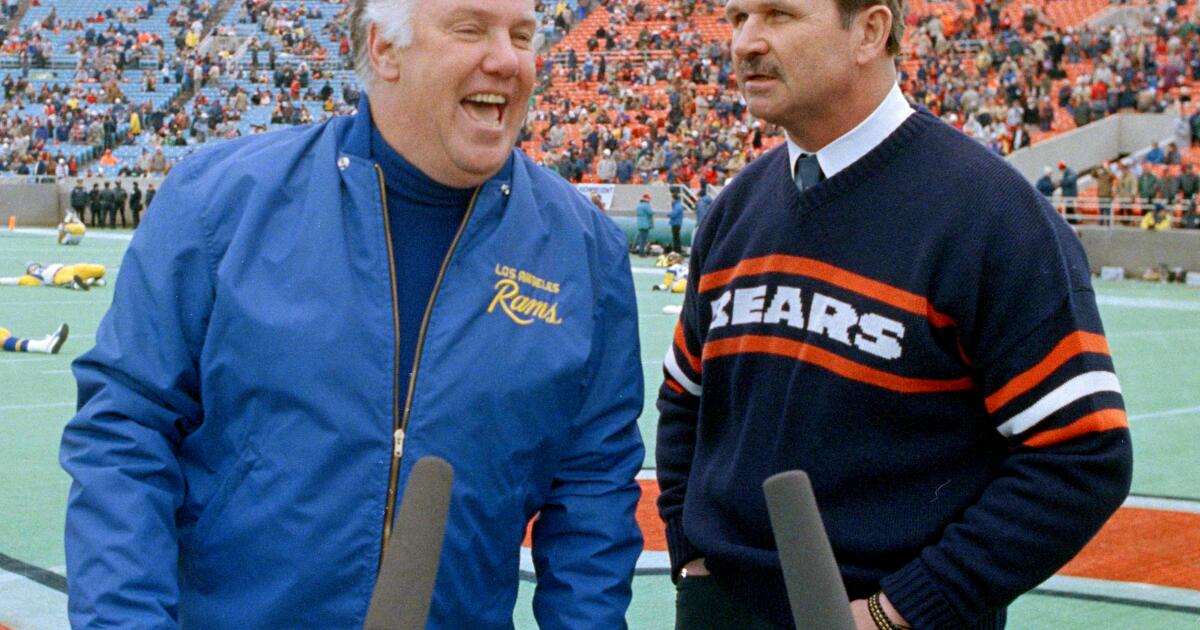

:max_bytes(150000):strip_icc()/TAL-lead-image-GLACIEREXPRESS1124-9e23d1f929d048deb1ff1074379fa7ee.jpg)
:max_bytes(150000):strip_icc()/amazon-roundup-tk-hallmark-movie-inspired-travel-outfits-tout-b310732030b0450bb7266a28bb4f4e44.jpg)