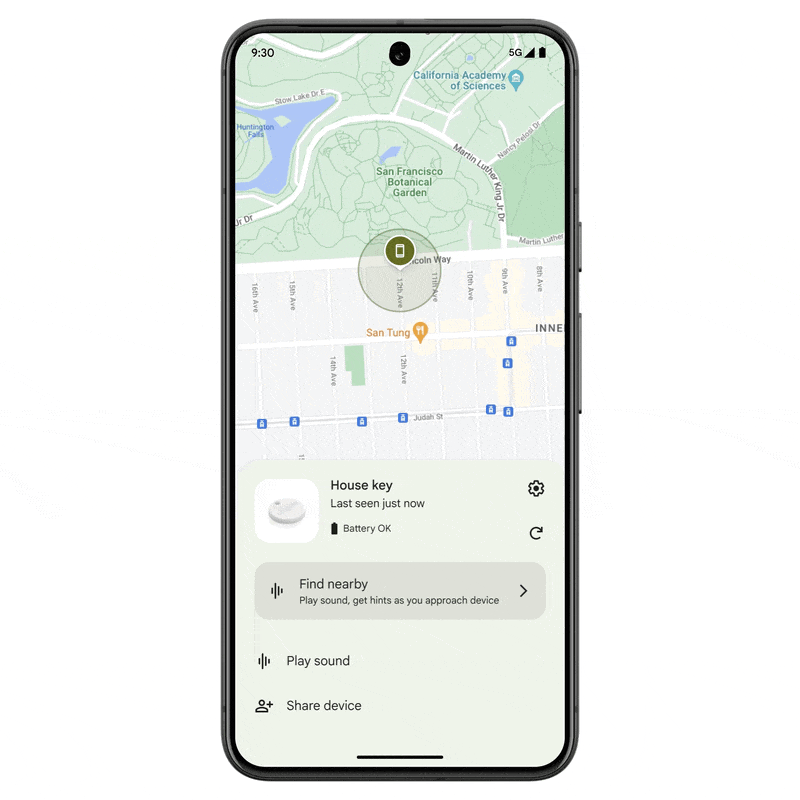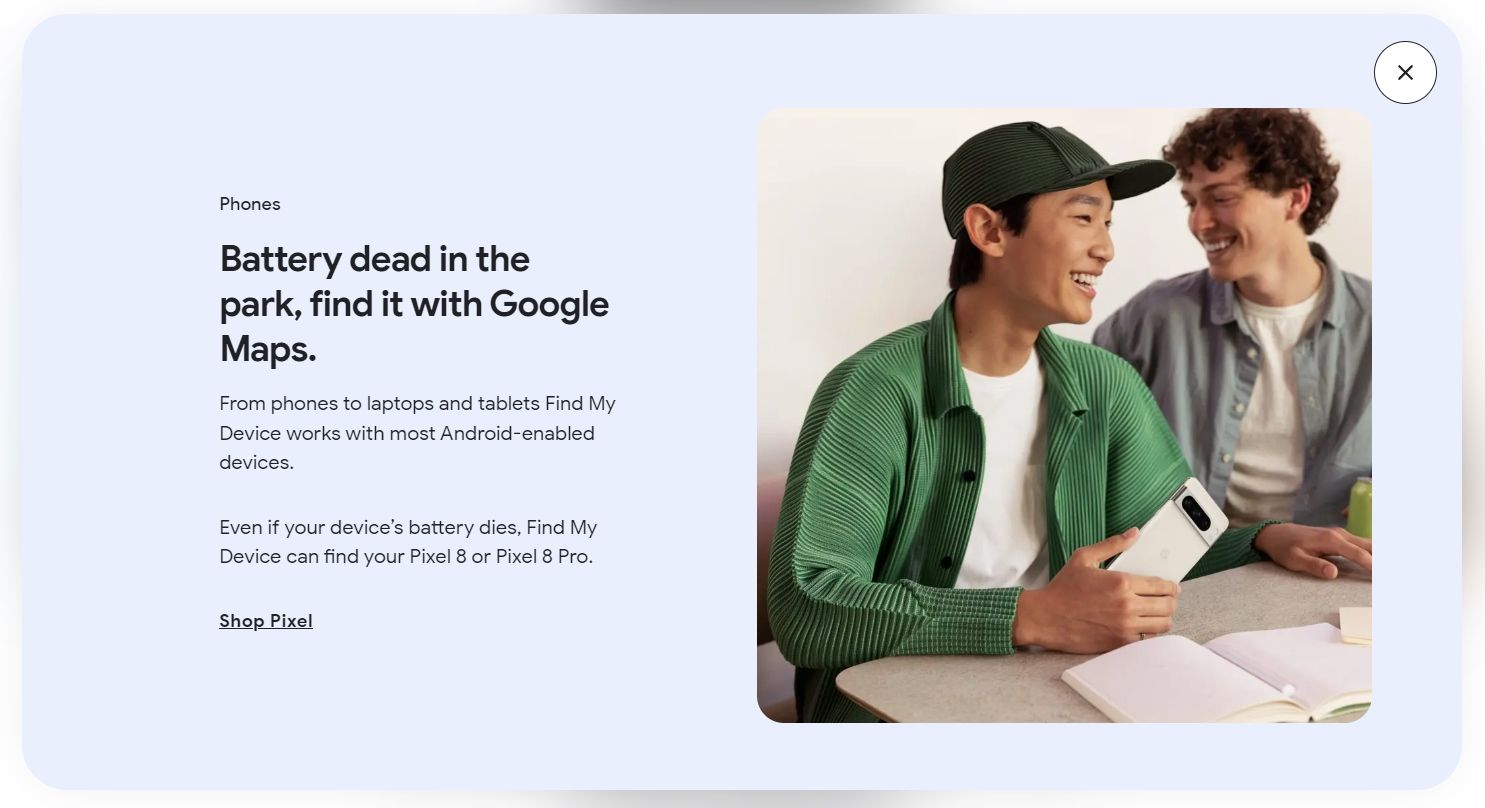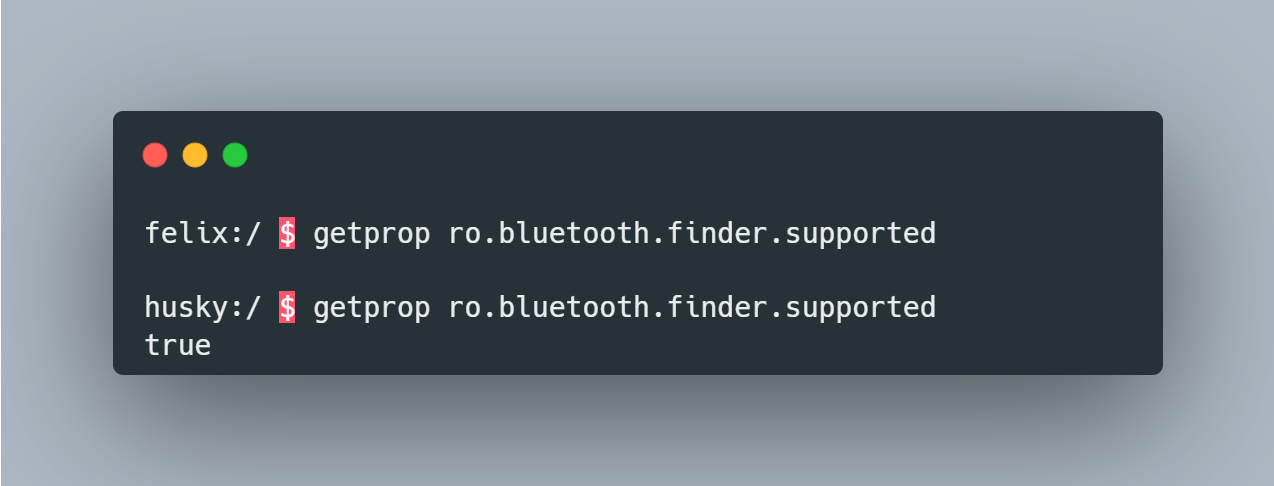Tech
Find My Device can locate your Google Pixel 9 even when it’s powered off
Losing your brand-new smartphone is a huge bummer, especially since the best Android phones can cost upwards of $1,000 nowadays. That’s why you should set up Find My Device on your new Android phone as soon as you get it on the off chance it gets lost later on.
Related
How to set up and use Android Find My Device
Track, ring, and wipe: Master Android Find My Device in minutes
If you lose your Android phone, the Find My Device service can show its last known location, which was reported either by the device itself or by a nearby device participating in the Find My Device network. Devices can report their own location to Find My Device so long as they can connect to GPS or the Internet. If they can’t connect to either, then they can at least send out beacons over Bluetooth to nearby devices, which then report the location of the broadcasting devices to Find My Device.
Source: Google
The vast majority of Android devices can’t self-report their own location or broadcast beacons when they’re powered off, though, which means their last known locations on Find My Device could be wildly out of date. It makes sense why they can’t; after all, when they’re powered off, the Android OS isn’t running, so the system can’t ping its own location or send out beacons over Bluetooth.
Some devices, though, like the four phones in the new Google Pixel 9 series, can be located when they’re powered off. This is because they have reserve power that’s channeled to the Bluetooth chip for several hours. This reserve power allows the Bluetooth chip to continue broadcasting beacons to nearby devices participating in the Find My Device network, allowing the Pixel 9, Pixel 9 Pro, Pixel 9 Pro XL, and Pixel 9 Pro Fold to be located even when the battery is dead.
This capability is known as “powered-off finding” and is already available on the latest generation of Pixel devices, i.e., the Pixel 8, Pixel 8 Pro, and Pixel 8a. Thus, it isn’t surprising that it’s also supported on the new Pixel 9 series, though it’s worth noting that the original Pixel Fold did not support powered-off finding. Support for powered-off finding is yet another way that the Pixel 9 Pro Fold is better than the original Pixel Fold.
How to tell if your Android phone can be located via Find My Device even when it’s powered off or out of battery
You may be wondering: How do we know that the Pixel 9, Pixel 9 Pro, Pixel 9 Pro XL, and Pixel 9 Pro Fold support powered-off finding? After all, Google’s support page for Find My Device still only lists the “Pixel 8 series” as an example of devices that can be located when their battery runs out or they’re powered off. Fortunately, there are two simple ways to check.
The first method is to simply navigate to Settings → Google → Find My Device → Find your offline devices. Here, if you see a sentence that says “Find My Device can also use the network to help locate this device when it’s powered off or out of battery,” then powered-off finding is supported on your device. This sentence appears on our Pixel 9 review unit, but it’s also present on the other devices in the Google Pixel 9 series.
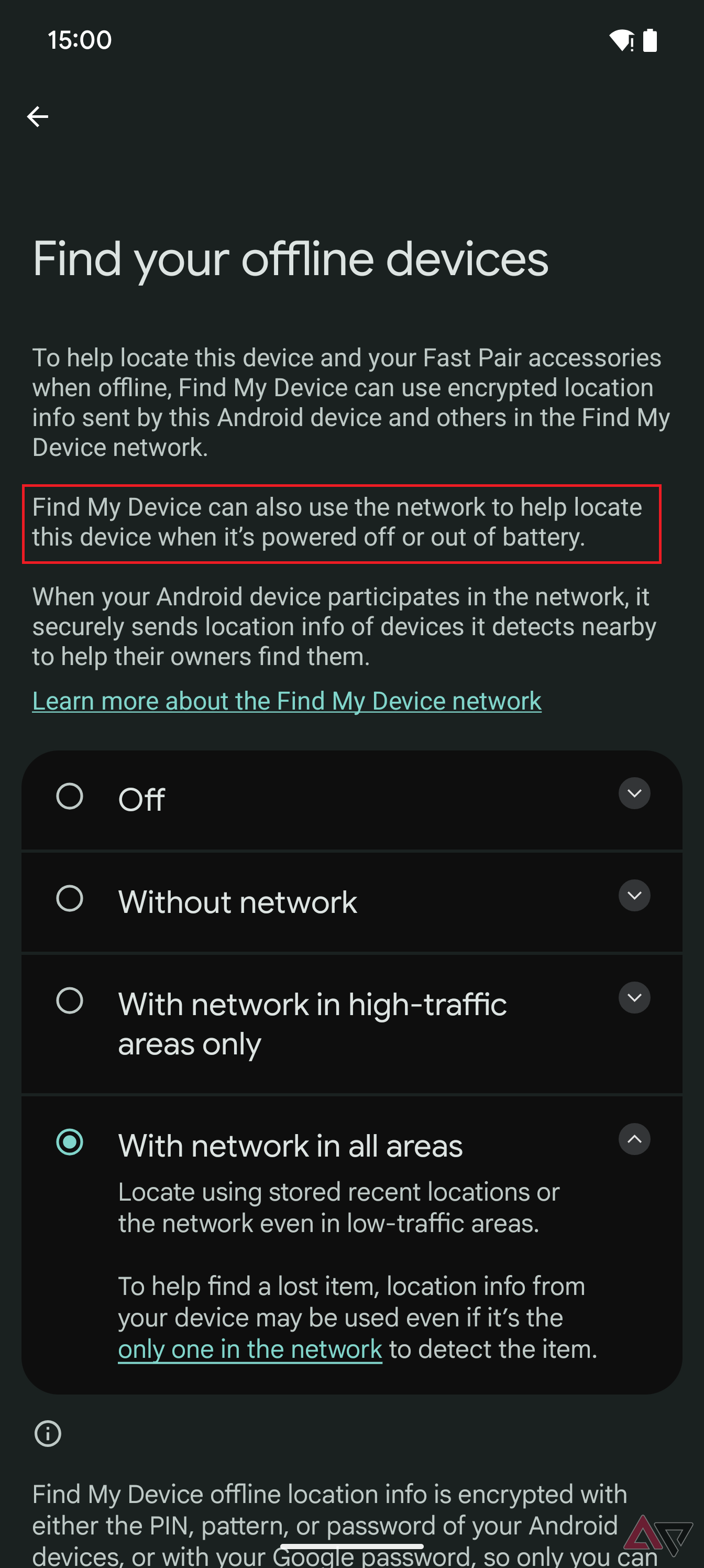
The second method requires installing and using ADB to check whether the system property “ro.bluetooth.finder.supported” is set to true; this property is set to true on devices that support the powered-off finding feature, such as the Google Pixel 8 and Pixel 9 series.
If your device supports powered-off finding, then it’ll automatically start broadcasting beacons over Bluetooth when it’s powered off or out of battery. However, there are two requirements for this to happen. First, you have to make sure that both Bluetooth and Location access are both turned on before the phone is shut down. Second, you have to opt into the Find My Device network; this simply involves choosing either the “with network in high-traffic areas only” or “with network in all areas” option, though for the sake of the network’s performance, Google really hopes you’ll choose the latter option.