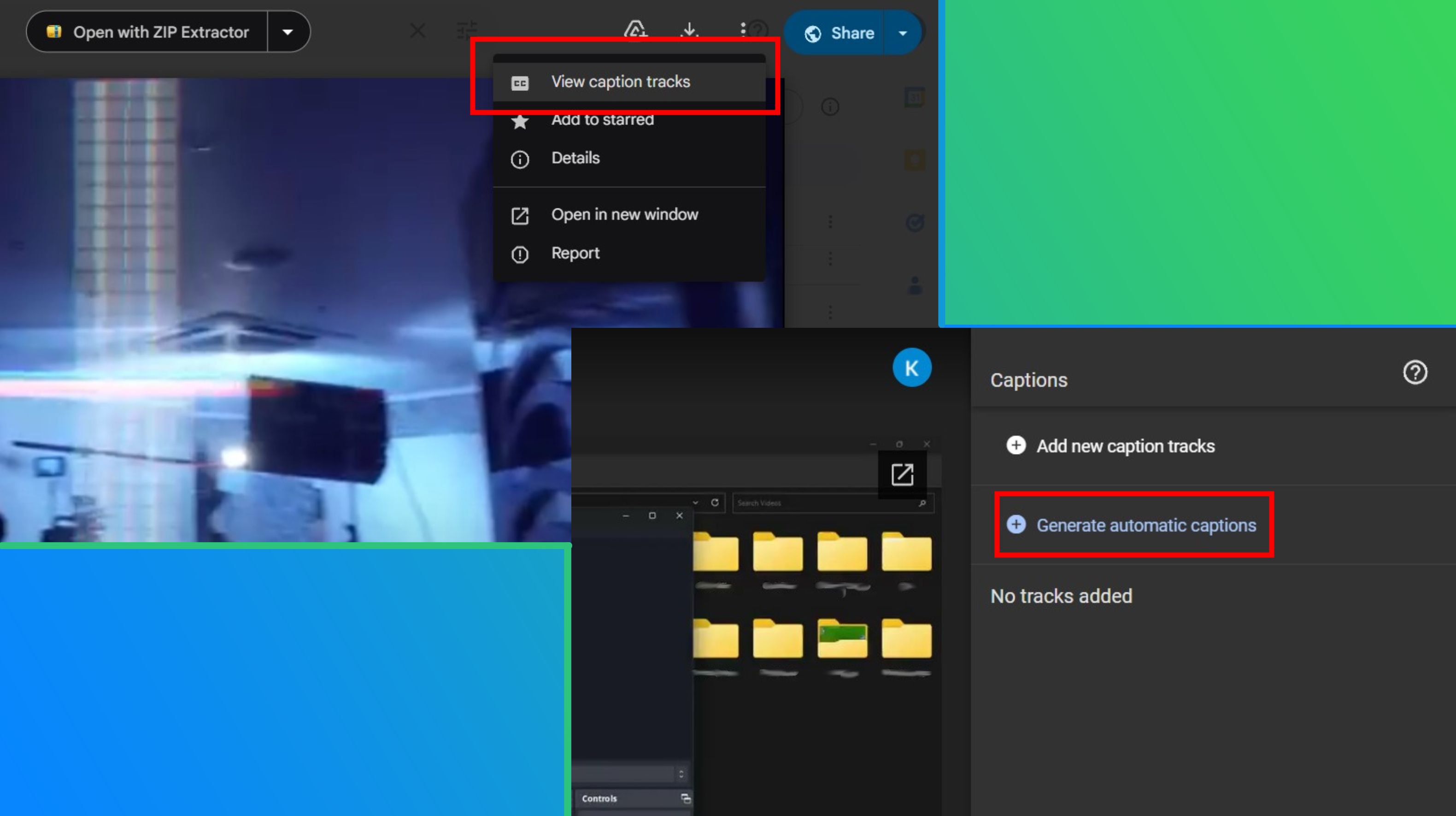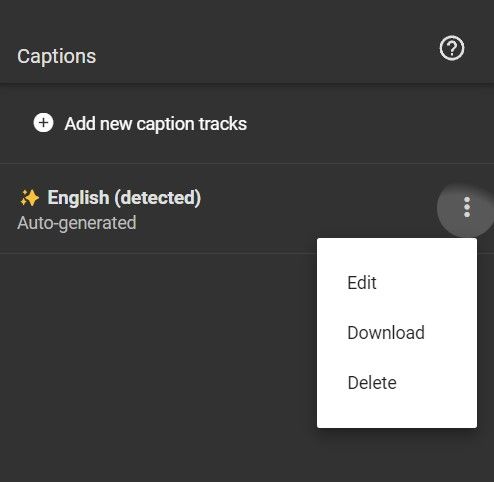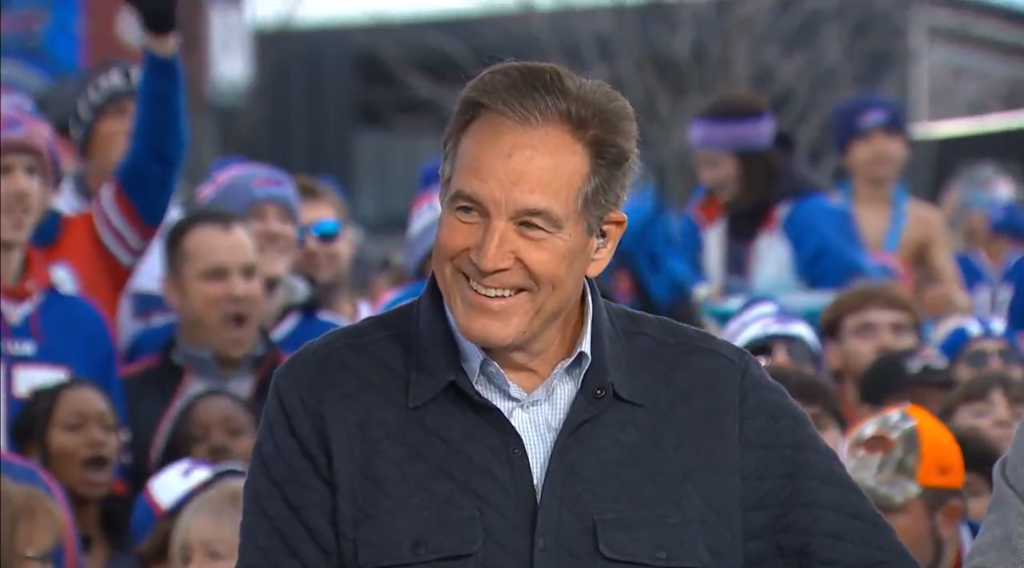Tech
Google Drive just got smarter with automatic video transcriptions
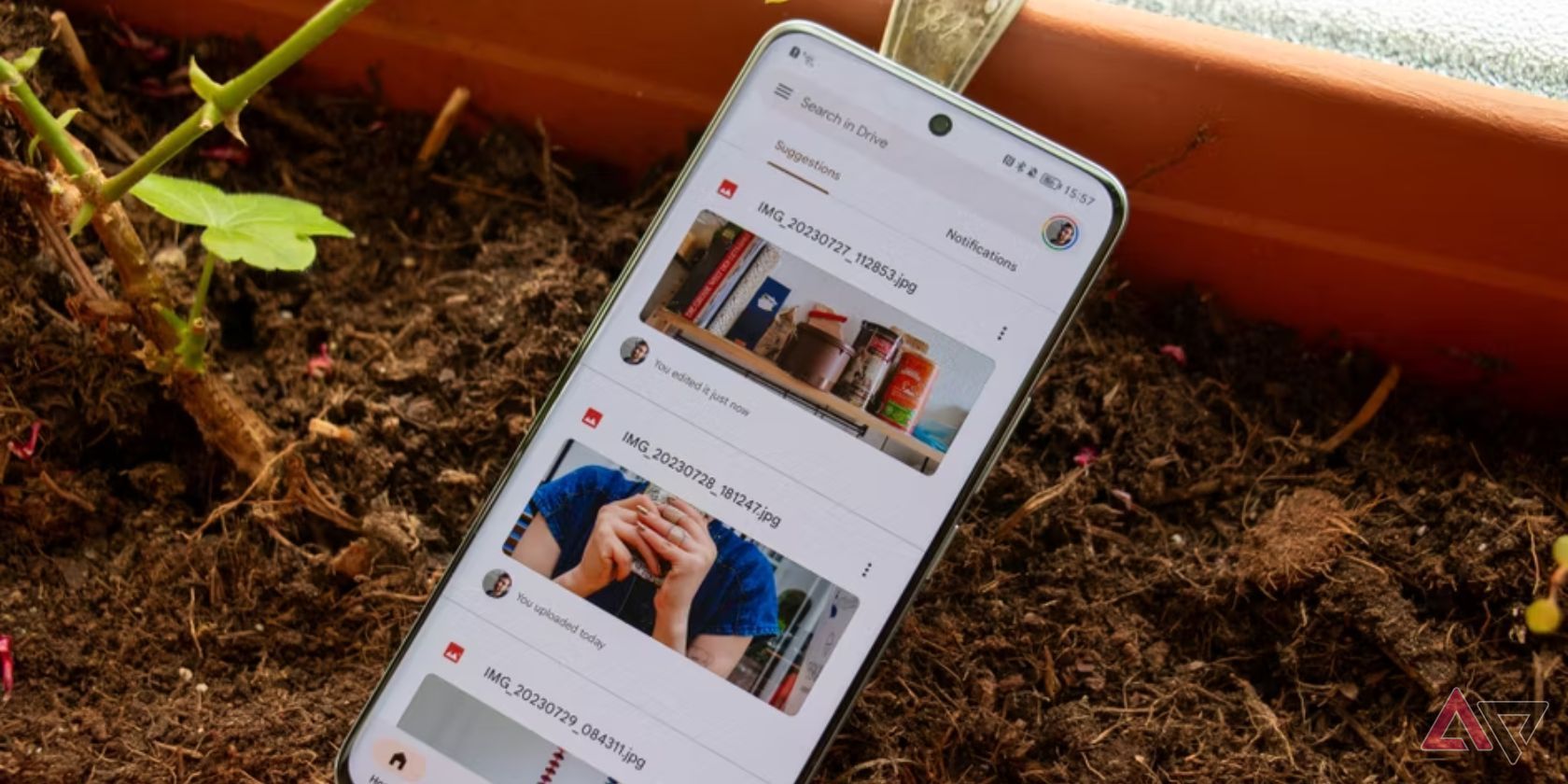
Summary
- Easily generate automatic captions for videos on Google Drive.
- Search for specific phrases in videos with Google Drive search filters.
- Workspace accounts automatically transcribe videos upon uploading.
Google Drive is a free cloud-based service that offers all users 15GB of storage tied to your Google account. This means that you can access your Drive from essentially anywhere, provided that you have internet access.
The platform makes it easy to organize files under different folders and categories, with separate folders for files shared with you, recently accessed files, spam, a built-in trash can, and more. Users can store Word documents, PDFs, Excel sheets, images, audio, and even videos on the platform and even opt for extra storage via a Google One subscription.
Now, likely in a bid to make the online storage platform more attractive to creators, and to put some captioning tools out of business, the tech giant is introducing automatic transcription generation for videos on Google Drive, as found by 9to5Google.
Manually generating captions via the cloud-based service is a painless process. You simply locate the video you want to transcribe, open it on the platform, and tap the three dots on the top right. The menu now shows a new Manage caption tracks option, and that’s where you’ll be able to generate captions.
The process isn’t as fast as dedicated services
I tried transcribing a six-minute video on the platform, and it took roughly 10 minutes. It’s worth noting that the feature automatically transcribes video for Workspace accounts upon uploading, so the timing shouldn’t really be a concern. You should be able to upload a video and go grab a coffee, and the platform will automatically transcribe it in the meantime. Non-Workspace users can follow the steps mentioned above to manually generate captions.
Once generated, users have the option to edit the transcription or download it as a .vtt file. Elsewhere, you can also tap the CC button on the player to watch your video with the generated captions.
As a byproduct, this also makes it easier for you to locate videos on your Drive. For example, let’s say you don’t remember the title of a video project you uploaded to Google Drive, but you remember a specific word or sentence from the video, you can simply type in that specific phrase in Google Drive’s search bar up top, and it will pull up the video for you.
It’s worth noting that auto-transcripts will only work for video uploaded after the feature’s rollout. For older videos, you’ll have to follow the manual steps mentioned above.