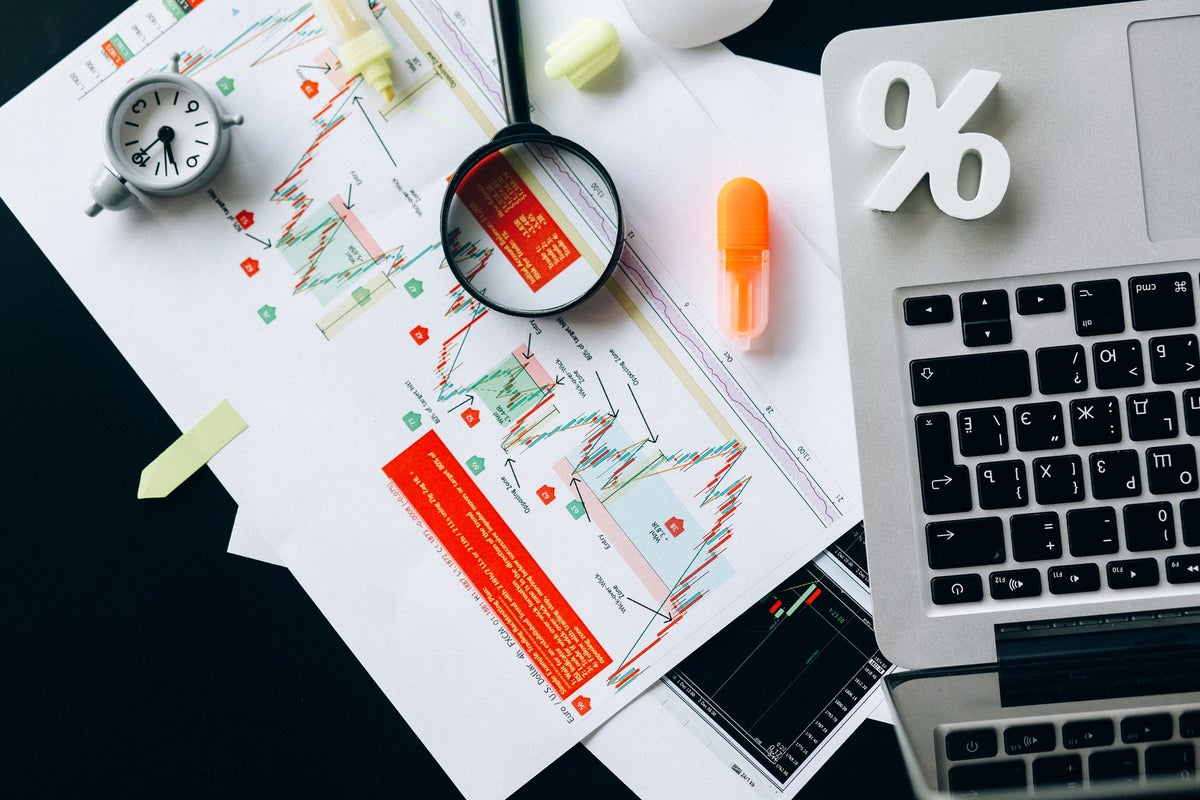Tech
How to use Gemini Live on Android as your AI voice assistant – for free

The days of speaking to a voice assistant and crossing your fingers that it understands you are over, with smart AI-supported voice assistants on the rise. Google’s Gemini Live voice assistant sounds human and can have multi-turn conversations with you, be interrupted, and follow your non-linear train of thought.
Also: Copilot Voice beats Gemini Live and ChatGPT’s Voice Mode in one big way
The conversational experience is so intuitive that it makes standard voice assistants like Siri or Alexa seem obsolete. Does it sound too good to be true? You can try it for yourself today for free if you have an Android device.
Whether you want an answer to a specific question, advice on a life move, or the opportunity to role-play important conversations, Gemini Live is a fun tool to have in your arsenal. The best part is that getting started is simple (and free).
How to access Gemini Live for free
What you’ll need: Before getting started, you will want to ensure you have an Android device. If you are an iOS user, there is no workaround for accessing Gemini Live.
Alternatives, such as ChatGPT’s Voice Mode and Microsoft’s Copilot Voice, are available to iOS users today — and that latter is free. Apple users will also have the opportunity to experience an Apple Intelligence-powered Siri when the iOS 18.1 software update is released this month.
You will access Gemini Live via the Gemini app on Android, so to get started, you need to download the app from the Google Play store. The app is free, so look out for copycat fake apps that look similar and charge money to download. For reference, you can look at the Gemini app picture below to ensure you download the right one.
Once you download the app, you’ll want to sign into your Google account. Since you are using an Android device, you are likely already signed into your Google account, so this step should be a breeze. If, for whatever reason, you don’t have a Google account, you can create one for free.
Now, you are set to start your chat. To begin your conversation, click the waveform icon in the textbox below. Once that is clicked, the Gemini Live experience will pop up, instructing you to start a conversation. You can say the first thing that comes to mind, from “Hi” to a specific question prompt like “How many craters are on the moon?”
Also: I got my news briefing from Microsoft Copilot this morning, and I’d do it again
Gemini Live is designed for multi-turn conversations, meaning you can chat with it for as long as you like. Once you are done, you can hit the “X” button to end the conversation, much like you would end a call. You can also pause it and resume later when you are ready to keep the conversation going.
Once you end your call, you will see the transcript of your call in the Gemini interface. This could be useful to reference the advice or insights it gave you.
Ways to use Gemini Live
Gemini Live is useful in any scenario where you typically use a standard voice assistant, such as answering questions about the weather, news, trivia, history, etc. The added bonus of using Gemini Live is that it can better understand your question, provide human-like answers, and better support your curiosity by answering follow-ups without losing the context of the conversation.
Also: Gemini Live now available for all Android phones in 6 languages – for free
Where Gemini Live can shine by entertaining more abstract conversations, such as talking to you about your day, brainstorming a new idea for a project, giving advice, and more. While I admit it sounds a bit dystopian, the experience of talking to Gemini is actually very similar to talking to a human, as it can tackle conceptual topics and have deep conversations with you.
FAQs
Is Gemini Live free?
Yes, Gemini Live is available for free to all Android users in the Gemini app.
Can I change the Gemini Live voice?
You can not change the voice at the moment, but that capability will likely be added in the future.
Are there Gemini Live alternatives?
Yes, there are two major Gemini Live alternatives: ChatGPT Voice Mode and Copilot Voice. To access ChatGPT Voice Mode, you will need to subscribe to ChatGPT Plus for $20 per month. Copilot Voice is free to all users, and accessing is as easy as downloading the free app.