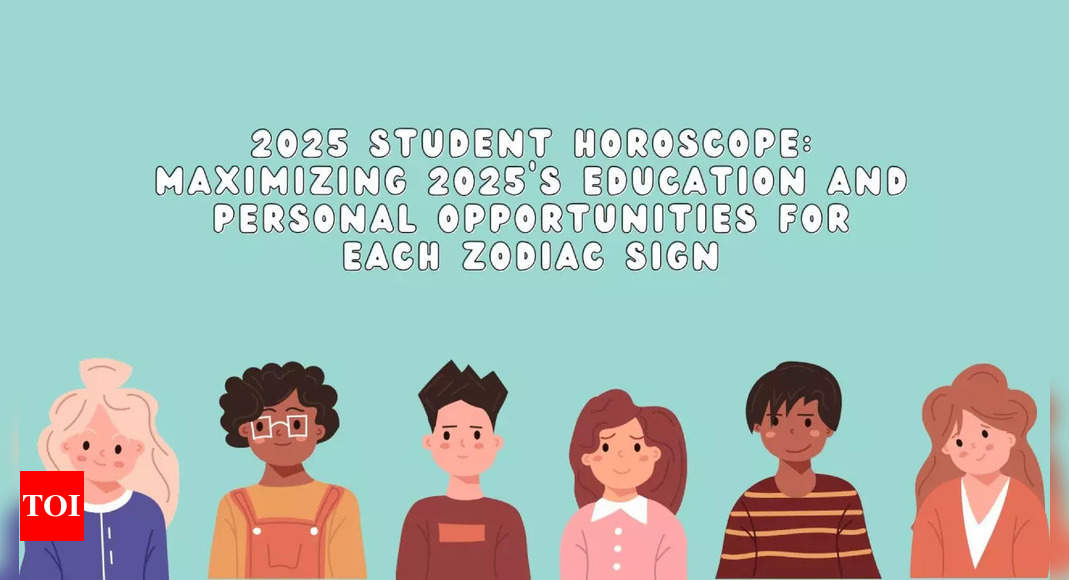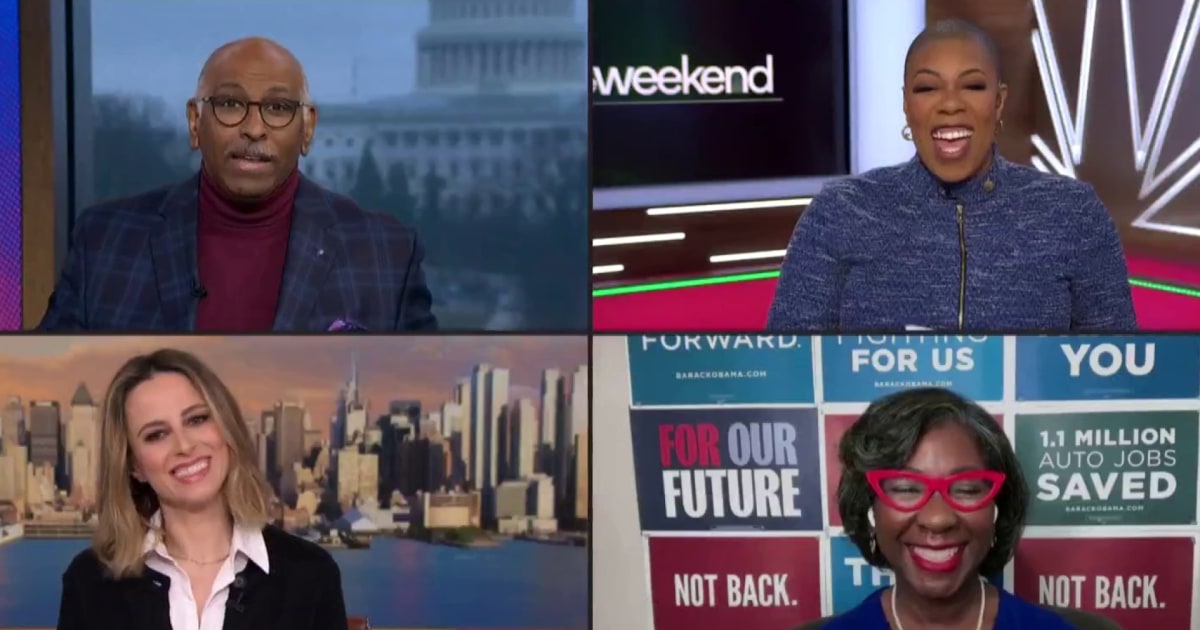Tech
iOS 18 Tidbits: Enhanced Flashlight Controls, Control Center Edit Mode, and More
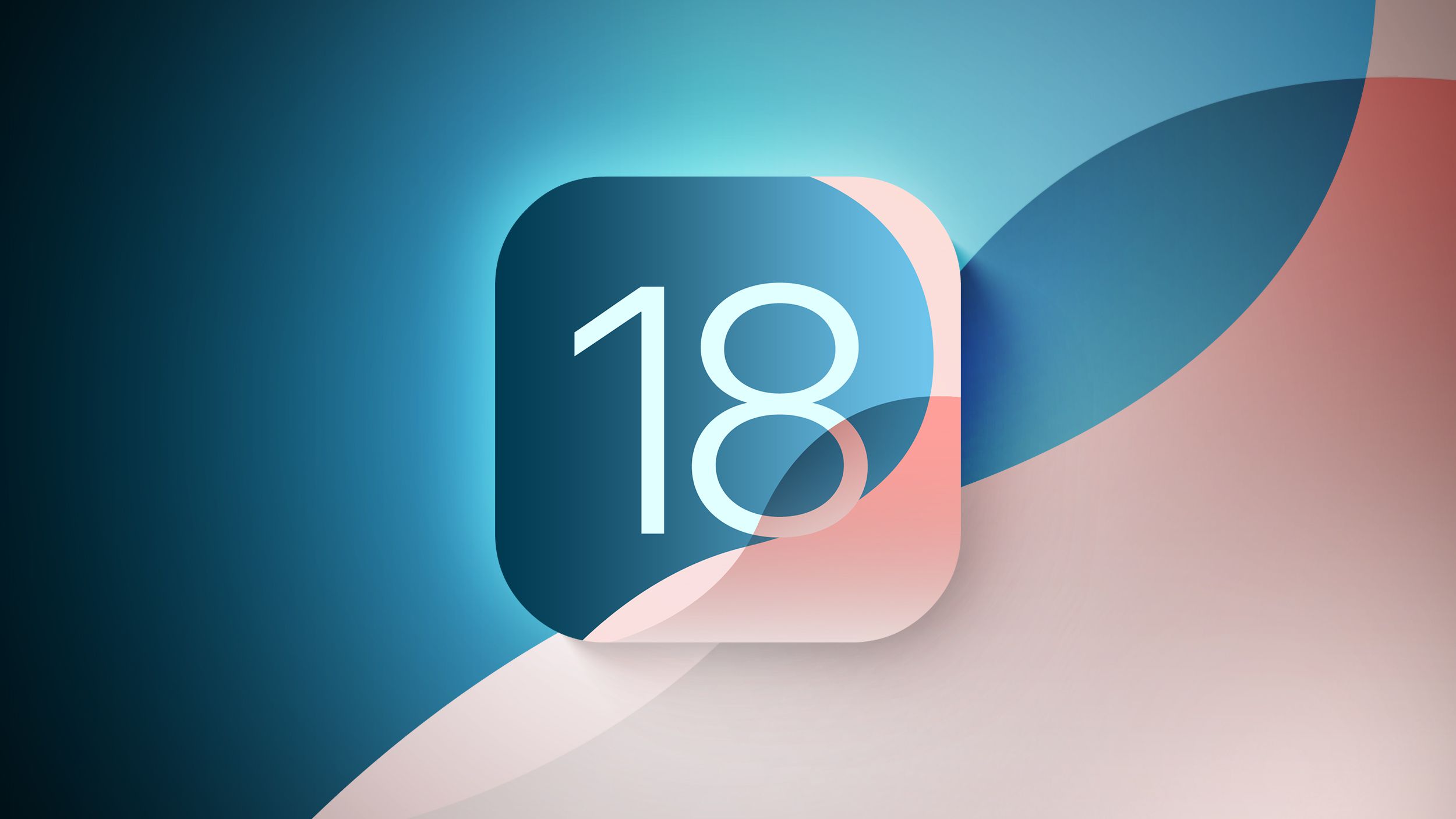
With the first beta of iOS 18 now in the hands of developers, there are a handful of smaller changes and quality-of-life improvements being discovered in Apple’s iPhone software that are worth highlighting.
First up, Apple has improved the flashlight controls. In iOS 18, turning on the Flashlight via the Lock Screen or Control Center now brings up a small interface that lets you adjust the flood of light from the LED. In other words, you now have granular control over not only the intensity of light, but also the breadth of illumination.
In the new Passwords app, you can generate QR codes for saved Wi-Fi passwords, allowing them to be shared more easily with others.


In the Settings app, usually you scroll down to get to settings for individual apps installed on your iPhone. In the iOS 18 beta, Apple has moved settings for apps to a separate screen, so now you tap “Apps” at the bottom of the menu to access a separate searchable list.


In the redesigned Control Center, which now extends to multiple screens, tapping a new + icon in the top-left corner (or long-pressing on an empty area) reveals minus icons that let you remove individual buttons, similar to how you remove apps from the Home Screen, and there’s a new Add a Control option at the bottom. There are also anchors that let you resize buttons or cards like the media player. So if you’ve always wanted to make the Shazam icon a 4×4 button, for example, now you can.


Apple in iOS 18 has also added a new Power button to the top-right corner of the Control Center, so you don’t have to physically hold the Side button to bring up the “Slide to power off” screen.
In the Weather app, you can show forecasts for separate Home and Work locations. The new Home and Work labels can be toggled in Settings ➝ Apps ➝ Weather, under a new “Locations” section. Home and work locations can be updated by editing your Contacts card.


The first developer beta of iOS 18 is now available, with a public beta following in July. Apple will officially release the new iPhone operating system to the public in the fall.