Tech
Leaving Windows 10 for Linux? 5 security differences to consider first

For those who are looking to replace Windows 10, you might be wondering just how different Windows and Linux are. Beyond the usual concerns for the user interface, there’s also security to take into consideration.
I’ve been using Linux for nearly thirty years, and I’ve only had one serious security issue in that time (a rootkit injected into a server I adopted). Other than that, it’s been smooth sailing.
Also: The 3 most Windows-like Linux distros you can try because change is hard
You’ve probably heard that Linux is more secure than Windows. If not, I’m here to tell you that it is. But what makes Linux so much more secure than Windows — and how do the operating systems differ when it comes to security?
Let me offer a few items to help you understand these differences.
1. The firewall
Windows 10 had Windows Defender, the firewall system that is baked into nearly every aspect of the OS. Windows Defender is enabled by default, and disabling it is a risk because Windows is the most targeted operating system on the planet.
Also: How to upgrade an ‘incompatible’ Windows 10 PC to Windows 11
With many Linux distributions, the firewall isn’t even enabled by default. On top of that, there are different firewalls for different base distributions. For example, Ubuntu has Uncomplicated Firewall (UFW) and Fedora has Firewalld. Both are excellent options, and there are even GUI applications for each (firewall-config for Firewalld and GUFW for UFW). Firewalld tends to be enabled by default, whereas UFW is often not. Fortunately, it’s very easy to manage both, especially with the GUIs.
The biggest difference between the Windows and Linux firewalls is that the Linux options give you much more control. For example, with Firewall Configuration, you control zones, services, IPSets, services, ports, protocols, source ports, interfaces, and so much more. But don’t worry; generally speaking, you don’t have to touch the firewall unless you have specific traffic (such as SSH) that you want to allow.
2. Sudo vs. admin user
In Windows, when an admin-level task is required (such as installing an application), you generally just have to click OK when prompted, and the task will happen. You can even open the terminal app with admin privileges without ever having to type a password.
Also: What is sudo in Linux and why is it so important?
On Linux, any time you want to run an admin task, you’ll need to type your user password. If you want to run a command with admin privileges, you must use sudo, which stands for Super User Do. When you run a command with sudo, you are required to type your user password. If someone attempts to run an admin task on your machine (such as installing malicious software) and they don’t know your user password, they won’t succeed.
Typing the user password is one area that Windows 10 users will have to get used to. That’s a good thing because it means you’re operating system is more secure.
3. Permissions
On Windows 10, there isn’t much in the way of user-configurable permissions. On Linux, however, you have full control over those permissions.
Also: The first 5 Linux commands every new user should learn
Linux permissions are managed two ways: via the command line or a GUI. When you want to adjust the permissions of a file or folder from the command line, you’ll use the chmod command. When you want to adjust permissions via a GUI, you’ll use your distribution’s file manager.
One thing to keep in mind, however, is that you do have more power via the command line, but it’s not absolutely necessary. For example, with the GNOME file manager, you can set custom permissions for files and folders by right-clicking and selecting Properties and then expanding the Permissions sections. In this new pop-up, you can adjust permissions for the owner (that’s you), groups, and others. You even have the option to change the permissions of a folder recursively, so all files and folders contained within will have the same settings.
The Linux permissions system is one of the many reasons why the open-source operating system is often considered more secure than Windows.
4. The need (or lack thereof) for antivirus and antimalware
With Windows, antivirus and antimalware are necessary. Run Windows without, and you risk falling prey to any number of malicious attacks. On Linux, neither antivirus nor antimalware are considered a requirement. That said, you don’t have to bother paying for a third-party security solution on Windows, as the built in Windows Defender does a fine job.
Also: 5 most beautiful Linux distributions: ‘Equal parts user-friendly and eye candy’
As I mentioned earlier, I’ve gone nearly 30 years without a security problem on Linux, and I never install antivirus or antimalware on my desktop machines. You can install these types of applications on Linux, but they’ll most likely go unused. One reason why Linux is unfazed by attacks is that it was built from the ground up for heightened security. From user permissions all the way up to SELinux and AppArmor, Linux is incredibly secure.
In addition, Linux is simply not targeted nearly as much as Windows (because Windows is not only easier to hack but more widespread). I will say this: Linux attacks have been on the rise in recent years, so there may come a day when this type of protection is necessary.
5. Vulnerability patching
I’ve seen first-hand the patch for a Linux vulnerability released within hours of the issue being discovered. That doesn’t happen on Windows. In fact, I’ve heard of Windows vulnerabilities being discovered and the patch not being released for weeks.
For example, Microsoft follows its Patch Tuesday release schedule, which happens on the second Tuesday of each month. Linux doesn’t follow such a schedule, so patches are released almost as soon as they are created. I run the update commands on my Linux systems daily and regularly see security patches added.
Also: I converted this Mini PC from Windows to Linux, and it came alive. Here’s how
If you’re looking for more security in your operating system, your best bet is to migrate from Windows 10 to any Linux distribution that tickles your fancy.







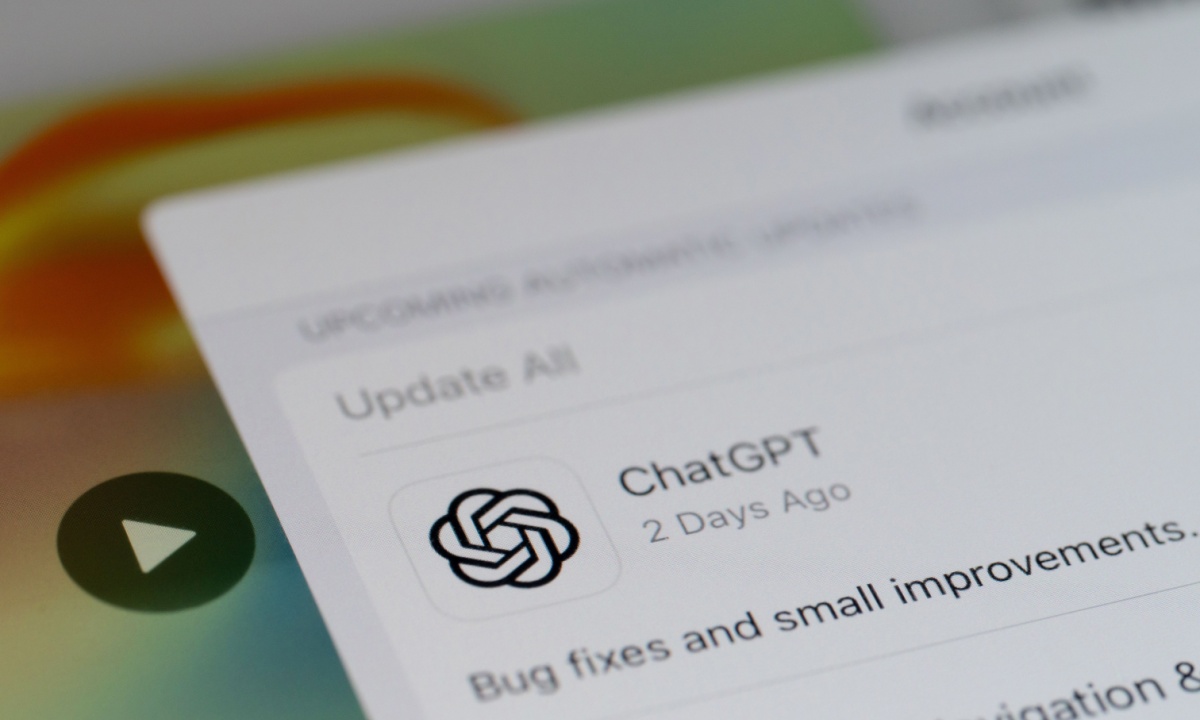
/cdn.vox-cdn.com/uploads/chorus_asset/file/25256536/246993_Nvidia_RTX_4080_Super_TWarren_0002.jpg)
