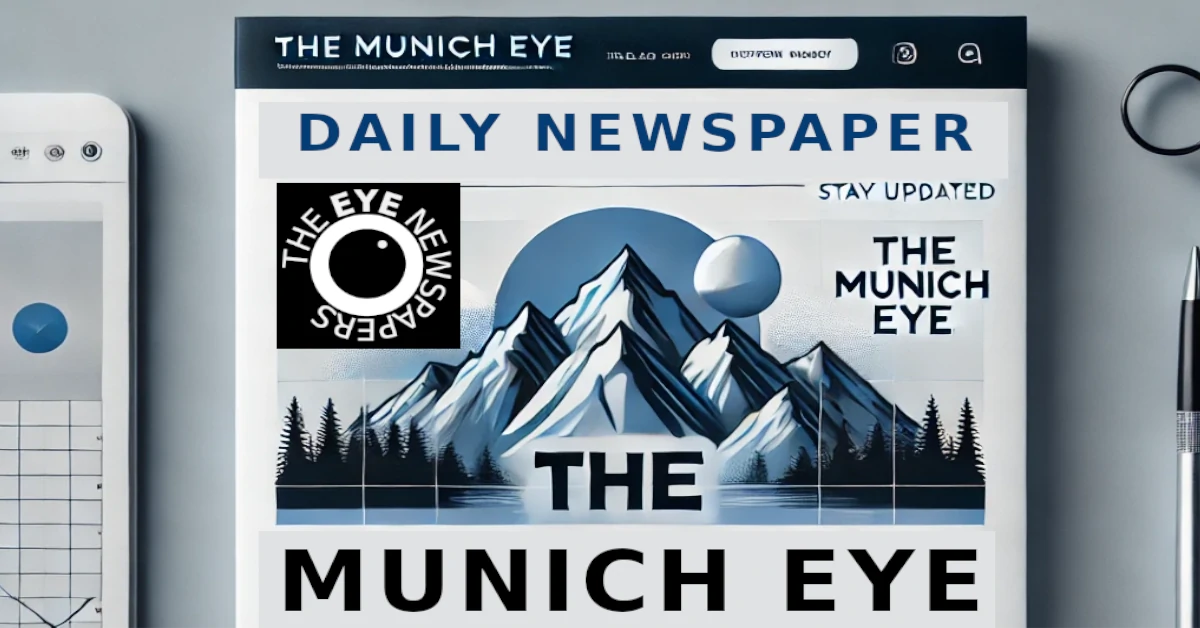What you need to know
- Microsoft just released Windows 11 Build 22631.4387 to Insiders in the Release Preview Channel.
- The update adds the ability to details from a connected smartphone through the Start menu.
- A new Gamepad keyboard also makes its way to Windows 11 with this build, making it easier to enter text using a controller.
Windows 11 Insiders in the Release Preview Channel have some nifty new features to test and provide feedback on to Microsoft. If your PC is on Windows 11 Build 22631.4387, which just shipped to Windows Insiders, you can now see content from your smartphone directly in the Start menu of your PC. That menu will now show the battery status, connectivity, and other key information from your phone. Microsoft has also continued its testing of a new Gamepad keyboard with this Windows 11 Insider build.
Some features in the Windows Insider build roll out gradually, so you may not see them right away. The ability to see key information from your phone and the new Gamepad keyboard are among the features rolling out gradually. The Gamepad keyboard is arguably the biggest addition in this build, since it makes it much easier to type while using a controller. The Gamepad keyboard lets you use the X button for backspace, the Y button for the spacebar, and supports button accelerators. The keyboard keys are aligned vertically (as opposed to the staggered look of a physical keyboard) within the Gamepad keyboard.
The Gamepad keyboard looks like a handy addition for those who use an Xbox controller on their PC. It should also make it much easier to type when using the best gaming handhelds, at least those running Windows. You’ll still be able to use other on-screen keyboards if you prefer different layouts.
Windows 11 Build 22631.4387 includes several other changes, such as the option to configure the Copilot key to open a different app. Microsoft lists all the changes in a recent blog post:
Windows 11 Build 22631.4387: Gradual Rollout
- [Start menu]New! You can directly access content on your mobile device from the Start menu on your PC. Using this feature, you can view your device’s battery status and connectivity, access your voice messages, calls, and photos, and pick up where you left off with the latest activities on your device. Only Android users who are already connected using Phone Link can get this feature. iOS support will be coming later. To manage this feature, go to Settings > Personalization > Start.
- New! “All apps” has the new name, “All.”`
- [Gamepad keyboard] New! This update starts the roll out of a new Gamepad keyboard layout for the on-screen keyboard. With it, you can use your Xbox controller to move around the screen and type. Button accelerators are also available; these include the X button for backspace and the Y button for the spacebar. For better movement patterns, the keyboard keys are aligned vertically.
- [Notifications] New! You can now stop the suggestions to turn off notifications from certain apps. Select the ellipses (…) in the notification and turn it off. You can also go to Settings > System > Notifications and turn it off from there. Look for “Notification Suggestions” in the senders list. An entry will only appear in the list after you receive a notification.
- [Settings] New! Tailored Experiences is now Personalized offers in the out of box experience (OOBE). You can find it on the Recommendations and offers page. Go to Settings > Privacy & security. Here, you can turn off the setting that sends data about your device to enhance Windows.
Windows 11 Build 22631.4387: Normal Rollout
- [Copilot key settings] New! You can configure the Copilot key on the keyboard. On new devices, the key opens the Copilot app. If you sign in to your account using a Microsoft Entra ID, the key opens the M365 app. You can make the key open a different app or open Search. To do this, go to Settings > Personalization > Text input. To make the key open a different app, the app must be in a signed MSIX package. This ensures that the app meets security and privacy standards to keep you safe. If your PC’s keyboard does not have a Copilot key, changing this setting will do nothing.
- [Battery use] Fixed: A device uses too much battery power while the device is in Modern Standby.
- [Microsoft Teams] Fixed: The issue stops you from joining Teams meetings when you select an Outlook meeting reminder.
- [vmswitch] Fixed: A vmswitch triggers a stop error. This occurs when you use Load Balancing and Failover (LBFO) teaming with two virtual switches on a virtual machine (VM). In this case, one virtual switch uses single root Input/Output virtualization (SR-IOV).
- [Collector sets] Fixed: They do not close properly when an exception occurs during startup or while the set is active. Because of this, the command to stop a collector set stops responding.
- [Product activation phone numbers] Fixed: This update adds new phone numbers for several regions.
- [Multi-Function Printer (MFP)] Fixed: When you use a USB cable to connect to it, it prints specific network command text when you do want it to.
- [Country and Operator Settings Asset (COSA)] Fixed: This update brings profiles up to date for certain mobile operators.
- [Windows Hello for Business] Fixed: PIN reset does not work when you select the “I forgot my PIN’ link on the credentials screen.
- [Windows Kernel Vulnerable Driver Blocklist file (DriverSiPolicy.p7b)] Fixed: This update adds to the list of drivers that are at risk for Bring Your Own Vulnerable Driver (BYOVD) attacks.
- [WebView2 apps] Fixed: They do not detect input from Xbox 360 and Bluetooth controllers.
- [Bluetooth] Fixed: An app stops responding because of a memory leak in a device.