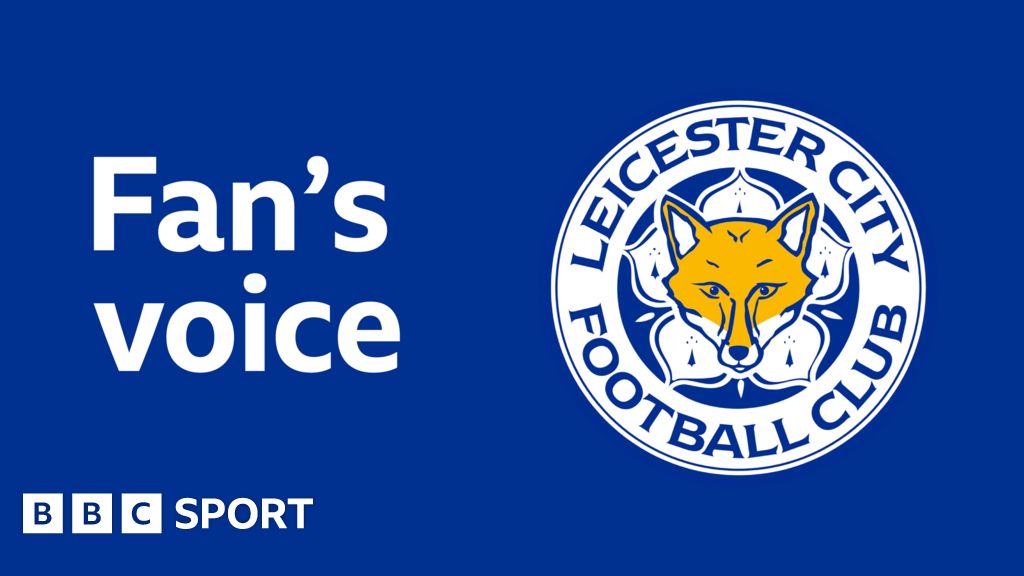Millions of people are set to swap their smartphones for the new iPhone 16 next week.
But selling or trading an outdated device could leave users at risk of identity theft, stalking and other dangers.
There are important steps to take to secure an iPhone that will stop your digital life from ending up in someone else hands.
The action plan incudes backing up the iPhone, unpairing certain devices and turning off tracking.
Apple is set to launch its new iPhone on Monday, which means millions of people will swap their old devices, like this iPhone 15, for the latest smartphone
Apple is hosting an event on September 9 titled ‘It’s Glowtime’, where it’s expected to unveil its latest flagship iPhones.
Rumors have suggested that four new iPhone models called the iPhone 16, iPhone 16 Plus, iPhone 16 Pro, and iPhone 16 Pro Max will launch that Monday.
Even more, the smartphones are set to support the latest iOS 18 features, specifically the new AI-powered platform.
Apple has reportedly produced more than 90 million iPhone 16 units for the upcoming season, which means users will be ditching their older smartphones that should first be wiped and secured.
1. Back it up
Our phones contain our entire lives in one place. Pictures, contacts and other important bits of personal information are all stored on that one piece of technology.
Don’t take chances on losing any of it. Here’s how:
Note: Make sure you’re signed into a Wi-Fi network for the entire backup process.
● Go to Settings > [your name] > iCloud > iCloud Backup.
● Tap Back Up Now.
If you don’t have enough cloud storage for a full backup, use your Mac or PC.
2. Unpair your Bluetooth-connected devices
Start by unpairing your Apple Watch, here’s how:
● Sign out of iCloud and the iTunes & App Store.
○ In iOS 10.3 or later, tap Settings > [your name]. Scroll down and tap Sign Out. Enter your Apple ID password and tap Turn Off.
○ In iOS 10.2 or earlier, tap Settings > iCloud > Sign Out. Tap Sign Out again, then tap Delete from My [device] and enter your Apple ID password. Then go to Settings > iTunes & App Store > Apple ID > Sign Out.

A tech expert has shared several steps users must take when ditching their old iPhones, such as backing up their information to iCloud
Next, take care of the rest of your Bluetooth devices like AirPods or other headphones, speakers, headsets, wearable devices, health trackers and smart home devices.
To find everything connected to your iPhone:
● Find the device you want to unpair and tap the ‘i’ icon next to it.
● Tap Forget This Device and confirm.
3. Turn off tracking
Disabling Find My is essential so the new owner can activate and use it without any issues. You also don’t want any lingering connections to you and your account.
● Go to Settings > [your name] > Find My > Find My iPhone.
● Toggle Find My iPhone off.
● Enter your Apple ID password to confirm.
Next, you’ll want to make sure to disable the Find My Activation Lock. The feature is designed to prevent anyone else from using your iPhone if it’s lost or stolen.
When you turn off Find My on your iPhone, iPad, or iPod touch, Activation Lock is automatically removed.
On your iPhone, iPad, or iPod touch, go to Settings > [your name] > Find My. Tap Find My [device], then turn off Find My [device].
4. Factory reset the phone
Now that your data is backed up and you’re signed out, time for the big guns.
You’ll want to factory reset your phone to ensure all your personal stuff stays, well, personal.
● Open Settings > General.
● Tap Transfer or Reset iPhone > Reset.
● Select Erase All Content and Settings, then wait for the process to finish up.
● If your device uses eSIM, choose the option to erase your device and the eSIM profile when asked.
5. The final step
If you’re setting up a new phone, your eSIM should transfer to the new phone. That means you’re done.
Need help? Call your carrier, visit their website or stop by a retail location. Request to deactivate the old phone from their network.
That was a lot of work. Lucky for you, getting all your data onto your new phone is easy. These days it’s basically as simple as opening the box, turning on the phone and following a few steps on screen.