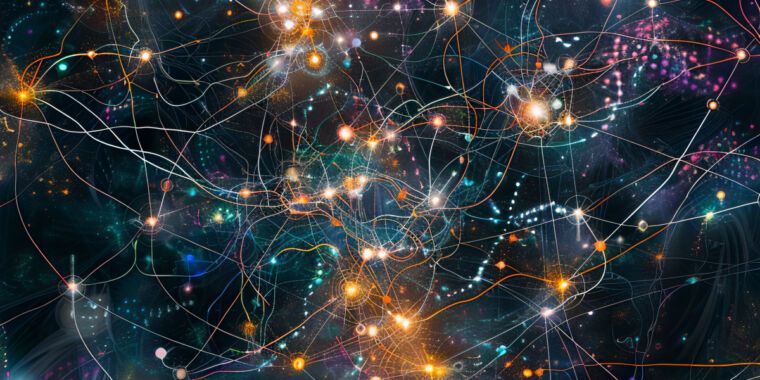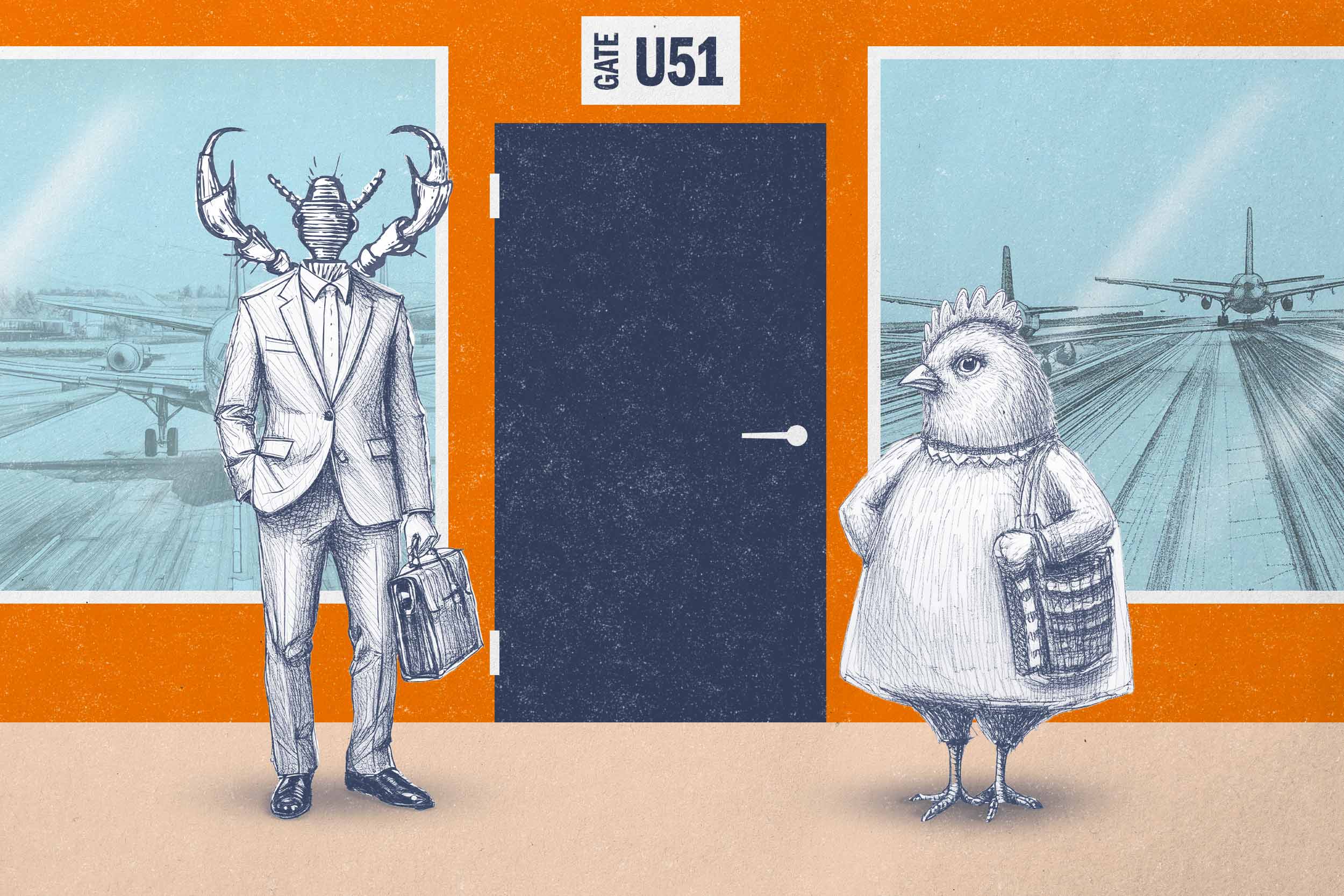Elon Musk-led social media platform X is training Grok, its AI chatbot, on users’ data, and that’s opt-out, not opt-in. If you’re an X user, that means Grok is already being trained on your posts if you haven’t explicitly told it not to.
Over the past day or so, users of the platform noticed the checkbox to opt out of this data usage in X’s privacy settings. The discovery was accompanied by outrage that user data was being used this way to begin with.
The social media posts about this sometimes seem to suggest that Grok has only just begun training on X users’ data, but users actually don’t know for sure when it started happening.
Earlier today, X’s Safety account tweeted, “All X users have the ability to control whether their public posts can be used to train Grok, the AI search assistant.” But it didn’t clarify either when the option became available or when the data collection began.
You cannot currently disable it in the mobile apps, but you can on mobile web, and X says the option is coming to the apps soon.
On the privacy settings page, X says:
To continuously improve your experience, we may utilize your X posts as well as your user interactions, inputs, and results with Grok for training and fine-tuning purposes. This also means that your interactions, inputs, and results may also be shared with our service provider xAI for these purposes.
X’s privacy policy has allowed for this since at least September 2023.
It’s increasingly common for user data to be used this way; for example, Meta has done the same with its users’ content, and there was an outcry when Adobe updated its terms of use to allow for this kind of thing. (Adobe quickly backtracked and promised to “never” train generative AI on creators’ content.)
How to opt out
-
To stop Grok from training on your X content, first go to “Settings and privacy” from the “More” menu in the navigation panel…
Samuel Axon -
Then click or tap “Privacy and safety”…
Samuel Axon -
Then “Grok”…
Samuel Axon -
And finally, uncheck the box.
Samuel Axon
You can’t opt out within the iOS or Android apps yet, but you can do so in a few quick steps on either mobile or desktop web. To do so:
- Click or tap “More” in the nav panel
- Click or tap “Settings and privacy”
- Click or tap “Privacy and safety”
- Scroll down and click or tap “Grok” under “Data sharing and personalization”
- Uncheck the box “Allow your posts as well as your interactions, inputs, and results with Grok to be used for training and fine-tuning,” which is checked by default.
Alternatively, you can follow this link directly to the settings page and uncheck the box with just one more click. If you’d like, you can also delete your conversation history with Grok here, provided you’ve actually used the chatbot before.