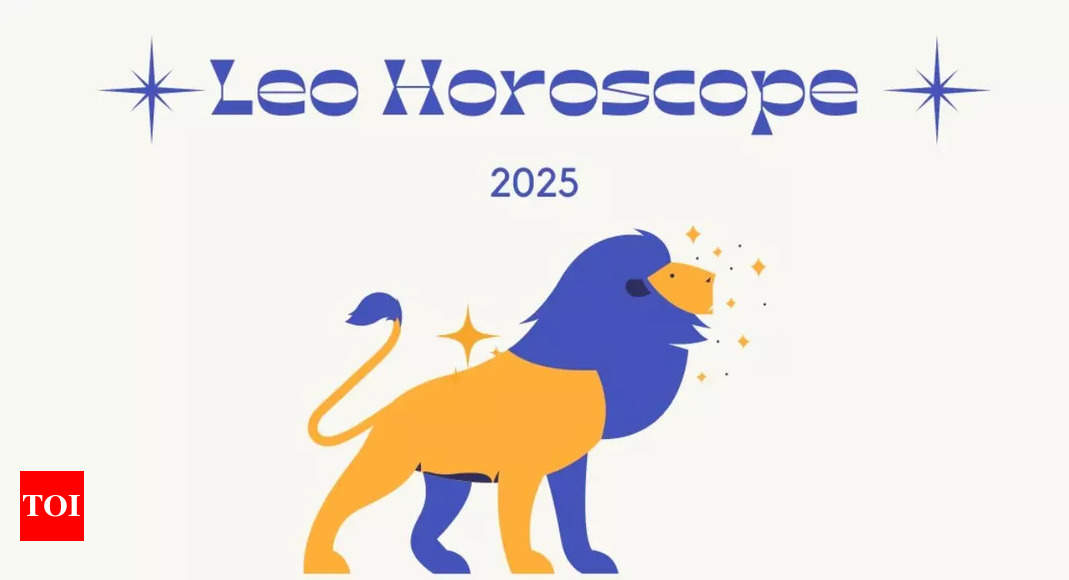Tech
You should change these Android 15 features now [Video]
![You should change these Android 15 features now [Video] You should change these Android 15 features now [Video]](https://i0.wp.com/9to5google.com/wp-content/uploads/sites/4/2024/10/Android-15-logo-1.jpg?resize=1200%2C628&quality=82&strip=all&ssl=1)
Android 15 has arrived for Pixel devices, with more phones expected to be updated in the coming months. Here are some features that we think you should enable or change right away to improve, secure, and enhance your Android 15 experience.
A lot of the core security and privacy settings have merely been built upon on Android 15 from the 14 update. Be sure to make yourself familiar with all things Android 14 first before you start making alterations. While we have collated this list with the intent of enhancing your day-to-day experience, you might lose out on some functions if you change some Android 15 features – which we have noted where applicable.
Theft protection
Although theft protection is not technically tied to Android 15 per se, you should instantly activate it if you haven’t already. In basic terms, this should be super helpful if someone were to snatch your phone.
In basic terms, Theft Protection uses device sensors, Wi-Fi, and smart device connections to work out if someone has ripped the phone from your hands and scampered away. Your device will lock the screen automatically as soon as that is detected.
You can use some of the other tools to remotely lock, locate your device using Find My Device, or erase it to be extra safe. It’s not a perfect solution, as thieves know how to bypass some of these admittedly basic protections to factory reset. Some limitations aside, this is still useful for protecting on-device files and content if the worst happens.
Adaptive vibration
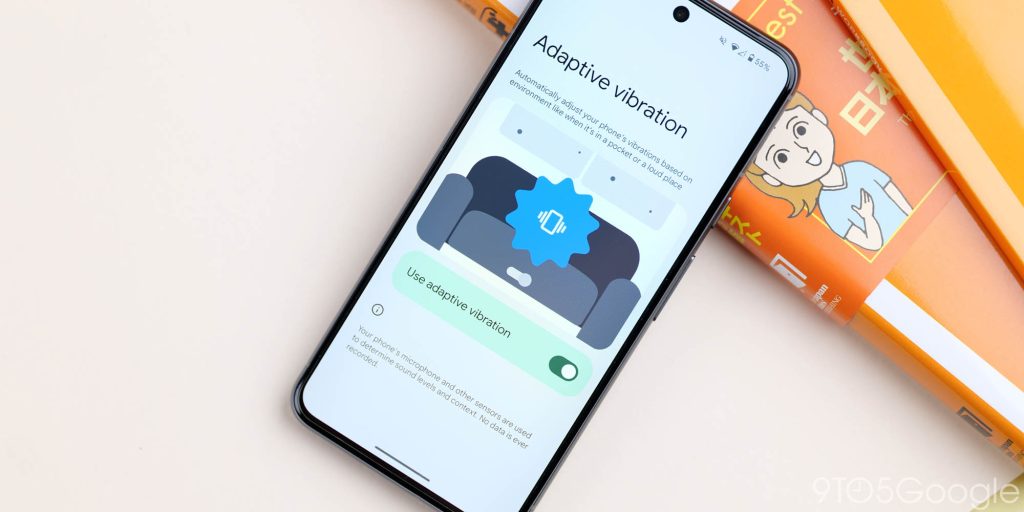
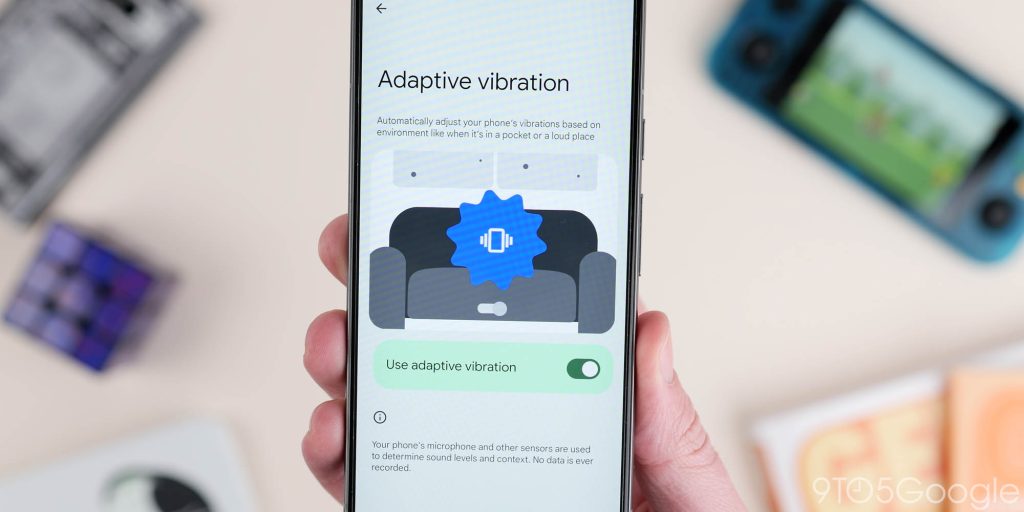
If you want a better experience with on-device vibration-based feedback for things like notifications, then the new “Adaptive vibration” toggle is worth paying attention to. Rather than having one vibration strength in all situations, after updating to Android 15, the on-device sensors and microphone are used to determine sound levels where your phone is placed.
In theory, device vibration on a hard surface will be less pronounced. On a soft couch cushion, the vibration strength will increase to help notify you better. Google states that no data is ever recorded, but you must determine if you’re comfortable with these sensors being utilized.
Private space
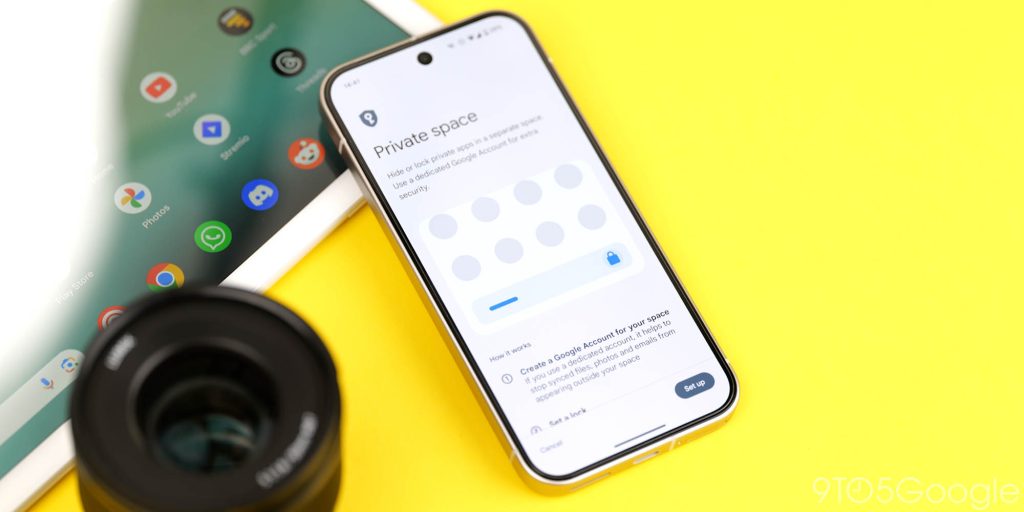
Private Space in Android 15 is a valuable feature for users who prioritize privacy and want to create a secure environment for their sensitive apps and data. By enabling Private Space, you can effectively safeguard your personal information, financial data, or work-related files from unauthorized access.
This feature is particularly useful if you have a dual work-personal phone and allows you to maintain a better work-life balance. It allows you to isolate work-related apps in a separate, password-protected space, minimizing distractions and enhancing productivity.
Additionally, Private Space adds an extra layer of security, making it harder for hackers to breach your device and gain access to your sensitive information. The dedicated space simplifies the management and access of private apps, making it easier to find and use them when needed. If you value your privacy and want to take proactive steps to protect your data, enabling Private Space in Android 15 is a worthwhile consideration.
Disable default frame rate for games
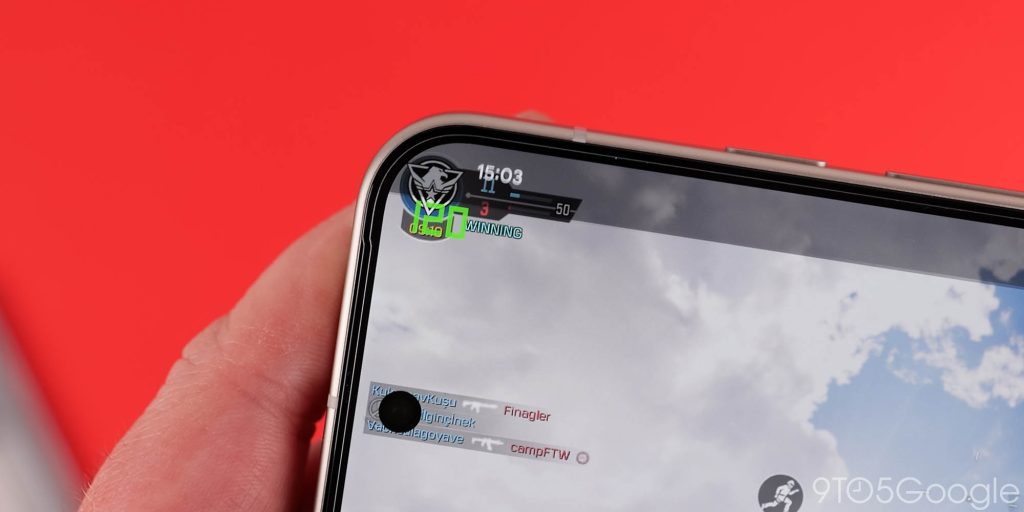
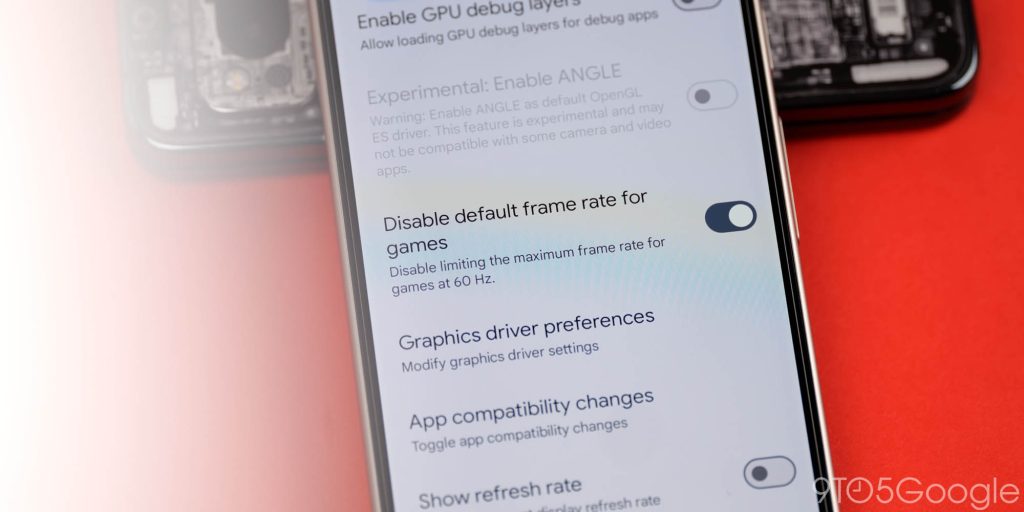
To get the best experience while gaming on your smartphone, you might want to use a new “Disable default frame rate for games” option to eke out a little more performance – which is especially if you have a 120Hz or higher refresh rate display.
Depending on the game, it might be limited to lower framerates, which can look choppy on a screen with a higher refresh rate. By disabling this, the system allows your games to run at the highest rate, and therefore, you’ll have a better time.
Lockdown mode
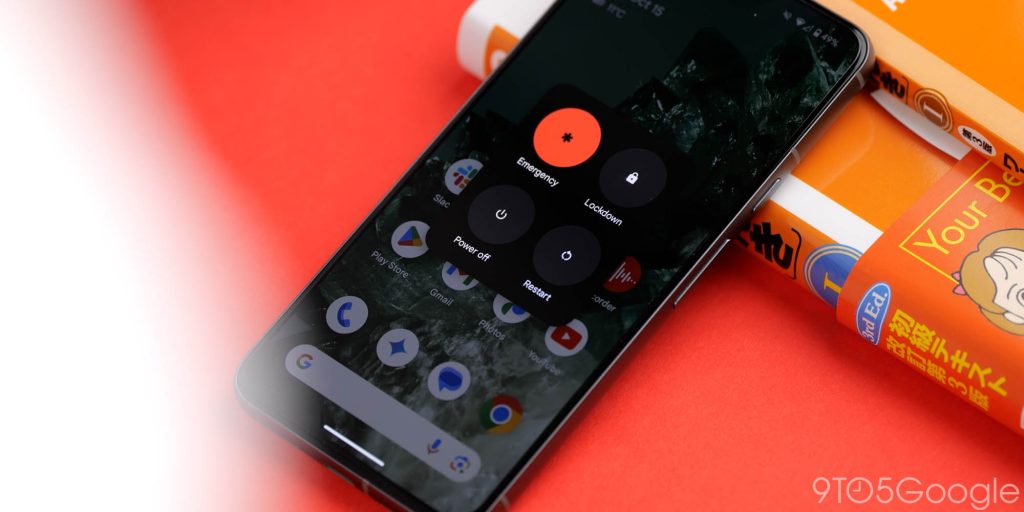
Lockdown mode has been around for a while in Android, but it it’s even more secure in Android 15 because of some changes to how it works. If you have “Lockdown” mode enabled you’re adding an extra layer of security as the feature now prevents USB access, adb commands, and more.
In tandem with the new Theft Protection feature, you can fully protect your device so that when you’re not actively using your phone, enable Lockdown mode, and there are few chances for nefarious actors to get into your phone or pull sensitive information.
Change default wallet app
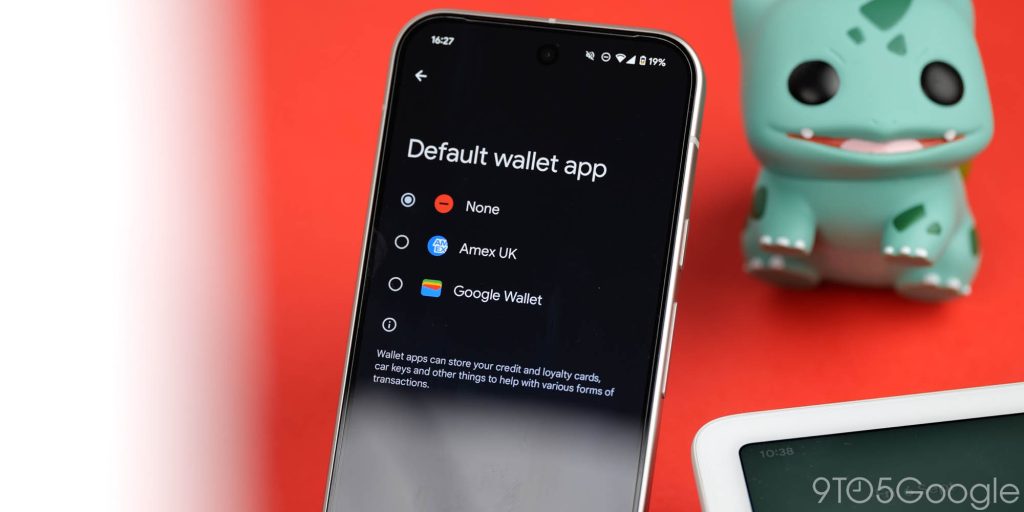
This might not be applicable to everyone, but if you live in a region where Google Wallet isn’t all that useful, Android 15 has a new feature that lets you change the default wallet application. You can set any supported payment application or disable the function entirely if you prefer.
AI Core
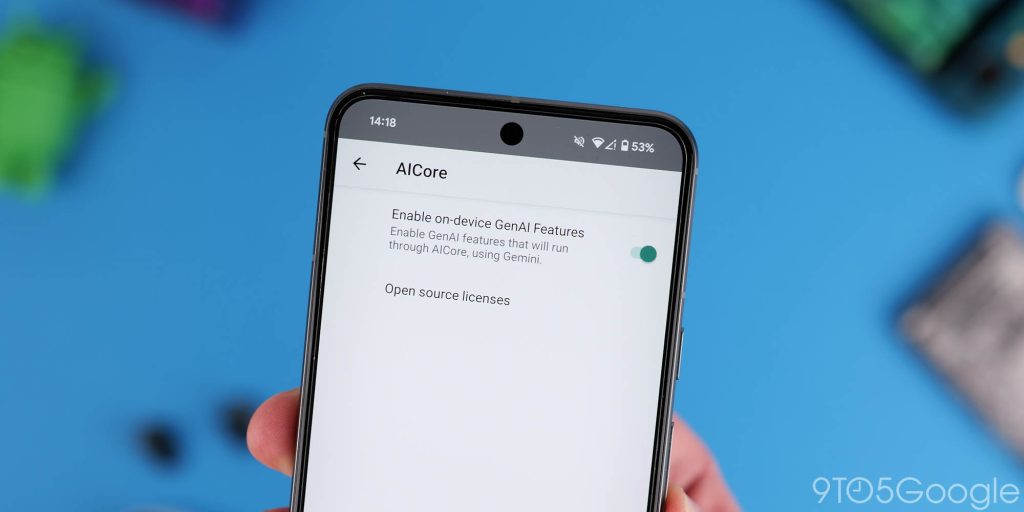
This is one for the regular Pixel 8 and 8a owners out there. Do you remember when Gemini Nano was limited to the Pro models? Well, that changed a while back, but you need to adjust a setting to access on your phone. You don’t technically need Android 15 to enable this, just head to Developer options, search for “AICore” and then active “Enable on-device GenAI features.”
You will need to do this if you want things like Summarize in Google Recorder, better Magic Compose suggestions, and better TalkBack audio descriptions. We highly recommend enabling this one if you haven’t already.
Send device name
There are lots of new privacy controls in Android 15, but the “Send device name” feature is something to change right away for a little more security. By adjusting this setting, your device name will be hidden when connecting to specific Wi-Fi networks.
Turn Bluetooth off tomorrow
When you activate or access Bluetooth settings in Android 15, the function works a little different. It won’t stay deactivated indefinitely. Instead, it will reactivate after 24 hours unless you make a change to the setting.
Just tap the “Automatically turn on tomorrow” toggle if you want Bluetooth to stay off or leave it enabled if you don’t mind it coming back on and reconnecting to any previously paired devices. It’s worth noting that doing this can affect some systems like Find My Device.
Hearing devices toggle
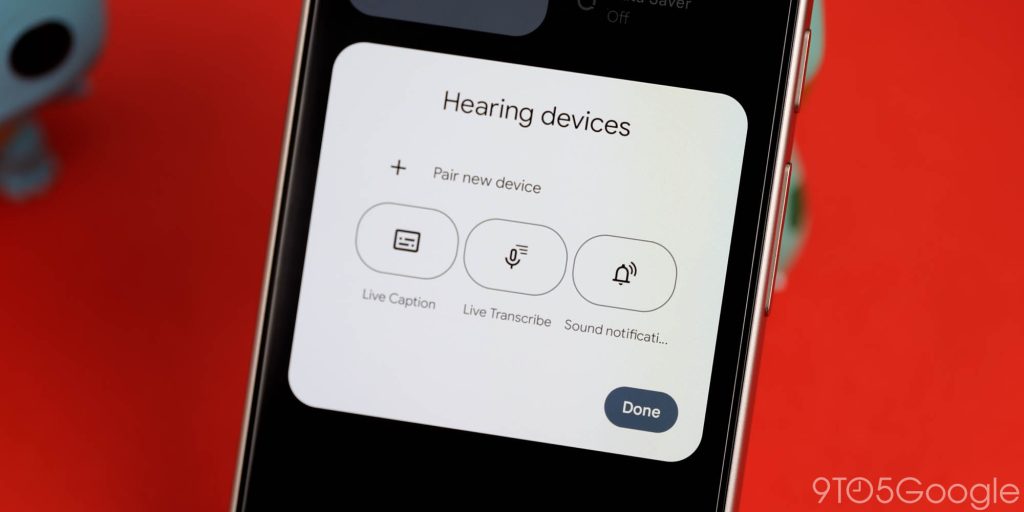
One neat new Quick Settings tile called “Hearing devices” is a great accessibility option that also quickly accesses a few audio-related functions baked into Android 15. It is designed to quickly pair with hearing aids and similar devices, but there are quick settings for Live Caption and Live Transcribe, which might be the most useful for anyone without a hearing impairment.
Allow WEP networks
From a pure security perspective, this is one setting in Android 15 to leave disabled. However, you may need to be able to connect to WEP networks in certain circumstances. In that respect it’s nice to be able to at least toggle the feature on or off as you need it.
What functions have you enabled or disabled in Android 15?
As with every major OS upgrade there are things that come pre-configured, but what are you using in Android 15 so far? Let us know down in the comments section below! Be sure to check out our deep dive too.
FTC: We use income earning auto affiliate links. More.